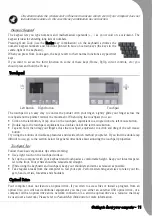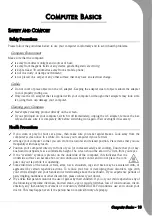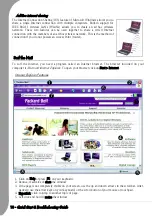4 -
Quick Start & Troubleshooting Guide
I
MPORTANT
I
NFORMATION
Thank you for purchasing a Packard Bell computer!
This guide has been designed to introduce you to the features of your computer and assist in your computing
experience. It will also help you maintain your computer and troubleshoot in case you encounter a problem.
Recovery Backup Creator
Use
Recovery Backup Creator
to copy/transfer your computer's
recovery data to a storage device. No separate copies of the
Windows discs and Microsoft utilities are provided. All the
programs are included in your recovery data in a specific partition
of your hard disk drive (see page 24 for details).
Set up my PC
To make it easy, Packard Bell has gathered all important setup
steps in one application! Make sure you run
Setup my PC
to
configure your Internet access, antivirus program, Identity card,
etc. (see page 25 for details).
Packard Bell InfoCentre
To discover more about your computer, please make sure you
check
Packard Bell InfoCentre
, the electronic user‘s guide
installed on your computer (see page 25 for details).
Packard Bell Website
Remember to visit www.packardbell.com often! Check out the
Support section: it contains up-to-date information, help, drivers
and downloads.
Packard Bell Support
Make sure you write down your computer serial number, date and place of
purchase and model name on the cover of this guide. Also, save your proof
of purchase and any extra information (such as a
Warranty & Service Sheet
,
if included). If you call us, please write down any error message causing the
problem, and have the computer in front of you and switched on if possible.
Having these items to hand when contacting us will ensure better and
quicker service.
Summary of Contents for EasyNote XS
Page 1: ......