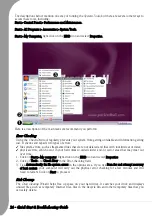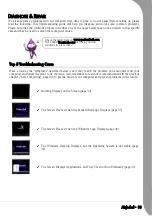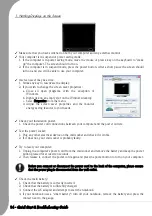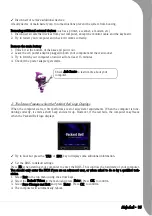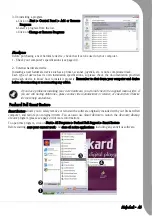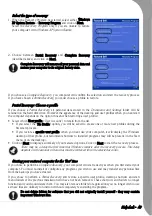Quick Start & Troubleshooting Guide
Display
The Display Is Not Centred or Gets Wavy
1. The image is smaller or larger than the screen surface.
a.Adjust the monitor display, image size and/or position with the screen controls.
b.If you have an LCD screen, use its optimal resolution. LCD screens are designed to use a specific res-
olution. Changing this resolution may cause the display to grow beyond or shrink away from the
edges of the screen. (See your monitor documentation and/or
InfoCentre
).
2. I see thin lines scrolling down the screen, flickering images or wavy displays.
a.Interference from other appliances or magnetic sources may cause irregular images on your screen.
b.Switch your computer off and restart it. This should automatically adjust your display.
Sound
Upon Startup, My Computer Emits a Continuous Beeping Sound
1. There is a keyboard or mouse detection failure.
2. There is a stuck key on the keyboard or a stuck button on the mouse or touchpad:
a.Switch your computer OFF.
b.Press all the keys of your keyboard to ensure that no key is stuck.
c.Tap the mouse/touchpad buttons to ensure that none of them are stuck.
d.Switch your computer ON again.
My Computer Has no Sound
1. The speaker volume may be set too low.
Adjust the volume controls (either on your speakers, keyboard, or on the computer).
2. Your speakers may not be connected properly (only applies to external speakers).
a.Check all the speaker cables to ensure that they are connected properly.
b.If your speakers are equipped with a power adapter, make sure that it is plugged into a power source
(wall outlet or back of your monitor) and that the speaker power is on.
3. The Windows main volume control needs adjusting.
a.Click on the speaker icon on the right side of the Notification Area to make the volume control bar
appear.
b.If you cannot see this icon, go to the Control Panel to display it (see page 27).
The magnitude of interference, noise or distortion depends on your screen's
proximity to sources such as TV sets, mobile phones, other monitors, refrig-
erators, large stereo speakers, power adapters, halogen lighting with built-in
power supply or motor driven appliances. Faulty fluorescent light assemblies
or the proximity to high voltage lines can also cause distorted images. Place
your computer as far as possible from these sources.
If there is no source interference, or removing the source of interference does
not alleviate the symptoms, please refer to your monitor documentation to
perform a series of screen adjustments (image size and position, refresh rate,
degauss, etc.). Certain adjustments may not be available, depending on the
display technology used.
Summary of Contents for EasyNote XS
Page 1: ......