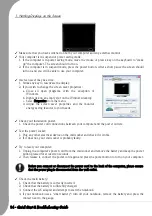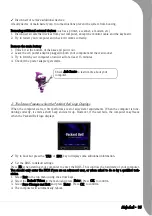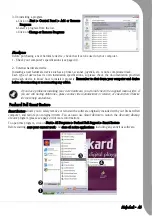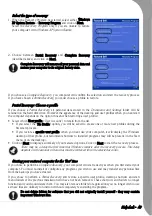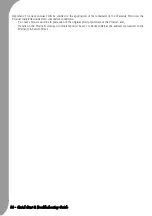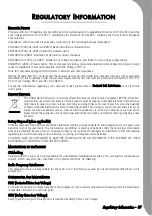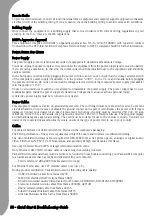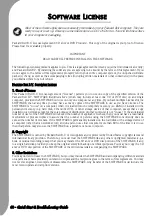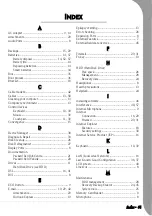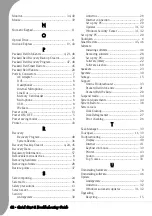Quick Start & Troubleshooting Guide
Packard Bell Recovery Program
The
Packard Bell Recovery Program
allows two types of recovery:
Partial Recovery
• Restores your original operating system and software to their original factory state, without deleting your
personal data (however all links to your personal data will be lost - you must use the Windows Explorer to
find and copy your files).
Complete Recovery
• Removes all your personal data and restores your computer to its original factory state. Using this option,
all your data will be lost (personal documents and settings, drivers updates, etc.)
If you are unable to use your computer, it is recommended that you attempt a Partial Recovery first,
backup all your personal files and settings and then perform a Complete Recovery.
Starting the Recovery Program
Prepare your Computer
1. Backup your personal files
Save a copy of your personal documents onto external disks, CDs, DVDs or memory cards. Please refer to
InfoCentre
to learn how to create backups.
2. Return your computer to its original configuration
1. Remove any additional hardware components that you may have added to your computer.
2. Disconnect any additional devices that you have connected to your computer (e.g. scanner, printer,
etc.)
Start the Recovery Program
You may use
Smart Restore
, the
F11
key (if Windows does not start correctly) or an external device (that
contains recovery data) to start the recovery process.
• Use the
Packard Bell Recovery
button in
Smart Restore
:
This option is not available if you have removed the recovery data from
your computer’s hard disk drive.
1. Click on Start > All Programs > Packard Bell Support.
2. Click on the Packard Bell Recovery button.
• Use the
F11
key when your computer starts:
This option is not available if you have removed the recovery data from your computer’s hard disk drive.
1. Start (or restart) your computer.
2. Press the F11 key when the Packard Bell logo appears.
• Start your computer using an external device:
1. Connect the external device that contains the recovery data to your computer.
2. Start or restart your computer and press the F8 key when the Packard Bell logo appears.
3. Use the arrow keys to select the external device from the list and press the Enter key.
Summary of Contents for EasyNote XS
Page 1: ......