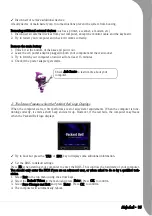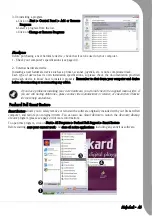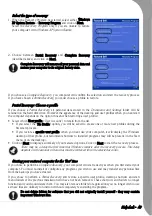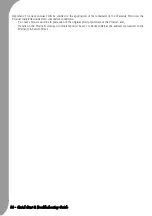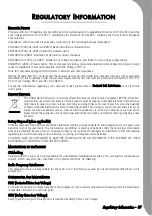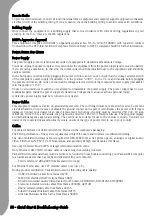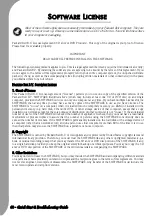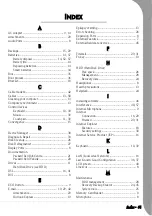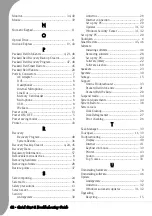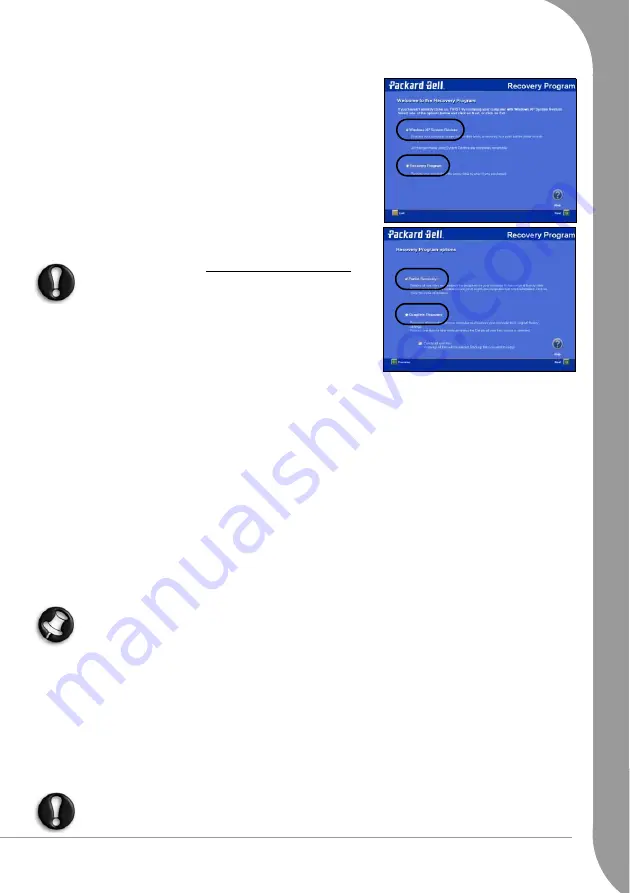
Helpdesk -
49
Select the type of recovery
1. When the Recovery Program has started, select either Windows
XP System Restore or Recovery Program and click on Next.
Select the
Recovery Program
only if you are unable to restore
your computer with
Windows XP System Restore
.
2. Choose between Partial Recovery and Complete Recovery
(described above) and click on Next.
Complete Recovery will remove all your personal data and
restore your computer to its original factory state.
If you choose a
Complete Recovery
, you computer will confirm the selection and start the recovery process.
If you have chosen a
Partial Recovery
, you must choose a profile to restore.
Partial Recovery: Choose a profile
If you choose a
Partial Recovery
, all personal data stored in the
Documents and Settings
folder will be
retained on the hard disk drive. However the apperance of the desktop and user profiles when you next start
the computer depends on the option chosen when restoring a user profile:
• Select which User profile (‘User Account’) to retain from the list.
• If you select the "No Profile" option, you will be asked to create one or more new profiles during the
first-start process.
• If you restore a specific user profile, when you next use your computer, it will display the Windows
desktop of that profile, but redundant shortcuts to installed programs may still be present (in the Start
menu or on the desktop).
• Click on Next to display a summary of your selected options. Click on Next to start the recovery process.
There may be a delay the first time that Windows restarts after the recovery process. This delay
depends on the amount of data that must be retrieved from the selected account.
Starting your restored computer for the ‘first’ time
If you chose to perform a
Complete Recovery
, your computer will start exactly as when you first started your
computer. You must re-install or configure any programs you wish to use and may transfer any personal files
from the backups you have created.
If you chose to perform a
Partial Recovery
and restore a specific user profile, desktop shortcuts and start
menu folders of the previous installation will have not been removed. These shortcuts and folders no longer
function and you should delete them. You may also remove folders for applications you no longer wish to use
as these files are unlikely to function without completely re-installing the program.
Do not delete folders for software that you did not originally install yourself - they may contain
important Windows files.
Summary of Contents for EasyNote XS
Page 1: ......