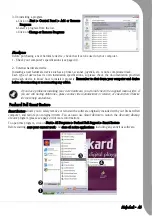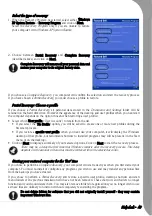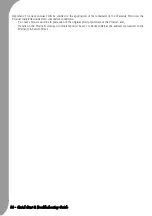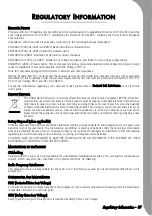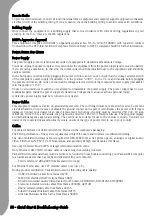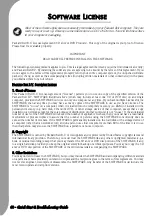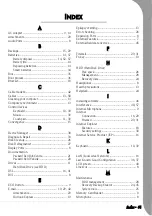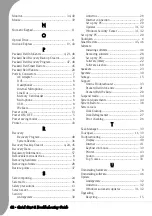Quick Start & Troubleshooting Guide
Important: The new end-user will be entitled to the application of the remainder of the Warranty Period on the
Product transferred under two cumulative conditions:
−
The new end-user must be in possession of the original proof of purchase of the Product, and,
−
Details on the Product’s change of ownership must be sent to Packard Bell at the address reproduced in the
Warranty & Service Sheet.
Summary of Contents for EasyNote XS
Page 1: ......