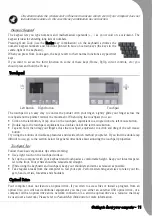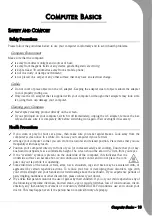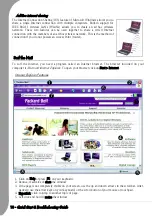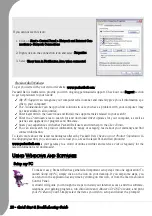6 -
Quick Start & Troubleshooting Guide
Once the computer has shut down, switch OFF any
external devices, such as the monitor, if they have a power
button.
You may also turn off your computer without going to the
Windows Start menu. Simply close all your applications and
press the power button.
Forced Shutdown
If you are having problems turning off your
computer, try using the
Task Manager
. This utility
provides information about your system’s
performance and displays details about programs
and processes running on your computer.
• Press the [Ctrl]+[Alt]+[Del] keys simultane-
ously or right-click on an empty space on the
taskbar and select Task Manager in the pop
up menu.
If your computer still does not respond, press the computer power button to turn your computer
off. Keep this button pressed until all of the LEDs turn off and wait for roughly 30 seconds before
turning the computer on again.
Power Options
The power options of Windows can control your computer’s power state and
allow you to save energy. Depending on your needs, you can define the
power scheme that suits you best. Three power saving modes are provided:
Turn off device, Standby and Hibernate.
➌
➋
➌
➊
To learn more about personalising your computer,
click on Start > Help and Support.
Summary of Contents for EasyNote XS
Page 1: ......