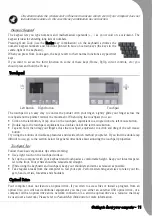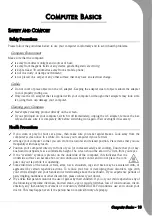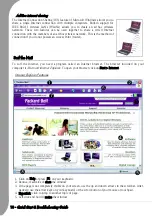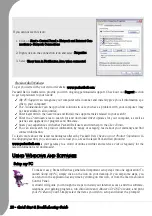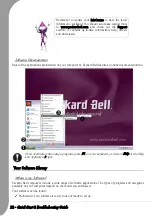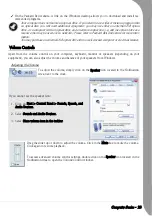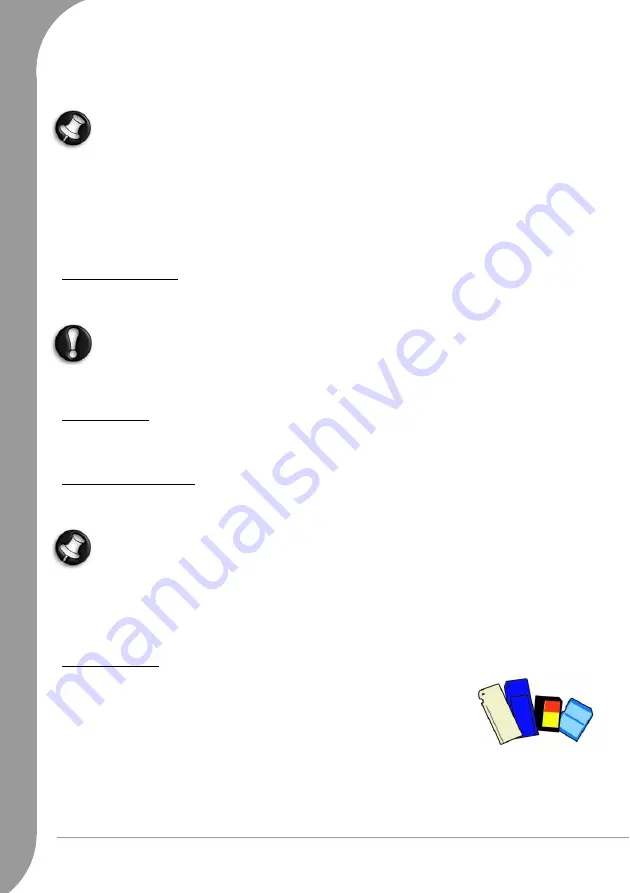
8 -
Quick Start & Troubleshooting Guide
Your computer provides a series of ports and connectors that can be used to expand your computer to your
needs. The port and connector types described below are may be available on your Packard Bell computer.
However, certain features are optional and may not be available on the specific model you have purchased.
Connector cables may not be supplied. Please contact your retailer.
Precautions
• Before you attach any device, check the installation instructions that were supplied with it.
• Do not remove a device if the computer is using it.
• Most devices are “hot-pluggable”. This means they can be added or removed while the computer is on.
However, most devices must be deactivated in the operating system before they may be removed from
the computer (see
Removing a Card
on page 8).
Communication Ports
Network - This port can be used to connect your computer to a network (‘LAN’) or certain high-speed
Internet connections.
In thunderstorm conditions, make sure that you disconnect all your connection cables; unplug any
modem from the telephone line, any TV port from the aerial socket and any network cable. A light-
ning strike to nearby telephone lines or an aerial could damage a modem, network or TV card or
even your whole computer. Please note that the product warranty does not apply if damage to your
computer is the result of a lightning strike.
Expansion Ports
USB (Universal Serial Bus) - The Universal Serial Bus (USB) ports allow you to connect many peripheral
devices (for example, printers, monitors, scanners) to your computer.
Display and Audio Ports
DVI Port - Connect to a monitor with a DVI (Digital Video Interface) port. The appropriate cable is usually
included with the monitor.
Many monitors use a 15-pin analogue connection, so you may need to purchase an adapter or a DVI-
to-Analogue cable.
Headphones/Line-Out - Lets you plug in stereo headphones or powered speakers. Plugging in an audio
device disables the built-in speakers.
Microphone - Allows you to connect an external microphone for mono recording or amplification through
the unit. Plugging in an external microphone disables the built-in microphone.
Other Connectors
Memory Card Reader - Memory cards are used to store and transfer data by a wide
selection of digital cameras, PDAs, MP3 players and mobile phones. Your computer
provides a memory card port that can be used with the following memory card
formats: MultiMedia Card™, Memory Stick®, Memory Stick® PRO and SD
(Secure Digital)™ Memory Card.
Removing a card from an External Card Reader
1. Click on the Safely Remove Hardware icon in the Notification Area (next to the clock).
2. Click on Safely remove Generic-Multi-Card USB Device (or a similar entry).
3. Wait until a
Safe to Remove Hardware
message is displayed.
Summary of Contents for EasyNote XS
Page 1: ......