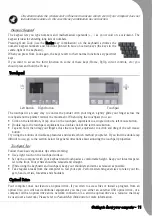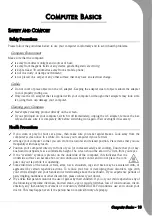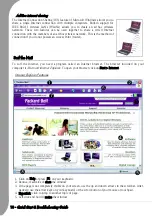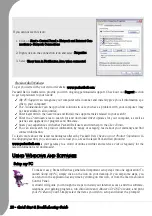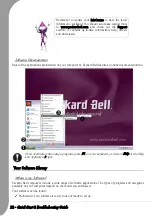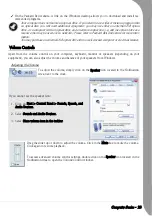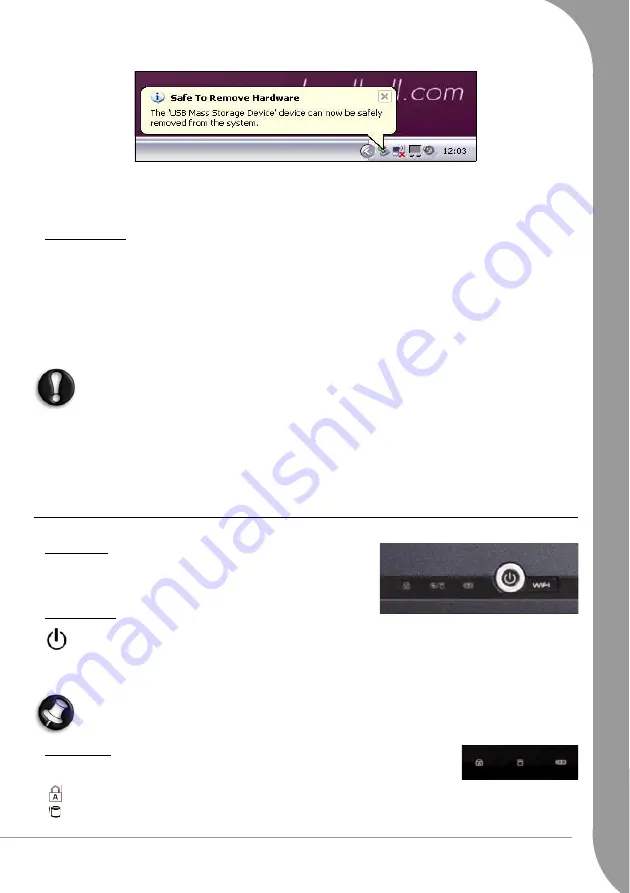
Getting to know your computer -
9
4. Remove the card.
AC Adapter (DC In) - Lets you attach the computer to an AC power source (see page 14), using the AC
adapter that comes with your system.
Other Features
Webcam - The Webcam allows you to send a video signal when using a chat/instant messaging program,
make films or take photos.
Internal Microphone - The built-in microphone allows you to transfer sound (i.e. your voice) to your
computer.
Touchpad and Selection Buttons - Use the touchpad and selection buttons to control the pointer and select
items on the screen (see page 11).
Fan/Ventilation - Allows your system to cool properly and maintain a safe operating environment.
The underside of the computer can become hot after prolonged use. Do not rest the computer on
your lap or on a surface that may block ventilation holes.
Speakers - Provide stereo sound for your multimedia presentations or listening pleasure.
Main Battery Pack - Your computer uses the rechargeable battery pack while you are away from an AC
power supply (see page 14).
Battery Security Lock / Battery Release Latch - These latches secure the battery in place.
Control Panel
WIFI Button
Toggle the wireless network features of your computer on or off
with the WIFI button.
Power Button
Powers on and off the computer. The power indicator lets you know the power state of the
computer.
•Off - The computer is off or in Hibernate mode.
•On - The computer is on.
If the power indicator is flashing, the computer is in Sleep mode.
Status Lights
These lights provide disk activity, keyboard status and power status information.
Caps Lock Indicator - Lights when Caps Lock mode is active.
Drive Access Indicator - Indicates when the computer uses the hard disk drive.
Summary of Contents for EasyNote XS
Page 1: ......