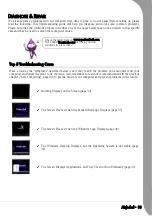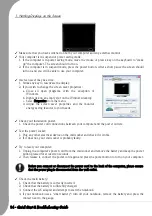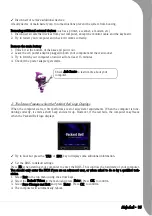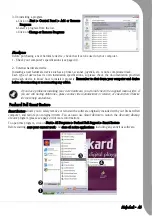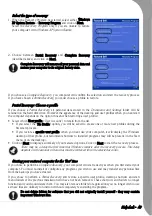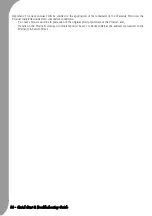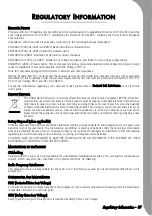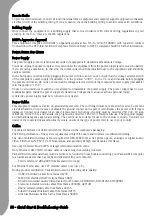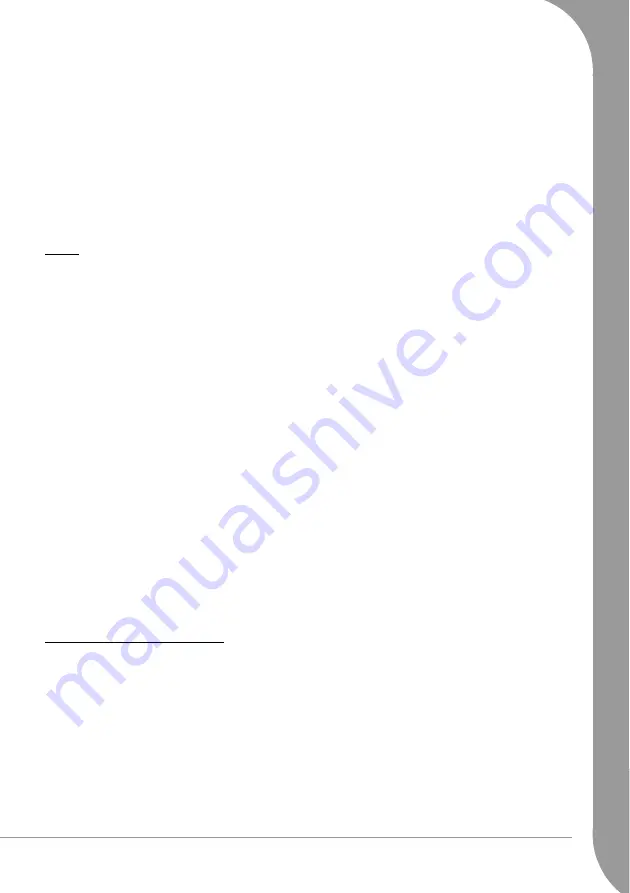
Helpdesk -
43
4.
Outlook Express
has stopped responding.
Close
Outlook Express
and any other applications, restart your computer and try again.
5. Your Internet account settings may have been changed.
a.Disconnect from the Internet: Close
Outlook Express
and any other applications.
b.Check your connection details (username, password, server phone number, e-mail address, etc.) and
restore your Internet settings, following the procedure given by your ISP.
6. You have sent a message but and get an error message in reply.
a.Check the spelling of your recipient's e-mail address.
b.Check with your recipient that the e-mail address is still valid.
Printer
The guidelines below cover the most common types of problems encountered with printers. Please read
your printer's manual for specific instructions. Should you need further assistance, please contact the
manufacturer of your printer.
My Printer Does not Work
1. The printer is OFF: Switch the printer ON.
2. The printer is OFF Line: Press the printer's on line button.
3. The printer is out of paper: Add paper.
4. The paper is jammed: See your printer's user's guide for information about clearing paper jams.
5. The printer has generated an error message: See your printer's manual for information about resolving
error messages.
6. The printer is not connected properly:
a. Check that the cables are securely connected to the printer and computer.
b. Use a grounded AC power outlet (or power strip). Remember to shut down your computer and printer
before disconnecting or reconnecting any cables.
7. No power is supplied to the printer.
a.Plug the printer into a different wall socket.
b.Restart the computer and printer again and try printing to determine if the previous socket was
faulty.
8. The printer cable is damaged: if you have another printer cable, try using it to determine if your printer
cable is faulty.
9. Your printer is not installed correctly in Windows: Try reinstalling your printer. See your printer's man-
ual for information about installing the printer in Windows.
Adding Software and Hardware
In the event you encounter a problem with a new program or hardware, please check the supplied docu-
mentation as well as the manufacturer's Website. For support, please contact the manufacturer's hotline.
Packard Bell cannot be held responsible for any damage caused by adding hardware or software.
Software
Packard Bell Software
To install, remove or reinstall a program originally included with your Packard Bell computer, you can use
Smart Restore
Summary of Contents for EasyNote XS
Page 1: ......