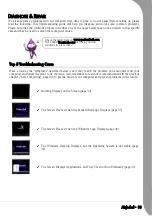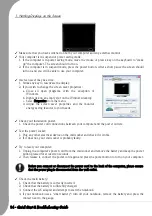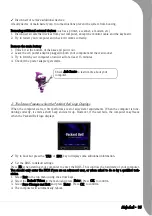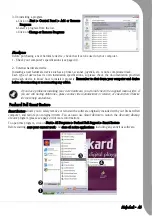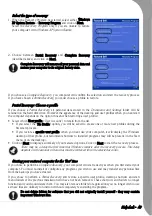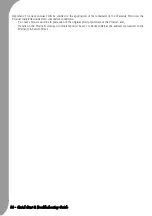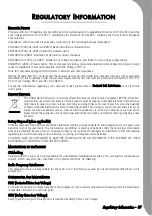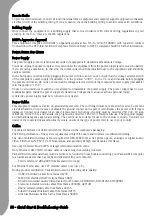Quick Start & Troubleshooting Guide
Additional Software
Before purchasing new programs, check that they can run on your computer. Each software program has
system requirements, such as the amount of memory or hard drive space needed to run. These
requirements can usually be found printed on the software box.
Your computer does not include an optical drive. If you wish to access files or install a program from
an optical disc, you will need additional equipment: you may use either an external USB optical
drive, or a computer with an optical drive and a network connection (i.e. add the optical drive as a
resource that may be used over a network). Please refer to Packard Bell InfoCentre for more infor-
mation.
You may purchase an external USB optical drive from a well-stocked computer or electrical retailer.
1. Check your computer's specifications:
My Computer Information
Click on Start > Help and Support > Use tools to view
your computer information and diagnose problems (under
Pick a task
) > My Computer information.
System Information
Click on Start > All Programs > Accessories > System Tools
> System Information. Select an item and click on + to
display more options.
2. Installing a program
When you install a new program, first read the instructions included with it as installation instructions
can vary from product to product.
a.Before installing any new program, be sure all other applications are closed.
b.Insert the CD or DVD. Most CDs or DVDs start automatically and display an installation screen. If
the disc does not start automatically:
c.Right-click on the disc's icon and select Explore. Double-click on the Setup (or Install) icon and fol-
low the on-screen instructions.
For a quick overview of your computer's
specifications, please read the dedicated
sticker on your computer's packaging.
Summary of Contents for EasyNote XS
Page 1: ......