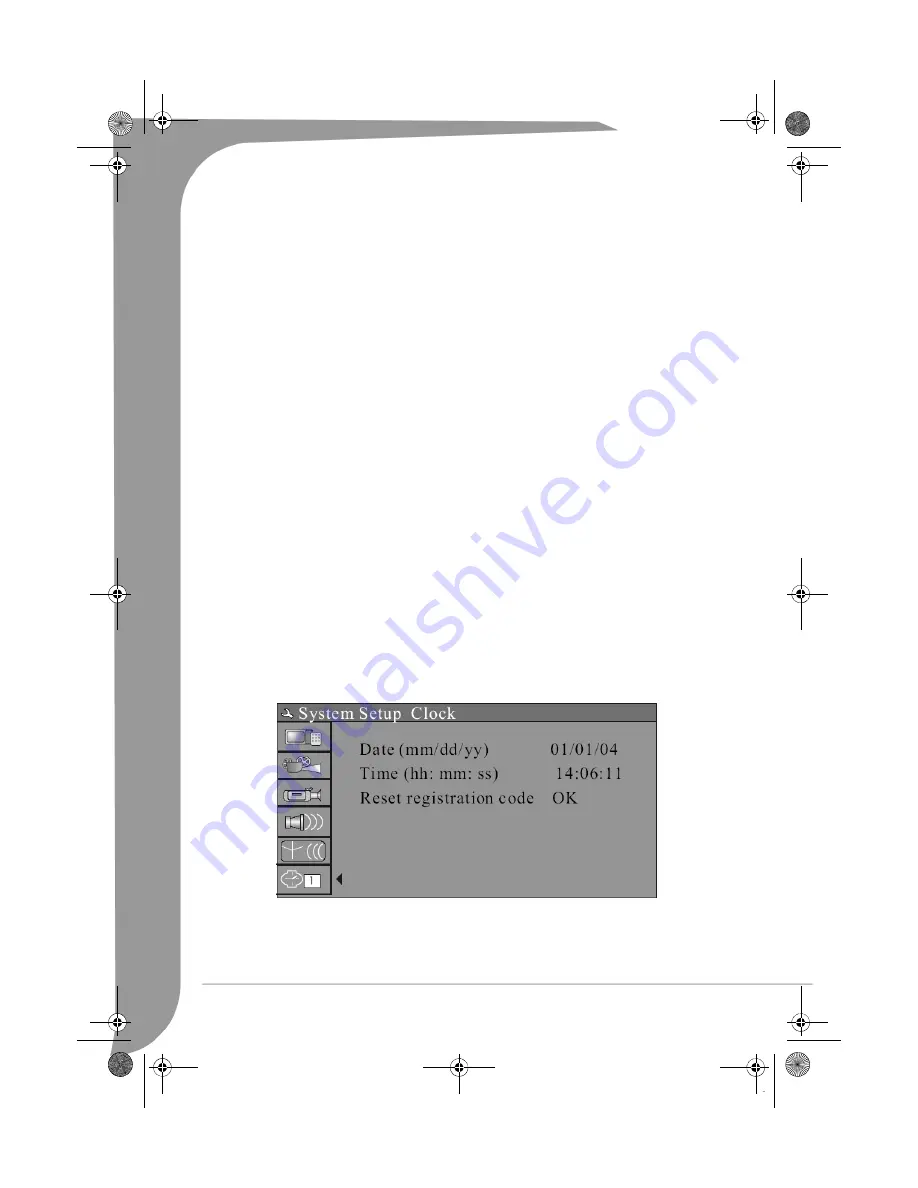
14 -
EDR 2000 DVD Recorder User's Guide
•
Audio: Language A, Language B. When a Nicam channel is selected and the Nicam sound is ON, you
can choose Language A or Language B of the Nicam sound. Use the Up/Down arrow and SELECT but-
tons to operate.
•
Skip: Yes/No. Use the Up/Down arrow and SELECT buttons to select this item. You can select Yes or
No to decide whether to skip this channel .
•
Fine Tune: Use the Up/Down arrow and SELECT buttons to select this item and press the Left or Right
arrow buttons to tune the frequency lightly.
After the channel information is modified, select OK and press the SELECT button to confirm. Then return
to the Channel Scan menu.
•
Use the arrow buttons (Up/Down) to select
Program Table
, and press the Select button to sort the TV
channels.
•
Use the arrow buttons (Up/Down) to select the channel you want to sort, press the Right button to con-
firm your selection. The selected channel will be temporarily moved to the panel on the right. Use the
Up/Down buttons to move the selected channel to the desired position and press the Left button to
insert it into the channel list.
•
If you want to sort various channels again, select the Sort Channel Order item, then press SELECT but-
tons to enter the Channel Sorting menu, and operate as follows.
•
In the left dialog box, press the Up or Down button to locate the channel to be changed.
•
Press the SELECT button to move this channel to the right dialog box.
•
Press the Up or Down button to move this channel to a desired location.
•
Press the SELECT button to insert the channel. The original channel at this location will move to the
next location.
•
After completing the sorting, press the RETURN button to exit.
Note: Be sure to connect the antenna properly before the channel scan operation. Make sure there are TV sig-
nals at the TV Signal Input.
Set the System Clock
Press the SETUP button to enter the System Setup mode, use the Up/Down arrow and SELECT buttons to
select the Clock item;
•
Change the system date and time with the arrow buttons.
EDR-2000-UG.book Page 14 Jeudi, 20. octobre 2005 8:32 08










































