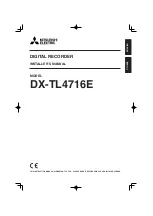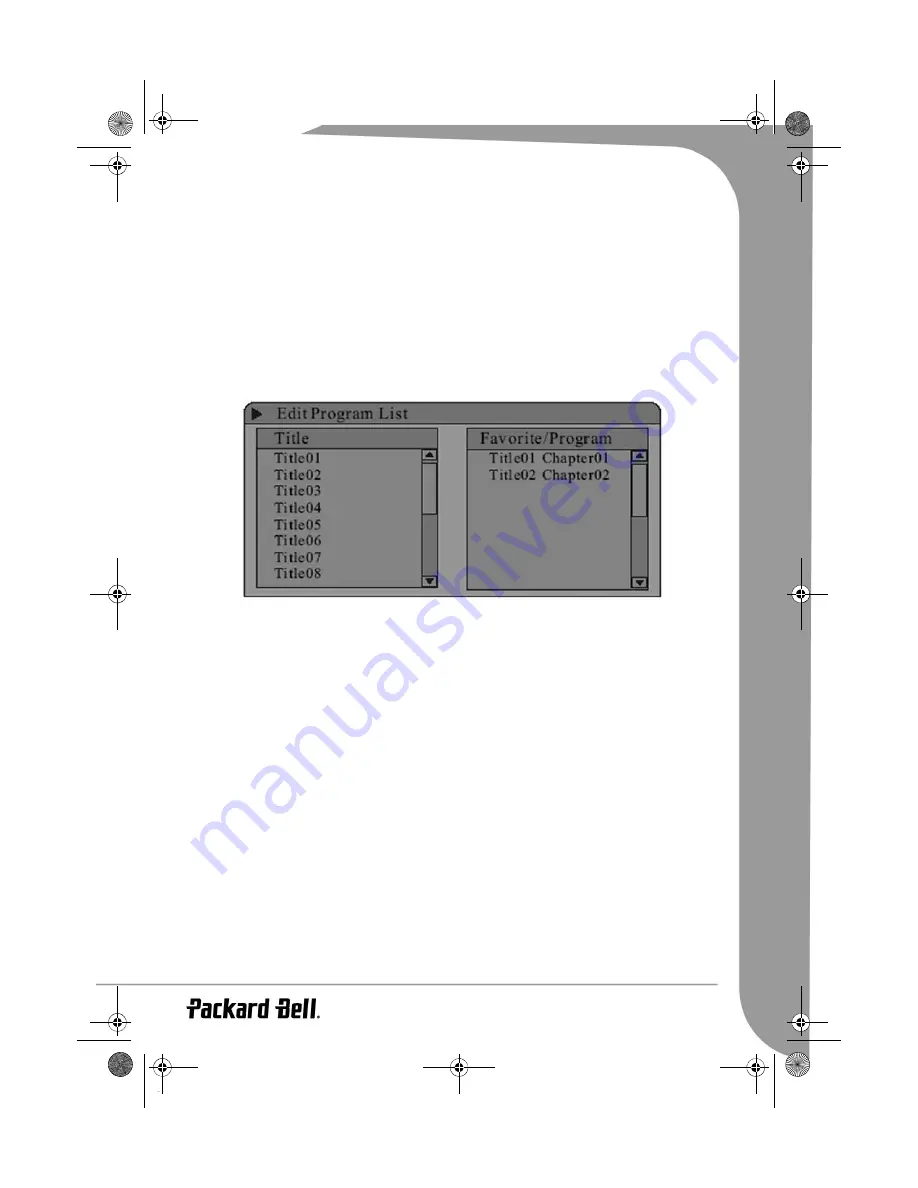
English -
19
TITLE: Press the Select button and then enter the desired title number to jump to a title.
CHAPTER: Enter the desired chapter number to jump to the chapter.
AUDIO: Select the audio language you want to use, e.g.: FRE (French), ENG (English), etc.
SUBTITLE: Select the subtitle language.
ANGLE: Select the camera angle (must be supported by the disc).
T-TIME: Display the elapsed time and remain time.
2. Press the Left arrow button to exit the control menu.
Programmed playing order
Access the playback control menu (as above).
Select the Mode menu, then select
Program
.
•
Use the arrow buttons to highlight the title or chapter you want to program. Press the ADD/CLEAR but-
ton to add the title or chapter name to the right panel. Add as many of your favourite titles or chapters as
you wish.
•
Press the Right arrow button to move the cursor into the right panel, press the ADD/CLEAR button to
remove title or chapter from the list.
•
Press the Select button to start program playback.
•
To exit program playback, press the Stop button or press the Select button to access the playback con-
trol menu and select
Normal
.
Audio language
Press the AUDIO button repeatedly to toggle between up to 8 audio languages or sound when the disc is
recorded with multi-languages.
For Karaoke discs, press the AUDIO button to switch between the accompanying music and vocal.
NOTE: Only for DVD/SVCD discs.
Subtitle language
Press the SUBTITLE button repeatedly to toggle between up to 32 subtitle languages when the disc is
recorded with multi-subtitles.
NOTE: Only for DVD/SVCD discs.
JPEG/MP3 Playback
1. Insert the disc. The file folder menu appears on the screen.
2. Use the arrow and Select buttons to select folders and Mp3/JPEG files for playback.
EDR-2000-UG.book Page 19 Jeudi, 20. octobre 2005 8:32 08