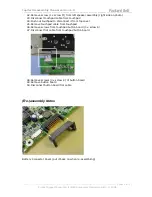Jupiter Disassembly Manual version 1.0
--------------------------------------------------------------------------------------------------
-------------------------------------------------------------------------------------------------- [
Page 10 of 11
]
Product Support Consumer for NEC Computers International B.V. © 2004
Wifi Button & Switch: MAKE SURE THEY ARE ALINGED PROPERLY!
Remove the HDD assembly like this:
Step 1. Use the HDD mylar to pull the HDD out of the connector (to the right)
Step 2. Lift up the HDD assembly out of the HDD bay.