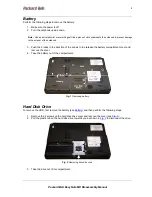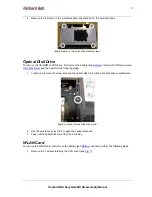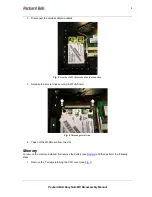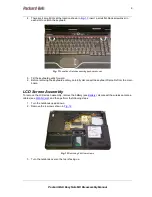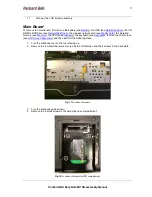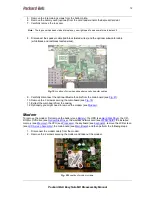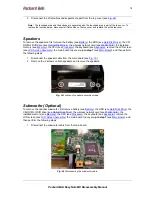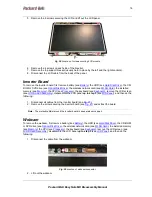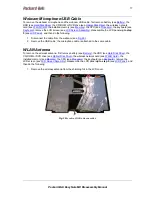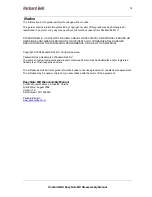1818181818
Packard Bell EasyNote MX Disassembly Manual
18
Notice
The information in this guide is subject to change without notice.
This guide contains information protected by copyright. No part of this guide may be photocopied or
reproduced in any form or by any means without prior written consent from Packard Bell B.V.
PACKARD BELL B.V. SHALL NOT BE HELD LIABLE FOR TECHNICAL OR EDITORIAL ERRORS OR
OMISSIONS CONTAINED HEREIN; NOR FOR INCIDENTAL OR CONSEQUENTIAL DAMAGES
RESULTING FROM THE FURNISHING, PERFORMANCE, OR USE OF THIS MATERIAL.
Copyright © 2006 Packard Bell B.V. All rights reserved.
Packard Bell is a trademark of Packard Bell B.V.
The names of actual companies and products mentioned herein may be trademarks and/or registered
trademarks of their respective owners.
The software described in this guide is furnished under a license agreement or nondisclosure agreement.
The software may be used or copied only in accordance with the terms of the agreement.
EasyNote MX Disassembly Manual
Author: Wouter Willemse & Juan M. Calviño
First Edition: August 2006
Version: 1.0
Part Number: 7417600000
Packard Bell B.V.
www.packardbell.com