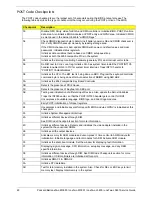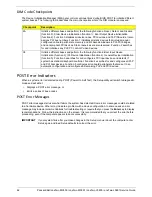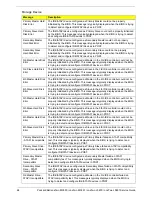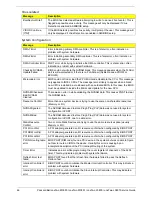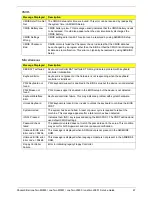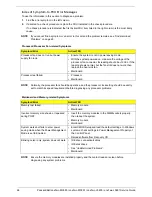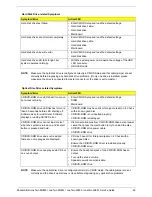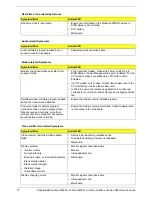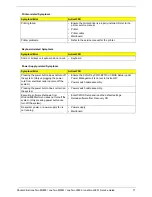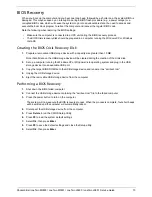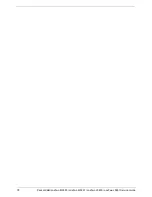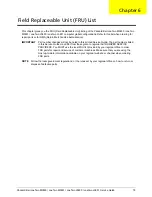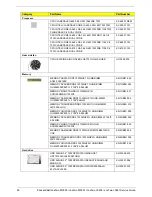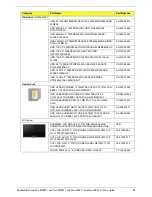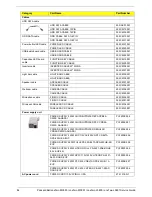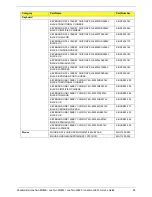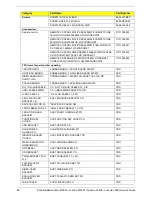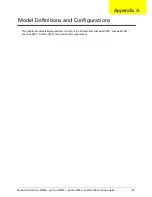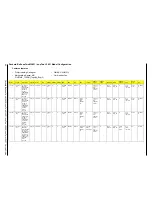74
Packard Bell oneTwo M3850 / oneTwo M3851 / oneTwo L5850 / oneTwo L5851 Service Guide
Clearing CMOS
You may need to clear the Setup configuration values (CMOS) if the configuration has been corrupted, or if
incorrect settings made in the Setup Utility caused error messages to be unreadable. This procedure will clear
the BIOS supervisor password as well.
Use the CLR_CMOS jumper to clear the CMOS data.
•
1-2 position: Normal operation (default)
•
2-3 position: Clear CMOS data
To clear the CMOS data:
1.
Turn off the power to the computer and all peripherals.
2.
Unplug the power cord from the computer.
3.
Unplug the network cable and all connected peripheral devices from the computer.
4.
Place the computer on a flat, steady surface with the rear cover facing upward.
5.
Reinstall the rear cover by following the procedure described on page 28.
6.
Remove the wall mount plate by following the procedure described on page 35.
7.
Remove the hard drive by following the procedure described on page 36.
8.
If necessary, remove any other assemblies or cables that prevent access to the CMOS clear jumper.
9.
Locate the CLR_CMOS jumper on the mainboard.
10.
Remove the jumper block and set it over the 2-3 pins for 20 to 30 seconds.
11.
Return the jumper block to its default 1-2 position.
12.
Reinstall the hard drive and the wall mount plate.
13.
Reinstall any any other assemblies or cables that have previously been removed.
14.
Reinstall the rear cover and the computer stand.
15.
Connect the AC power cord to the system.
16.
Press the power button
to turn on the computer.
17.
During POST, press
Delete
to access the Setup Utility.
18.
Press
F9
to load the system default values.
19.
Press
F10
to save the changes you made and close the Setup Utility.
Summary of Contents for oneTwo M3850
Page 6: ...vi Packard Bell oneTwo M3850 oneTwo M3851 oneTwo L5850 oneTwo L5851 Service Guide...
Page 64: ...56 Packard Bell oneTwo M3850 oneTwo M3851 oneTwo L5850 oneTwo L5851 Service Guide...
Page 86: ...78 Packard Bell oneTwo M3850 oneTwo M3851 oneTwo L5850 oneTwo L5851 Service Guide...
Page 105: ...97 Packard Bell oneTwo M3850 oneTwo M3851 oneTwo L5850 oneTwo L5851 Service Guide...
Page 115: ...Packard Bell oneTwo M3850 oneTwo M3851 oneTwo L5850 oneTwo L5851 Service Guide 107...