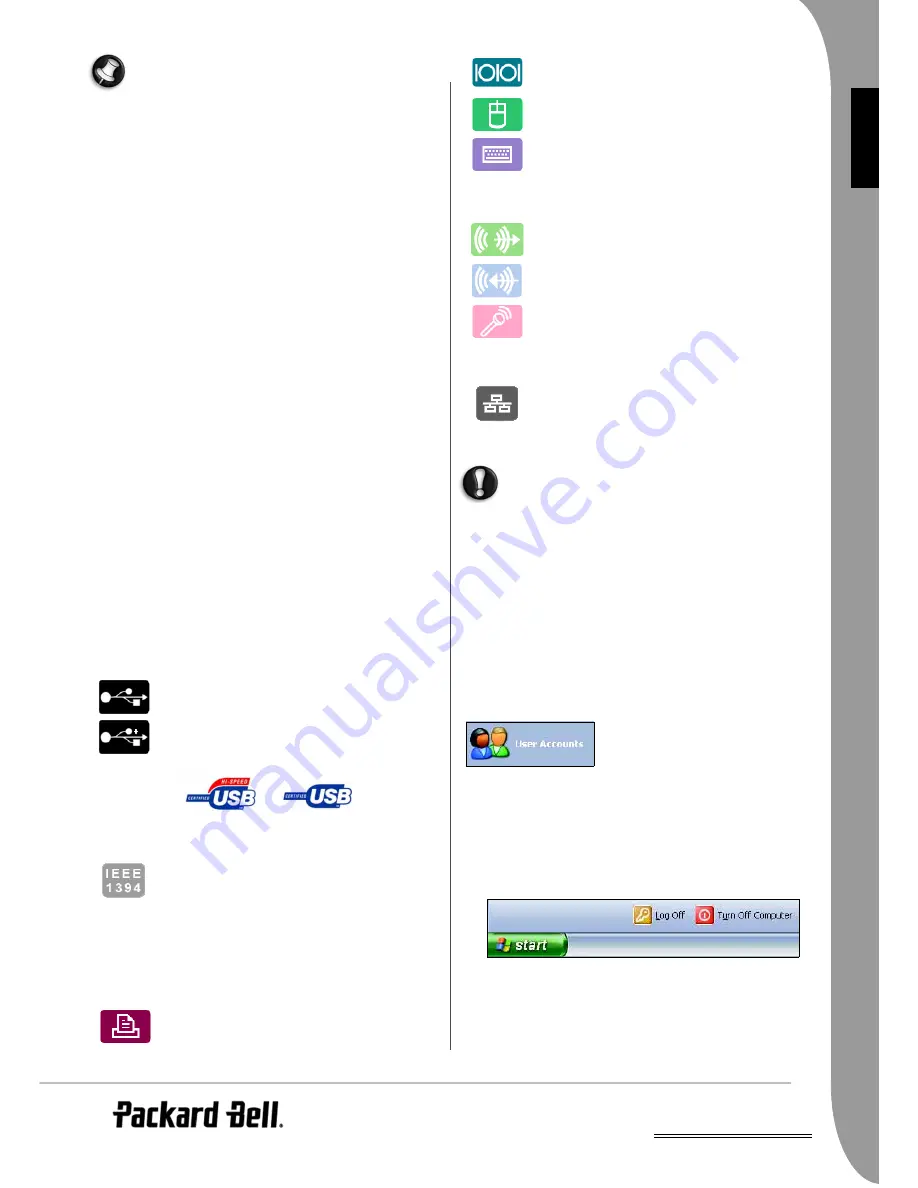
UK
Computer Basics -
17
E
NG
LISH
Before copying a CD, make sure that its content is not pro-
tected by Trademarks and Copyrights, and that you are
authorised to replicate it. In most countries you are allowed
to make an archival backup of software or copy music for
your own personal use.
CD and DVD-writers support two main types of writable discs:
"R": You can only write the disc once. When you have saved your
files you will not be able to delete them or use the disc again.
"RW": You can re-write the disc to save or delete your files. It is
ideal for backing up your important data.
Precautions
✓
Insert the disc into the drive before you start a program.
✓
Do not eject the disc without first closing the program that is
using the disc. This could potentially cause your computer to
stop responding. Should this happen, restart your computer by
using the Windows Task Manager.
✓
If the tray does not eject, you may try to open it manually:
1.Switch your computer off.
2.Carefully insert a straightened paper clip into the emergency
eject port (if available). Do not use a pencil as the lead may
break inside the eject port and damage the drive.
✓
Keep the disc tray closed whenever you are not using the drive.
Ports and Connectors
The ports and connector types described below are commonly used
on Packard Bell computers. However, this does not mean that they
are present on the computer you have purchased, nor that it is limited
to these ports. To view documentation specific to the model you have
purchased, please check
InfoCentre
.
Precautions
✓
Before you attach any device, check the installation instructions
that were supplied with it.
✓
Do not remove a device if the computer is using it.
✓
Most devices are "hot-pluggable". This means they can be added
or removed while the computer is on. They will be detected and
installed automatically. However, they must be deactivated
before they can be removed from the computer (see "Removing
a card" on page 16).
USB (Universal Serial Bus)
USB ports provide an easy-to-use "hot-pluggable"
connection.
USB 2.0 connectors can provide greater speeds to
USB 2.0 certified Hi-speed devices. Full-speed or
low-speed devices will function at the same speed as
on earlier versions of USB. Devices can be distin-
guished by the logos below:
IEEE 1394
An IEEE 1394 port (aka FireWire™ or i.LINK)
allows you to connect high-speed digital devices to
your computer, such as digital video cameras,
external hard disk drives, or scanners.
Legacy Ports
Legacy ports are provided on most computers to ensure that older
devices can still be used. Unlike "hot-pluggable" devices, you need to
turn off your computer before adding or removing a legacy-type
device.
Parallel (- printer or LPT port): to connect printers,
scanners or external disk drives.
Serial (- communication or COM port): to connect
an external modem, a mouse or a digital camera.
PS/2: to connect a mouse or keyboard.
Sound connectors
Line-Out: to connect speakers to your computer.
Line-In: to connect a sound source to your
computer.
Microphone: to connect a mono microphone with a
3.5 mm plug
Communication Ports
Network (LAN or Ethernet port): to share a common
communications line and resources with other
computers.
Other types of modem, such as DSL, cable or Wi-Fi devices, can be
connected to your computer using the USB ports or PC Card slots.
In thunderstorm conditions, make sure that you disconnect all
your connection cables; unplug the modem from the telephone
line, the TV port from the aerial socket and any network cable. A
lightning strike to nearby telephone lines or an aerial could dam-
age your modem, network or TV card or even your whole com-
puter. Please note that the product warranty does not apply if
damage to your computer is the result of a lightning strike.
Turning your Computer ON/OFF
Turning your Computer ON
1. First, switch ON any devices connected to your computer (includ-
ing a monitor) by pressing the main ON/OFF switches on these
devices.
2. Then switch ON your computer by pressing the main ON/OFF
switch.
To share the family computer and have
your own system settings every time
you turn on the computer, you can set
up accounts for each user. You can
access and modify your accounts at any
time by clicking on Start > Control
Panel > User Accounts.
Turning your Computer OFF
Make sure all applications are closed before you turn off your
computer.
➊
➋
















































