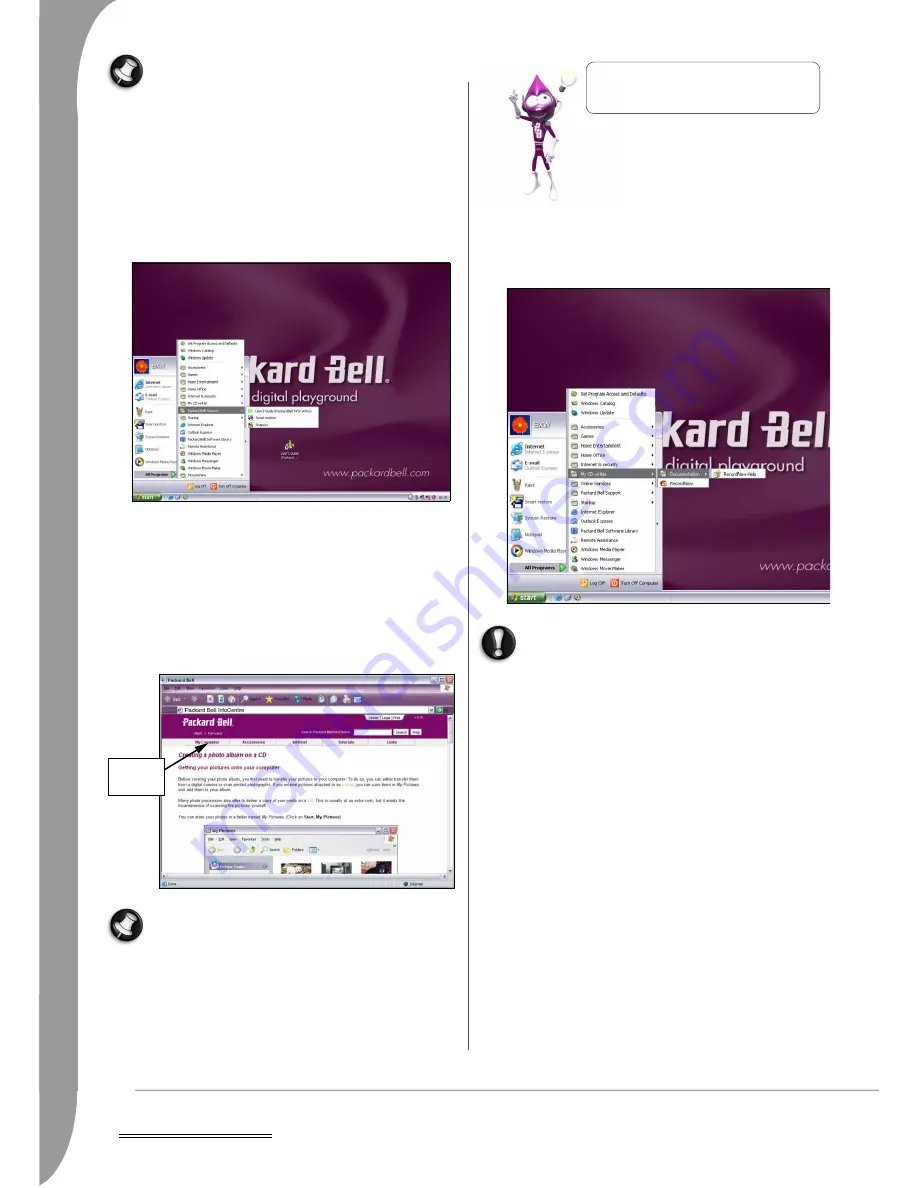
20 -
Computer Basics
The number of options may differ according to your compu-
ter model and region.
Your Computer's Documentation
Packard Bell InfoCentre
This guide is not the only reference for information about your
computer!
InfoCentre
, your electronic user’s guide contains compre-
hensive documentation on your computer, giving you the help you
need directly on your screen.
To open
InfoCentre
, double-click on the User’s Guide (Packard Bell
InfoCentre) icon on your desktop or click on Start > All Programs >
Packard Bell Support > User’s Guide (Packard Bell InfoCentre).
My Computer: Contains all the technical information about your
computer's components and useful tips on how to upgrade your
computer.
Accessories: Discover a collection of accessories specially designed
for your Packard Bell computer.
Internet: Describes the Internet tools that are installed on your
computer and useful tips about the Internet.
Tutorials: Contains a series of helpful articles on performing day-to-
day tasks for beginners or advanced computer users.
Links: Display an electronic version of the
Quick Start & Trouble-
shooting Guide
or visit the Packard Bell Website.
The number of categories and titles available may differ
according to the computer you purchased.
Software Documentation
Most of the applications preinstalled on your computer by Packard
Bell feature an online documentation file.
If you need help while using a program, press [F1] on your
keyboard, or click on Help or the Help icon (typically a ?
sign).
Your Software Library
Where is my Software?
Packard Bell computers include a wide range of software appli-
cations. The types of programs and categories available on your
computer depend on the model you purchased.
Your software can be found:
✓
Preinstalled: your software is ready to use or to set up. However,
some titles require a CD or DVD to run (typically, games or ency-
clopædia). You will find these discs in your computer's packag-
ing.
✓
On a CD or DVD: the software first needs to be installed. To do
so, click on Start > All Programs > Packard Bell Software Library.
An installation wizard will start automatically and all you have to
do is follow the instructions on the screen.
➋
➍
➊
➌
Select a
category
Remember to visit www.packardbell.com often!
Check out the Support section: it contains up-to-
date information, help, drivers and downloads.
➊
➋
➌
➍
















































