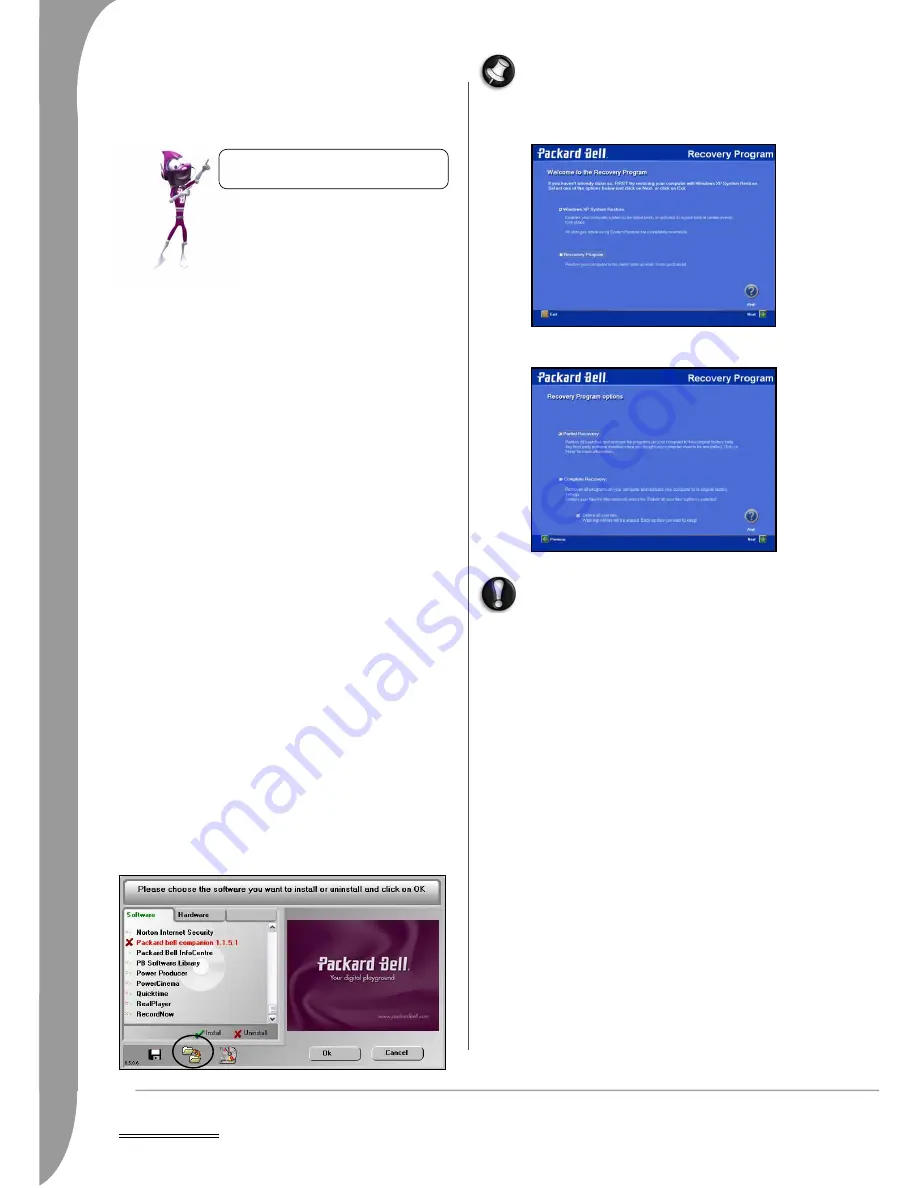
26 -
Helpdesk
• Retains the data partition for later retrieval unless the "Delete all user
files" option is selected.
• Partial Recovery: Restores your original operating system and
software to their original factory state without deleting your per-
sonal data.
✓
Before using the Recovery Program, please FIRST try to fix your
computer with Windows XP System Restore.
✓
DO NOT SAVE your data in C:\WINDOWS. During the recovery
process, all data contained in this folder will be deleted.
✓
The procedure described below is only applicable if your recovery
data is stored on your computer's hard disk. If you wish to restore
your computer using
Master DVD/CDs
, please see instructions on
page 21.
✓
After recovery, all software titles that you have installed on your
computer must be reinstalled before you can use them again. Only
the pre-installed titles (e.g. DVD Player, CD-writer) will function
without additional installation.
✓
If you were given a choice of languages when you first setup your
computer, you can only recover your operating system in the lan-
guage you chose originally.
✓
Due to the wide range of reasons for which the Recovery Program
may be used, no guarantee can be given that all data will be
retained.
Starting the Recovery Program
Prepare your Computer
1. Backup your personal files
Save a copy of your personal documents onto CDs, DVDs, memory
cards or high capacity disks. Please refer to
InfoCentre
to learn how
to create backups.
2. Return your computer to its original configuration
a.Remove any additional hardware components (e.g. sound card,
video card, network card) that you may have added to your
computer.
b.Re-install the original Packard Bell hardware components if you
have removed them.
c.Make sure that your keyboard, mouse, monitor and speakers
are connected properly (if appropriate for your computer).
d.Disconnect any additional devices that you have connected to
your computer (e.g. scanner, printer, etc.)
Launch the Recovery Program
Press the [F11] key upon start-up when the Packard Bell logo
appears, or use the
Recovery Program
shortcut in
Smart Restore
(Start > All Programs > Packard Bell Support).
If your computer cannot display the Windows desktop,
restart your computer. Press the [F11] key upon start-up
when the Packard Bell logo appears to start the Recovery
Program.
1. Select Recovery Program and click on Next.
2. Choose between Complete Recovery and Partial Recovery and
click on Next.
Complete Recovery will remove all your personal data and
restore your computer to its original factory state.
Partial Recovery step by step:
1. Select which User profile (or User Account) to retain from the list
and click on Next.
•If you select the "No Profile" option, you will need to create one
or several new profiles as when you started the computer for
the first time. However, all personal data that was stored on
the computer will be retained.
•If you restore a specific user profile, your computer will display
the Windows desktop of that specific profile in the same state
as it was before the recovery, but redundant program short-
cuts in the Start menu will be removed.
In both cases all your personal data and settings will be retained in
the Documents and Settings folder on the hard disk drive.
2. The next screen displays a summary of your selected options.
Click on Next to launch the recovery.
There may be a delay the first time that Windows restarts after the
recovery process. This delay depends on the amount of data that
must be retrieved from the selected account.
If you used the partial recovery or the complete recovery without
deleting all user files, you will notice that the desktop shortcuts and
start menu folders of the previous installation have not been
removed. These shortcuts and folders are no longer operative and
you should delete them manually. You may also remove folders for
applications you no longer wish to use. Do not delete folders for
software that you did not originally install yourself - they may
contain important Windows files. Finally, reinstall software titles
you wish to use.
Your hard disk may have been partitioned into two virtual drives. If
so, you can store all your personal data ("Documents and Settings",
such as photo, video, music files, etc.) on one drive and use the
other for program files. Likewise, if your computer includes two
Please read carefully before using the Recovery
Program!
















































