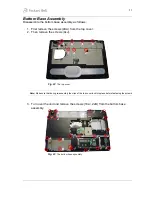12
Optical Disk Drive
To remove the optical disk drive, follow the steps below:
1. Remove the screws (2xB) and push the optical disk drive out of its bay.
Fig. 20
The screws of the optical disk drive.
2. Remove the screws (2xK) from the side ODD bracket and remove it.
3. Remove the screws (2xK) from the rear ODD bracket and remove it.
Fig. 21
The screws of the optical disk drive brackets.