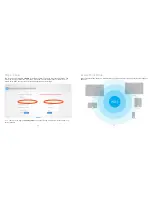Reviews:
No comments
Related manuals for WX-1

Ripwave
Brand: Navini Networks Pages: 8

DR814Q
Brand: AOLYNK Pages: 6

HH42CV2
Brand: TCL Pages: 23

RBwAPR-2nD&R11e-LR8
Brand: MikroTik Pages: 21

8004 -
Brand: US Robotics Pages: 108

Skyr@cer USB 4101GMR
Brand: Topcom Pages: 212

B-Link B-LINK-MIFI
Brand: Brickhouse Security Pages: 8

ZRC0104C
Brand: Cables to Go Pages: 63

3G10WVR
Brand: NetComm Pages: 51

T073G HGU ONT
Brand: Calix Pages: 20

EAI2001S
Brand: Askey Pages: 17

ENS500-AC
Brand: EnGenius Pages: 2

WA300
Brand: ConnectGear Pages: 35

E22-900T30D
Brand: Ebyte Pages: 25

E180-Z8910SP
Brand: Ebyte Pages: 38

AirPrime EM7700
Brand: Sierra Wireless Pages: 26

AirPrime EM8805
Brand: Sierra Wireless Pages: 30

AC.Top1
Brand: AirLive Pages: 6