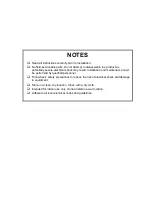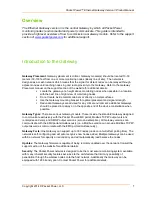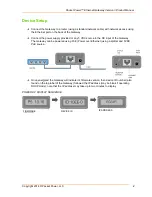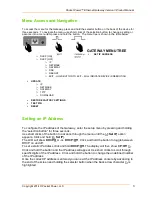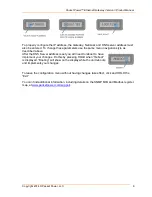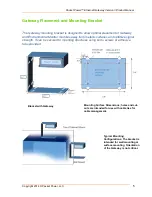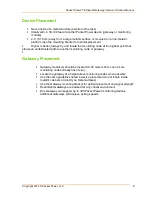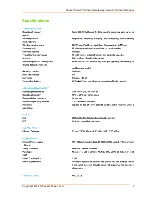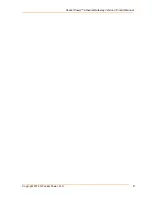Packet Power
™ Ethernet Gateway Version 3 Product Manual
Copyright 2014 © Packet Power, LLC.
3
Menu Access and Navigation
To access the menu for the Gateway, press and hold the selector button on the back of the device for
three seconds. To navigate the menu, use short clicks of the selection button; to change a setting or
advance into a menu item press and hold the button. The menu tree is shown in the table below.
GATEWAY MENU TREE
SET IP ADDRESS
DHCP [ON]
DHCP [OFF]
IP
NETMASK
GATEWAY
DNS
REBOOT
EXIT - HOLD BUTTON TO EXIT
– WILL INDICATE DEVICE IS REBOOTING
UPDATE
IP
NETMASK
GATEWAY
TFTP
DOWNLOAD
RESTORE FACTORY SETTINGS
TEST PIN
RESET
Setting an IP Address
To configure the IP address of the Gateway, enter the setup menu by pressing and holding
the “selection button” for three seconds.
Use short clicks of the button to advance through the menu until the [
-> Set IP
] option
appears. Click and hold [
-> Set IP
].
The LCD will show
DHCP:On
-or-
DHCP:Off
. Click and hold the button to toggle between
DHCP on and off.
To set a static IP address click and hold
DHCP:Off
. The display will then show
CP: Off <-
.
Click and hold the button and the IP address will appear. Use short clicks to scroll through
specific digits of the IP address. Click and hold the button to change the underlined number
of the IP address.
Once the correct IP address is entered you can exit the IP address console by advancing to
the end of the screen and holding the selector button when the back arrow character
<-
is
highlighted.