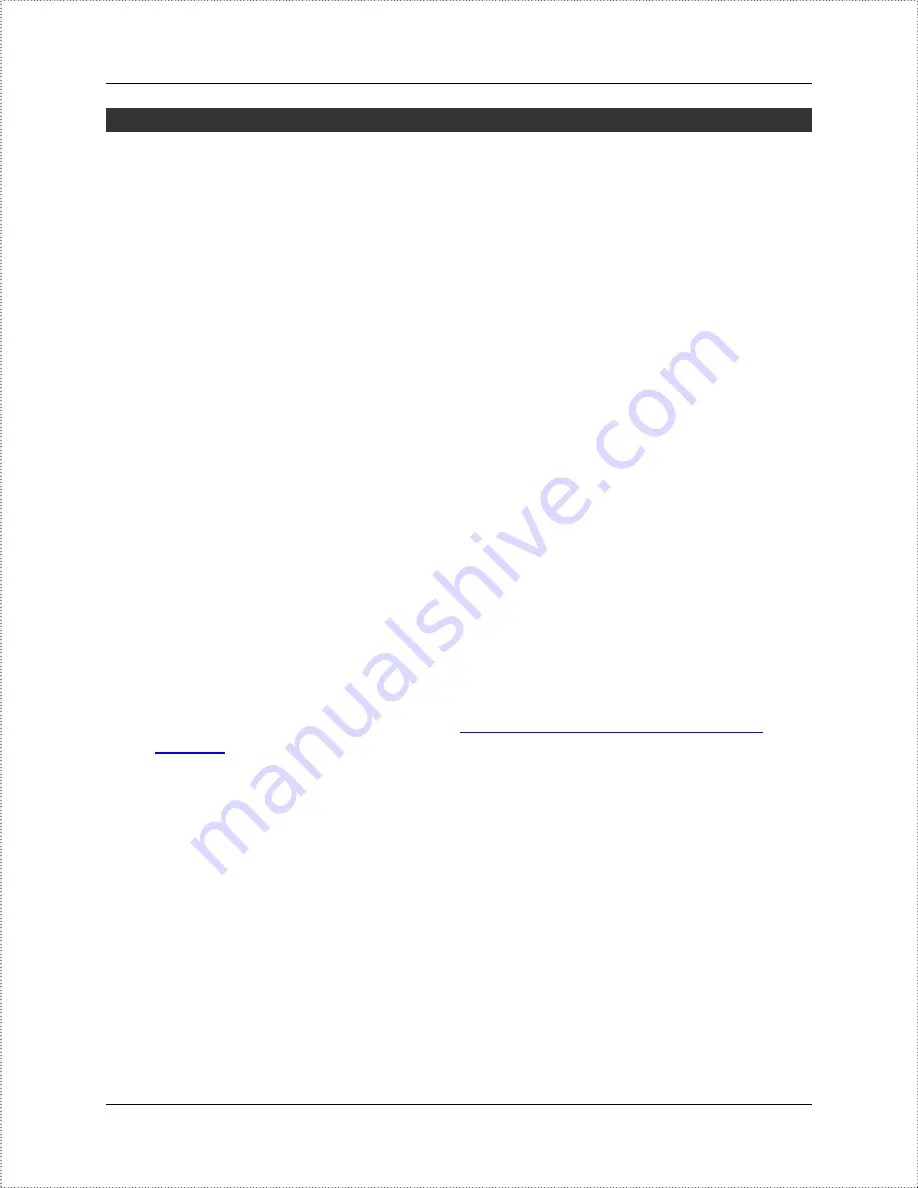
BPG510 User Interface Guide
Connecting Local Computers
Connecting a single computer
If you want to connect a single computer to the Internet through your BPG510, use a
standard CAT5 Ethernet cable to connect the BPG510's LAN port to your computer's
Ethernet port. You may have to reboot your computer after you connect it to the
phone, but no other configuration should be necessary.
Connecting a local network
If you have more than one device you want to connect to the Internet, then you will
need to use an intermediary device such as a switch, a router, or a wireless access
point. We strongly recommend that you connect your BPG510 directly to your
broadband modem and connect your switch, router, or access point to the LAN port
of your phone. The BPG510 performs essential Quality of Service (QoS) function that
allows for superior voice quality. Placing any other device between the BPG510 and
your broadband modem, may reduce the quality of your VoIP phone calls due to the
traffic on your network.
Supporting a host server on the local network (port forwarding)
If you plan to set up a computer on your local network to host files or programs
accessible to the Internet, you will need to configure your BPG510 to forward the data
associated with the specific type of service you want to support (such as a web
server, an FTP server, game server, etc.) to the host server. Internet protocol
separates data traffic for different services into port ranges. To configure the BPG510
to forward any data that comes in on the port range of the service, follow the steps
below.
1. Determine the TCP/UDP ports used by the application you are hosting. A list of
commonly used ports can be found at
http://www.iana.org/assignments/port-
.
2. Open the configuration utility.
3. In the menu bar down the left side of the screen, select
LAN.
Page 8 of 27
© 8x8 Inc., 2005
4. In the menu bar on the top of the screen, select
Port Forwarding.
This opens the
Port Forwarding Configuration screen.






































