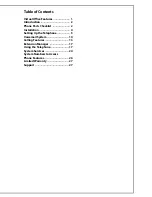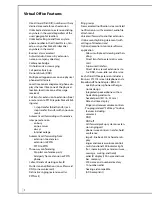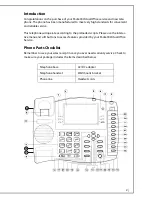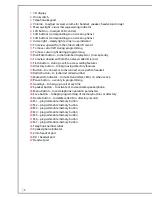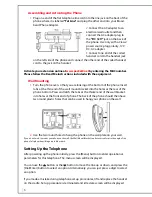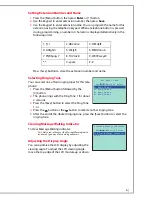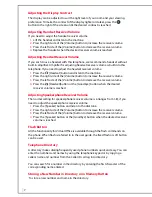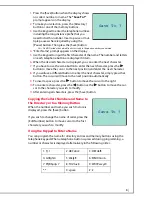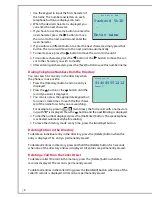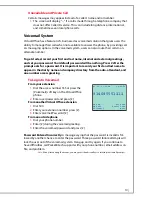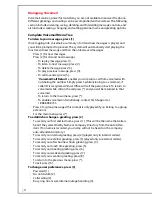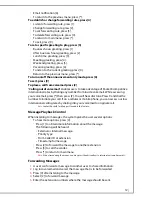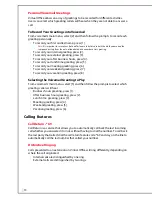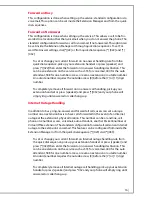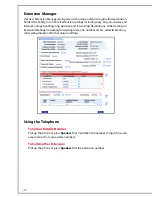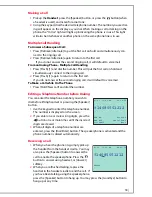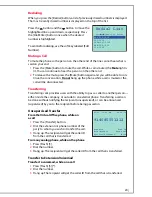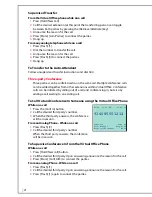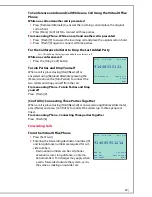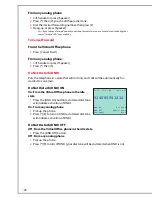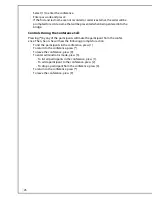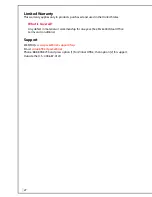14
Call Waiting
Call waiting enables more than one call to be taken at a time. If a call comes in while
you’re on the phone, the system will beep up to three times over a 24 second
period before the call is routed into voicemail. You will be presented with caller ID, if
provided by the calling party, and the call waiting indicator tone. Call waiting is
configured at sign-up of service. Changes to enable or disable call waiting can be
done from the Extension Manager. Dial [*][70] before dialing to disable call waiting
on a per call basis.
Call Waiting Disable - *70
You can disable call waiting on a per call basis and send all subsequent new callers
while on the phone, to busy call handling such as voicemail, a busy tone if voicemail
is disabled or one number access (ONA). To disable call waiting dial *70 before mak-
ing your call and you will disable the call waiting for that call. You can disable call
waiting for all calls from the Extension Manager. This Packet
8
Virtual Office feature
is included with the service.
•
[*]70 call waiting disable - This is on a per call basis before a call is placed
•
Full time call disable is an option set from the Extension Manager
Multiple Call Handling
Multiple call handling allows users to pick up a second ringing call while placing
another one on hold. Multiple call handling also allows users to call out while
already on a phone call. Lastly, multiple call handling gives telephone users the
ability to toggle between calls. Multiple call waiting is configured at sign-up of the
service, and changes to enable or disable multiple call handling can be made on a
per call basis or setup online.
Taking Multiple Calls
While talking on the phone, a new call will be announced by an audio alert beep to
the phone, and call waiting with the caller ID number will display on the phone. To
pick up the second ringing call:
•
Press the [Retrieve/Alternate] button, which will pick up the new call and place
the original caller on hold where they will hear music on hold.
Alternate Between Calls
While on the phone with two calls you can:
•
Press [Retrieve/Alternate] to switch between callers.
From an Analog Phone - Alternate Between Calls
While on the phone with two calls you can:
Press [Flash] [9] to switch between callers. Plays music for callers on hold.
Caller ID
When an internal extension call is received on a Virtual Office phone, the display
will present an extension name. On an external call, the display will present a caller
number. Additional caller numbers will be displayed with multiple calls.
•
To identify the caller number on calls, you should wait at least two rings.
•
In some cases, the caller number (or caller-ID) may not be available.
•
Can be turned off for all calls from the Extension Manager.