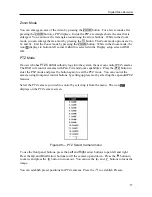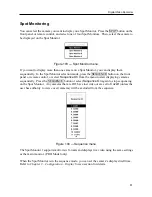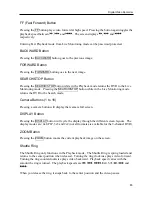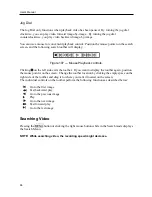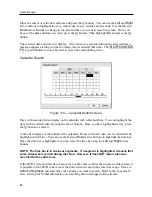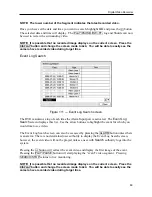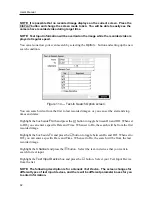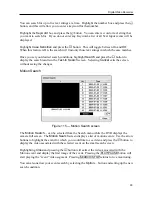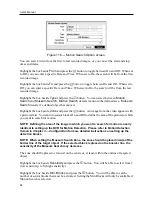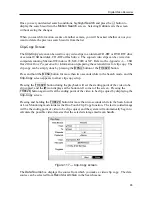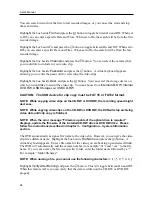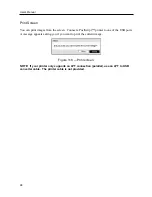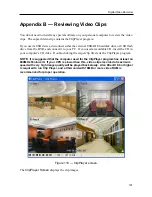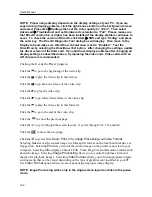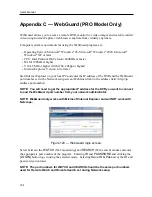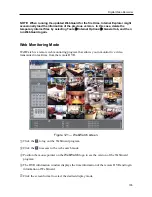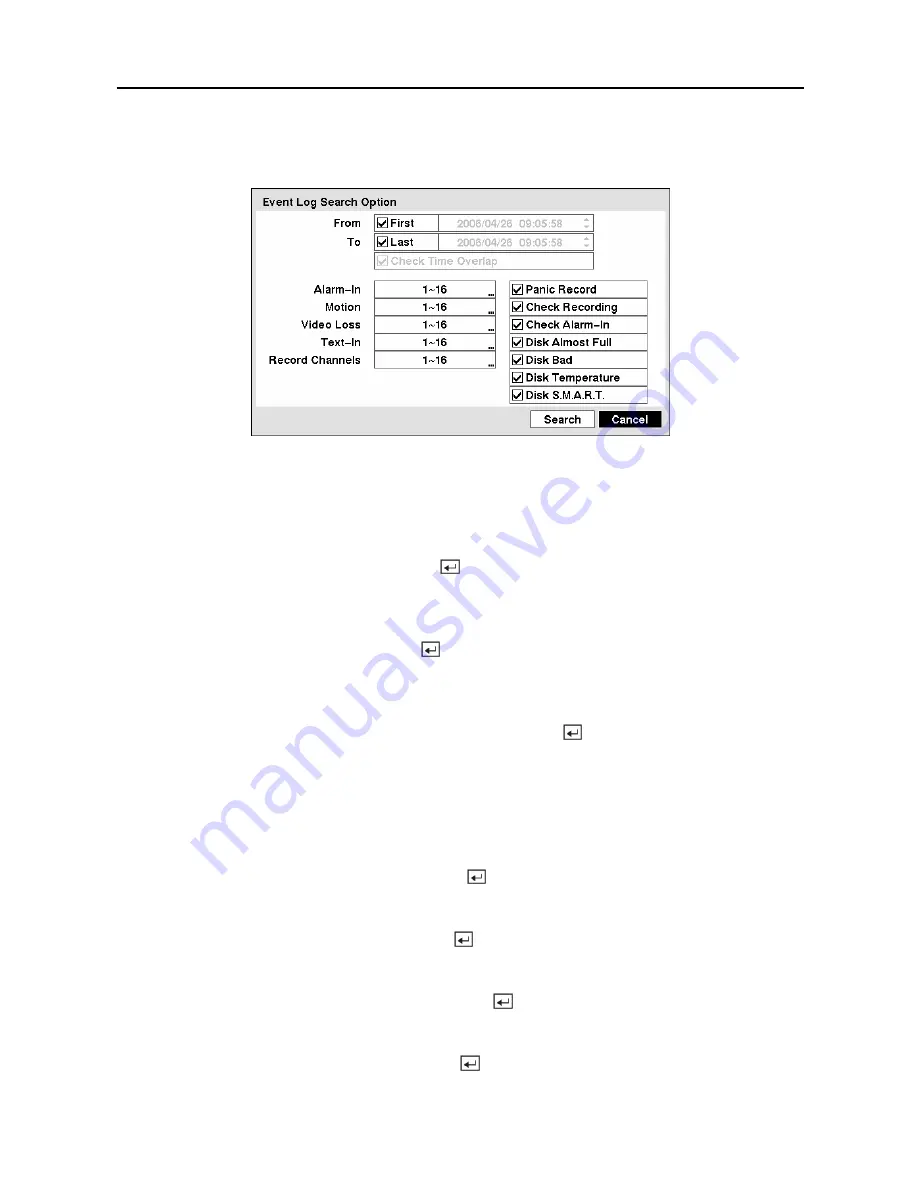
User’s Manual
90
You can also narrow your event search by selecting the
Option…
button and setting up the new
search condition.
Figure 112 — Event Log Search Option screen.
You can search video from the first to last recorded images, or you can set the start and stop
times and dates.
Highlight the box beside
From
and press the button to toggle between On and Off. When set
to Off, you can enter a specific Date and Time. When set to On, the search will be from the first
recorded image.
Highlight the box beside
To
and press the button to toggle between On and Off. When set to
Off, you can enter a specific Date and Time. When set to On, the search will be from the last
recorded image.
Highlight the box beside
Check Time Overlap
and press the button. It toggles between On
and Off. You will only be able to turn the Check Time Overlap on or off if a user-defined date
and time is set to From and To. If the DVR’s date and time have been reset, it is possible for the
DVR to have more than one overlapping start and stop time. When set to On, you will be asked
to select one of the overlapping start and stop time. When set to Off, the DVR will display
search results from all start times to all stop times.
Highlight the box beside
Alarm-In
and press the button. You can select the alarm inputs that
you want to include in your search.
Highlight the box beside
Motion
and press the button. You can select the cameras for which
you want any reports of motion detection.
Highlight the box beside
Video Loss
and press the button. You can select the cameras for
which you want any reports of lost video.
Highlight the box beside
Text-In
and press the button. You can select the text-in devices
which you want any report of text input.
Summary of Contents for PDR-9LX
Page 1: ......
Page 2: ......
Page 12: ...User s Manual x...
Page 86: ...User s Manual 74...