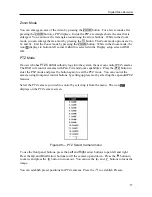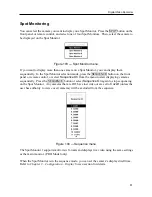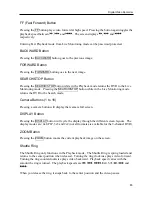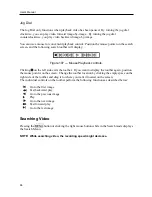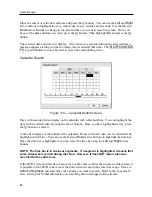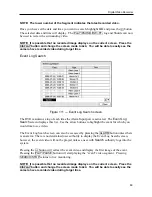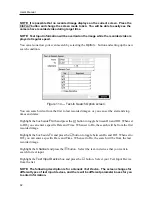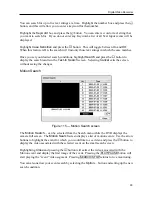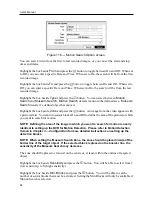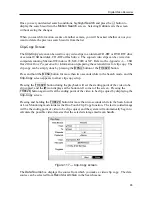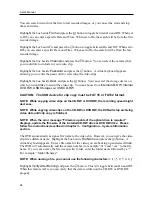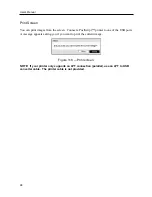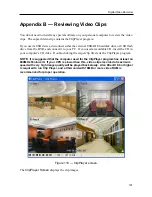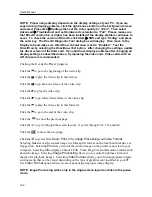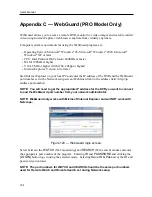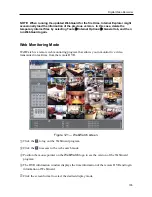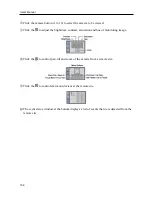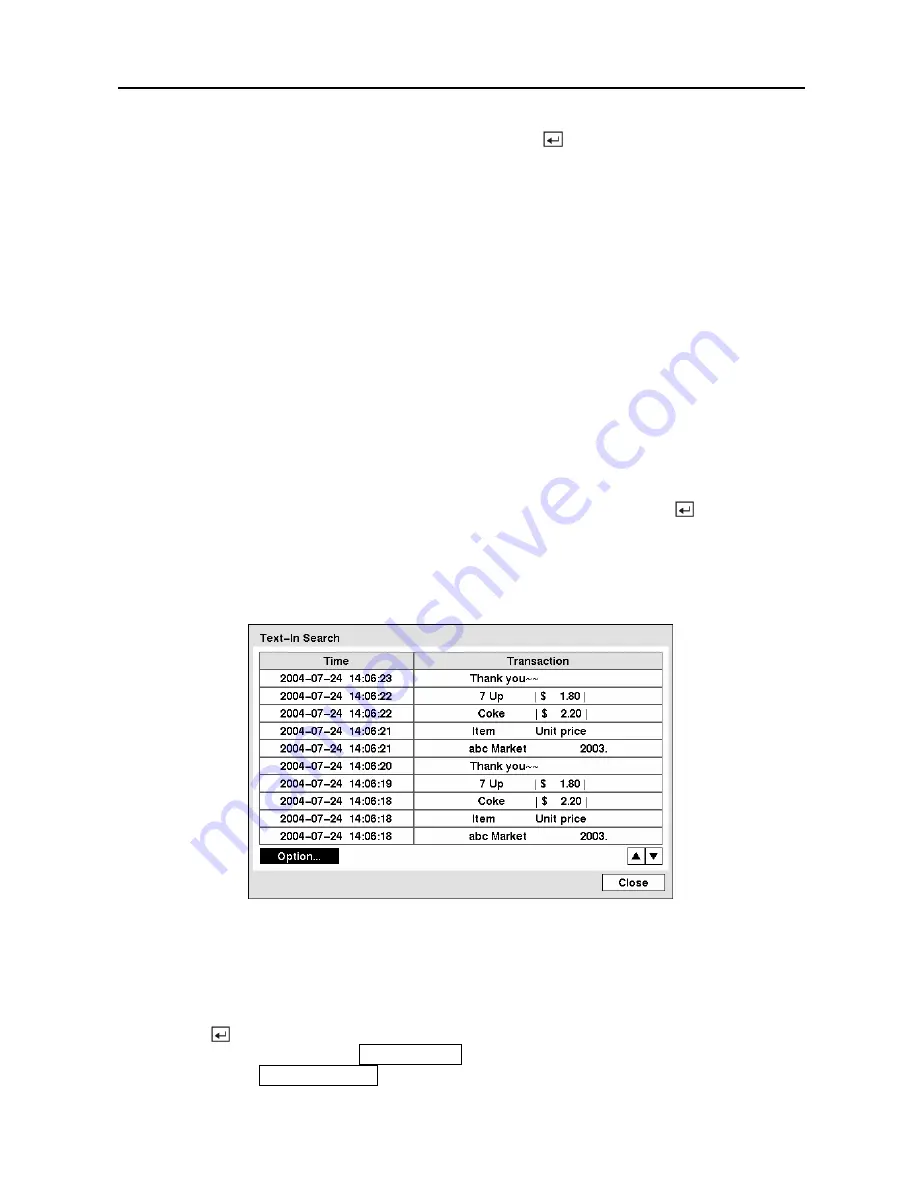
Digital Video Recorder
91
Highlight the box beside
Record Channels
and press the button. You can select the
cameras that you want to search for any reports of event recorded data. The DVR will display
the events (not the camera channels) that occurred and that also are recorded on the camera
channel that you selected. If you do not select a camera channel in this field, the DVR will
search events that are not associated with cameras.
You can also toggle On and Off self-diagnostic events as part of your search. The choices are:
y
Panic Record
y
Check Recording
y
Check Alarm-In
y
Disk Almost Full
y
Disk Bad
y
Disk Temperature
y
Disk S.M.A.R.T.
Once you set your desired search conditions, highlight
Search
and press the button to
display the search results in the
Event Log Search
screen. Selecting
Cancel
exits the screen
without saving the changes.
Text-In Search
Figure 113 — Text-In Search screen.
The DVR maintains a log of each time there is Text Input. The
Text-In Search
screen displays
this list. Use the arrow buttons to highlight the event for which you would like to see video.
Pressing the button will extract the video associated with the Text Input and display the first
image of the event. Pressing the
PLAY/PAUSE
button will start playing the “event” video
segment. Pressing
SEARCH/STOP
returns to live monitoring.
Summary of Contents for PDR-9LX
Page 1: ......
Page 2: ......
Page 12: ...User s Manual x...
Page 86: ...User s Manual 74...