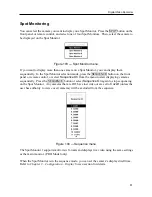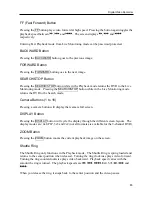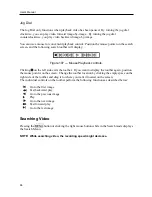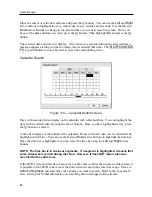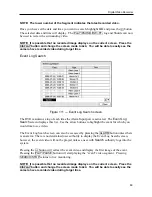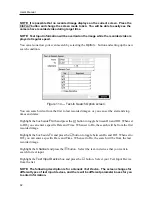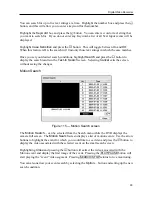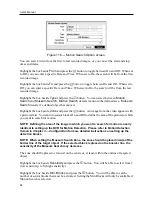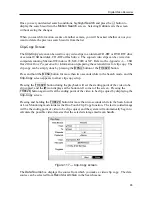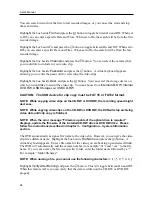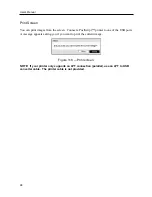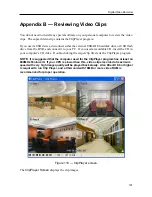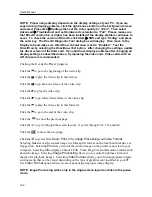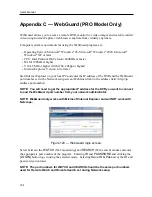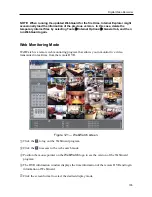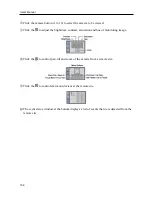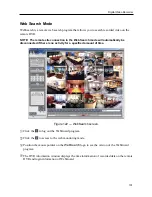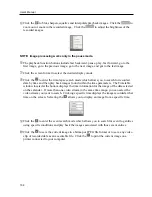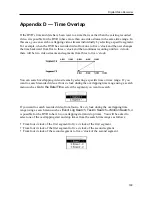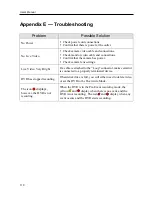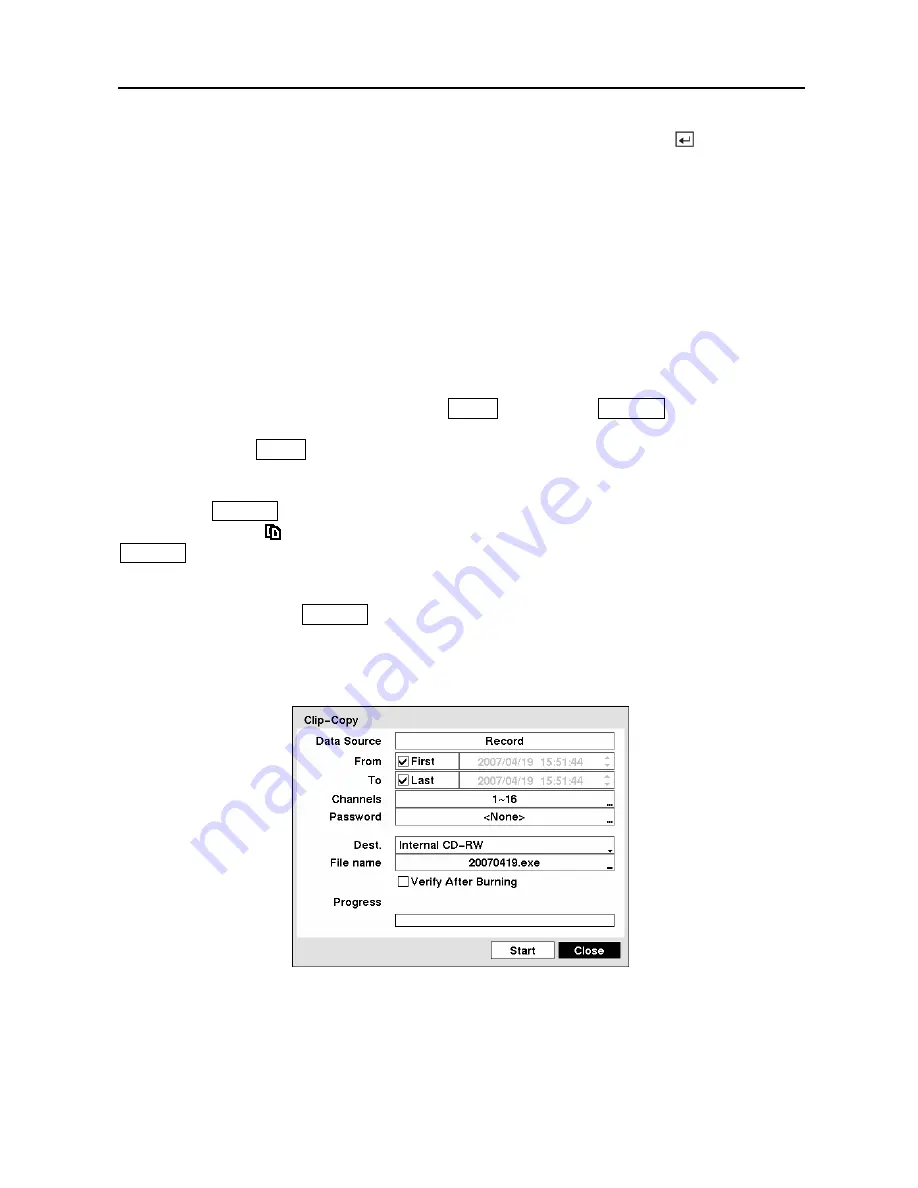
Digital Video Recorder
95
Once you set your desired search conditions, highlight
Search
and press the button to
display the search results in the
Motion
Search
screen. Selecting
Cancel
exits the screen
without saving the changes.
When you search for motion events of another camera, you will be asked whether or not you
want to delete the previous search results from the list.
Clip-Copy Screen
The
Clip-Copy
screen can be used to copy video clips to an internal CD-RW or DVD RW drive,
or external USB hard disk, CD-RW or flash drive. The copied video clips can be viewed on
computers running Microsoft Windows 98, ME, 2000 or XP. Refer to the
Appendix A — USB
Hard Disk Drive Preparation
for information on preparing the external drive for clip copy. The
clip copy can be simply done by pressing the
MENU
button or the
FREEZE
button.
Press and hold the
MENU
button for more than two seconds while in the Search mode, and the
Clip-Copy
screen appears to allow clip copy setup.
Pressing the
FREEZE
button during the playback will set the starting point of the video to be
clip copied, and the icon displays at the bottom-left corner of the screen. Pressing the
FREEZE
button again will set the ending point of the video to be clip copied by displaying the
Clip-Copy
screen.
Pressing and holding the
FREEZE
button for more than two seconds while in the Search mode
or Live Monitoring mode initiates the One-Touch Clip Copy function. The last recorded image
will be the ending point of video to be clip copied, and the system will automatically begin to
calculate the possible video data size that the selected storage media can handle.
Figure 117 — Clip-Copy screen.
The
Data Source
box displays the source from which you make a video clip copy. The data
source can be selected from
Record
or
Archive
in the Search menu.
Summary of Contents for PDR-9LX
Page 1: ......
Page 2: ......
Page 12: ...User s Manual x...
Page 86: ...User s Manual 74...