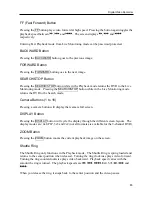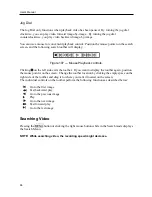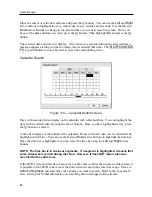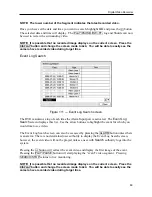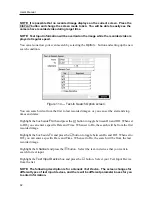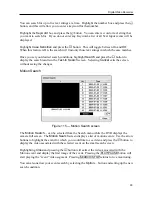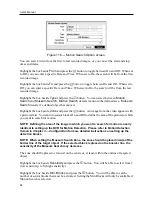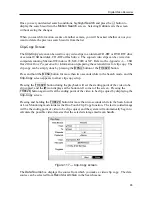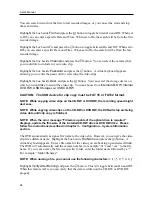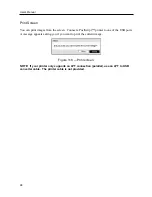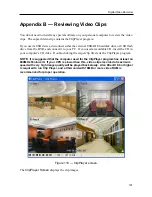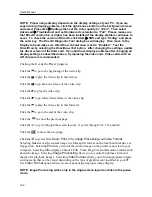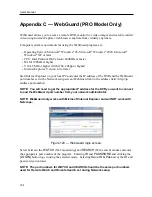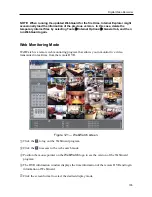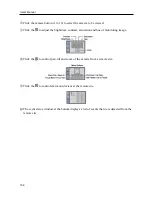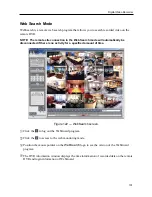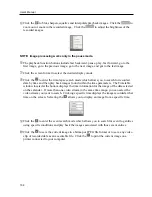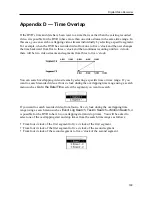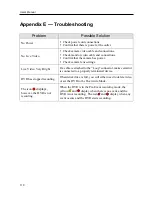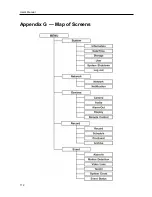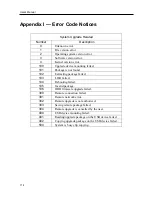Digital Video Recorder
99
Appendix A — USB Hard Disk Drive Preparation
Preparing the USB-IDE hard disk drive in Windows 2000
NOTE: Preparing a USB-IDE hard disk drive under Windows XP is almost identical to
Windows 2000.
1.
Connect the USB-IDE hard disk drive to your computer using the USB Cable.
2.
Turn on your computer.
3.
The USB device icon should display on the Taskbar.
4.
If the USB-IDE hard disk drive is partitioned or has data, it will show up in
My
Computer
as a hard disk drive icon. Check the file system by right clicking on the
icon and checking under
Properties
>
General
>
File System.
If the file system is
NOT FAT32 format, format the USB-IDE hard disk drive using the FAT32 format.
5.
If the USB-IDE hard disk drive is not partitioned, go to
Administrative Tools
in
Control Panel
and launch
Computer Management.
Open
Disk Management
in
Storage
and right click an unallocated region of the USB-IDE hard disk drive. Then,
click
Create Partition.
6.
In the
Create Partition wizard
, click
Next
then
Primary Partition
, and follow the
instructions on the screen. Make sure that the FAT32 is selected for the file system.
NOTE: The partition size should be less than 32GB because of Microsoft limitations.
After formatting is complete, the USB-IDE hard disk drive will be added to
My
Computer
.
7. Connect the USB-IDE hard disk drive to the DVR.
Summary of Contents for PDR-9LX
Page 1: ......
Page 2: ......
Page 12: ...User s Manual x...
Page 86: ...User s Manual 74...