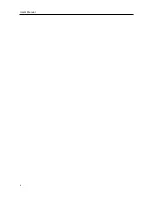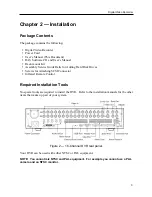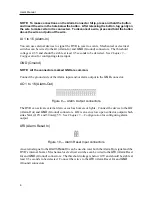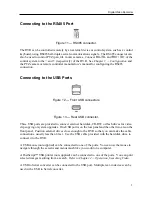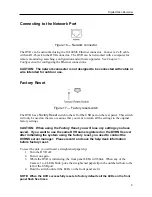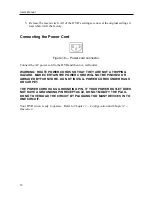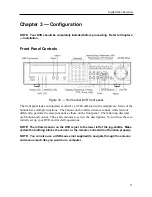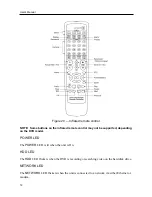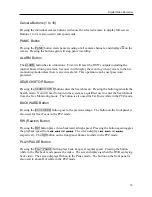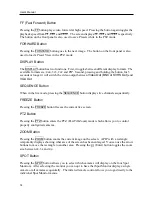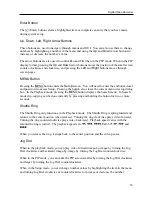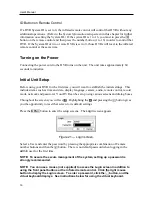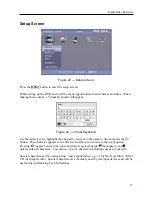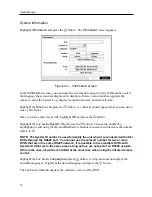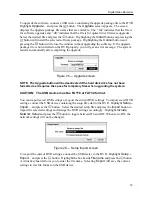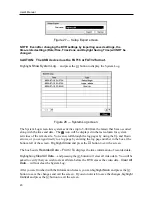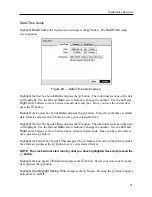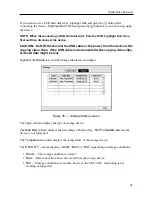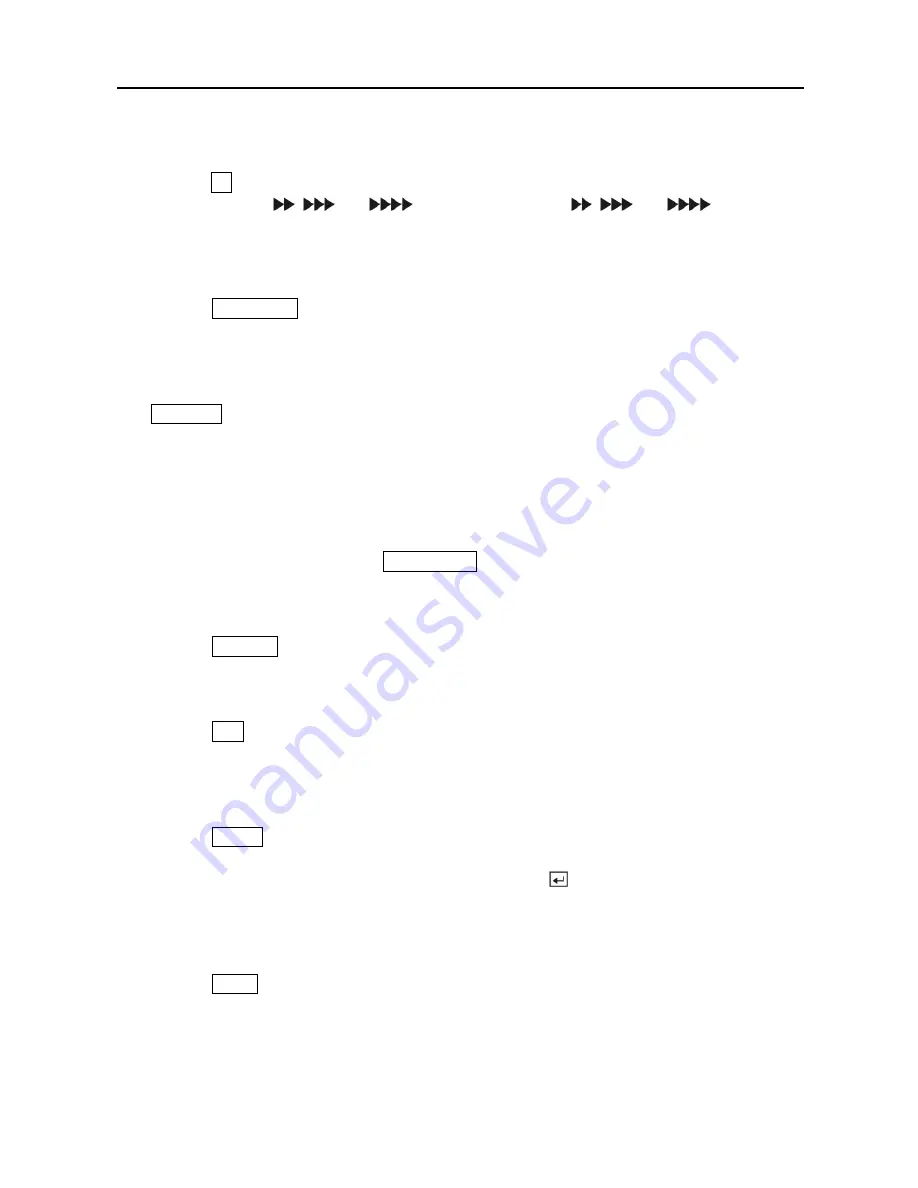
User’s Manual
14
FF (Fast Forward) Button
Pressing the
FF
button plays video forward at high speed. Pressing the button again toggles the
playback speed from
,
and
. The screen displays
,
and
respectively.
The button on the front panel is also used to save Presets while in the PTZ mode.
FORWARD Button
Pressing the
FORWARD
button goes to the next image. The button on the front panel is also
used to load a Preset View in the PTZ mode.
DISPLAY Button
The
DISPLAY
button has two functions. First, it toggles between different display formats. The
available formats are: 4x4, 3x3, 2x2 and PIP. Second, pressing and holding the button for 5
seconds or longer it will switch the video output between
Video Out (BNC or SVHS Out)
and
VGA Out
.
SEQUENCE Button
When in the live mode, pressing the
SEQUENCE
button displays live channels sequentially.
FREEZE Button
Pressing the
FREEZE
button freezes the current live screen.
PTZ Button
Pressing the
PTZ
button enters the PTZ (Pan/Tilt/Zoom) mode which allows you to control
properly configured cameras.
ZOOM Button
Pressing the
ZOOM
button zooms the current image on the screen. A PIP with a rectangle
temporarily displays showing what area of the screen has been enlarged. You can use the arrow
buttons to move the rectangle to another area. Pressing the (Enter) button toggles the zoom
size between 2x, 3x and 4x.
SPOT Button
Pressing the
SPOT
button allows you to select which cameras will display on the four Spot
Monitors. After selecting the monitor you can opt to have that Spot Monitor display a single
camera or all cameras sequentially. The infrared remote control allows you to go directly to the
individual Spot Monitor menus.
Summary of Contents for PDR-9LX
Page 1: ......
Page 2: ......
Page 12: ...User s Manual x...
Page 86: ...User s Manual 74...