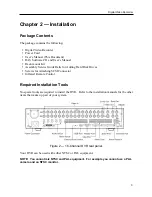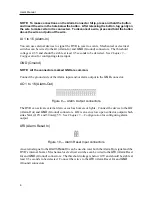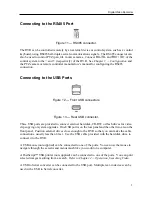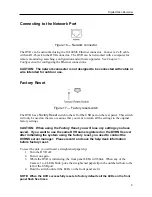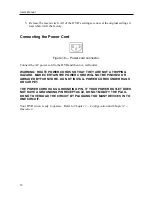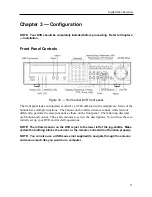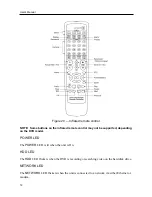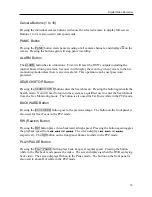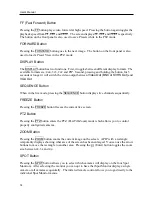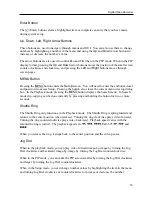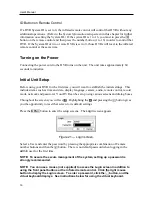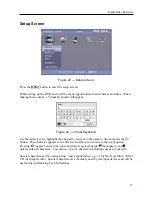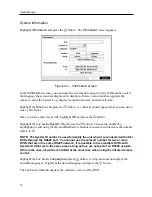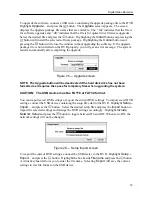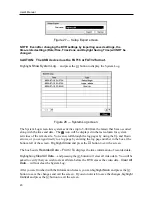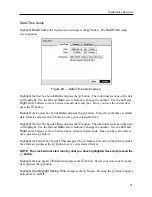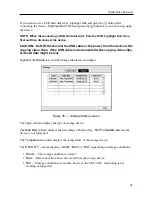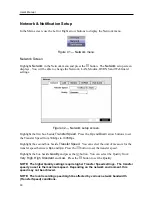Digital Video Recorder
15
Enter Button
The (Enter) button selects a highlighted item or completes an entry that you have made
during system setup.
Up, Down, Left, Right Arrow Buttons
These buttons are used to navigate through menus and GUI. You can also use them to change
numbers by highlighting a number in the menu and using the
Up
and
Down
arrow buttons to
increase or decrease the number’s value.
The arrow buttons are also used to control Pan and Tilt when in the PTZ mode. When in the PIP
display format, pressing the
Up
and
Down
arrow buttons moves the position of the small screen
counter-clockwise and clockwise, and pressing the
Left
and
Right
buttons moves through
screen pages.
MENU Button
Pressing the
MENU
button enters the
Setup
screen. You will need to enter the authorized user
and password to access Setup. Pressing the button also closes the current menu or setup dialog
box. In the Playback mode, pressing the
MENU
button displays the Search menu. In Search
mode clip-copying can be done instantly by pressing and holding the button for two or more
seconds.
Shuttle Ring
The Shuttle Ring only functions in the Playback mode. The Shuttle Ring is spring loaded and
returns to the center position when released. Turning the ring clockwise plays video forward.
Turning the ring counterclockwise plays video backward. Playback speed varies with the
amount the ring is turned. The playback speeds are
,
,
, x0.5, ,
,
and
.
When you release the ring, it snaps back to the center position and the video pauses.
Jog Dial
When in the playback mode, you can play video forward image-by-image by turning the Jog
Dial clockwise and backward image-by-image by turning the Jog Dial counterclockwise.
When in the PIP mode, you can make the PIP screen smaller by turning the Jog Dial clockwise
and larger by turning the Jog Dial counterclockwise.
When in the Setup mode, you can change number values by highlighting the item in the menu
and turning Jog Dial clockwise or counterclockwise to increase or decrease the number.
Summary of Contents for PDR-9LX
Page 1: ......
Page 2: ......
Page 12: ...User s Manual x...
Page 86: ...User s Manual 74...