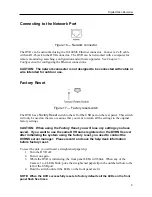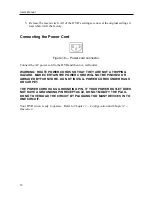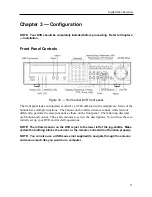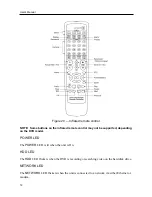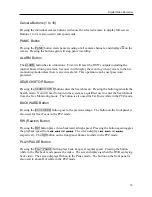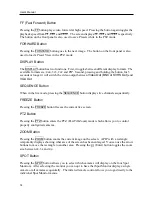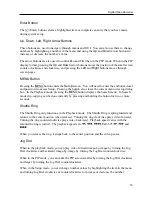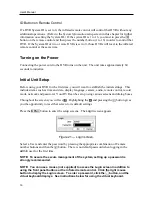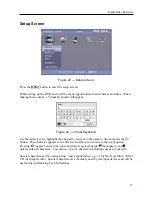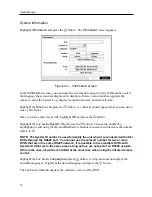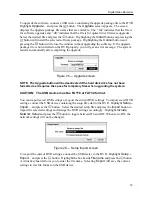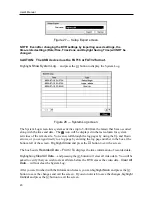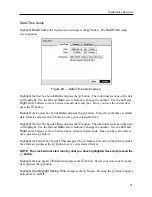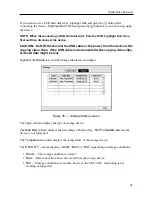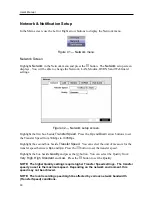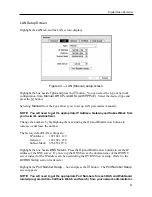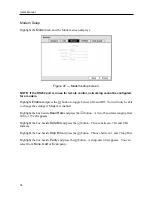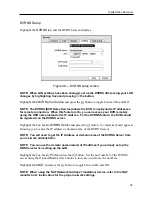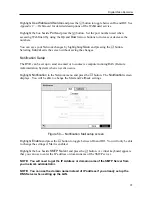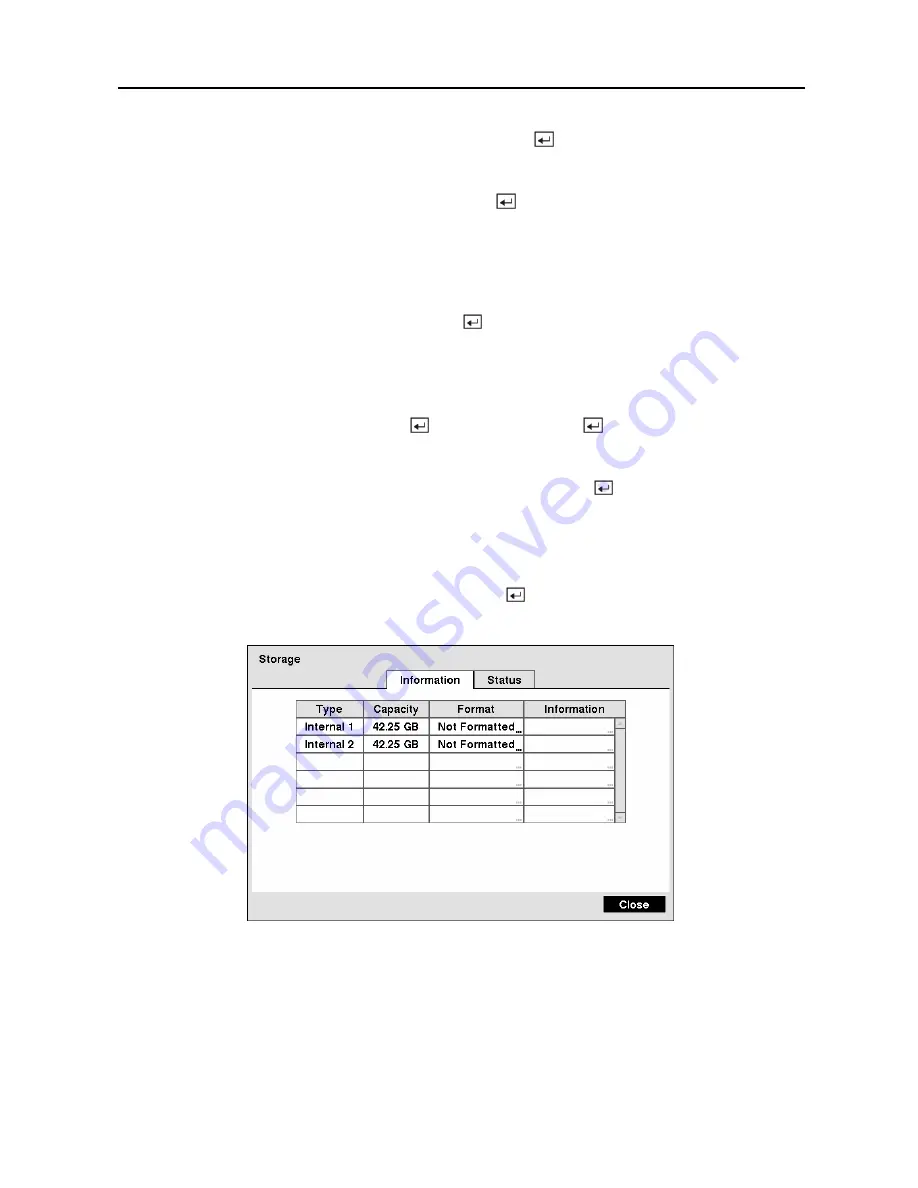
Digital Video Recorder
23
Highlight the box beside
Automatic Sync.
and press the button. This toggles between
On
and
Off
.
Highlight the box beside
Time Server
and press the button. A virtual keyboard appears that
you can use to enter the IP address or domain name of the time server.
NOTE: You can use the domain name instead of IP address if you already set up the
DNS Server when setting up the LAN.
Highlight the box beside
Interval
and press the button. Set the time interval for
synchronization from 30 minutes to 1 day at various time intervals.
Last Sync-Time
displays the last time the DVR was synchronized with the time server.
Highlight
Run as Server
and press the button. Pressing the button toggles between
On
and
Off
. When it is
On
, the DVR you are setting up will run as a time server.
You can save your changes by highlighting
Save
and pressing the button. Selecting
Cancel
exits the screen without saving the changes.
Storage Screen
Highlight
Storage
in the System menu and press the button. The
Storage
setup screen
appears and displays information about the DVR’s storage devices.
Figure 32 — Storage Information screen.
The information in the
Type
column describes the storage device.
The capacity of the storage device is displayed in the
Capacity
column.
Summary of Contents for PDR-9LX
Page 1: ......
Page 2: ......
Page 12: ...User s Manual x...
Page 86: ...User s Manual 74...