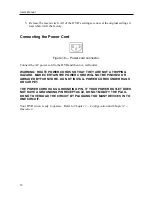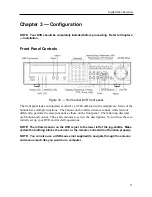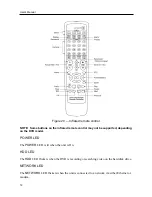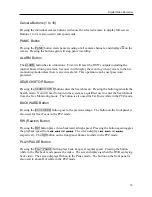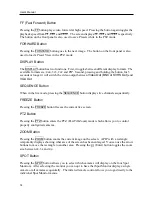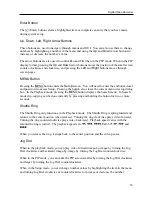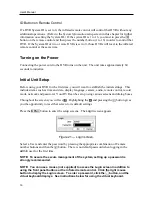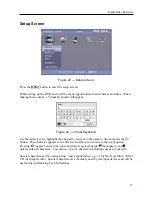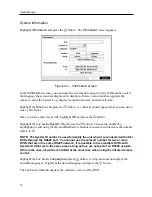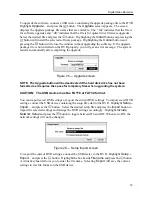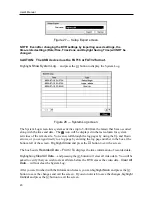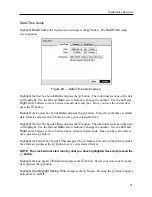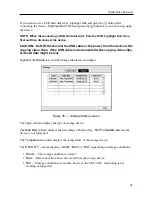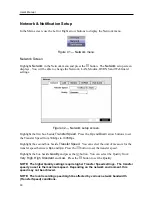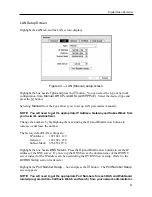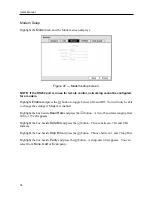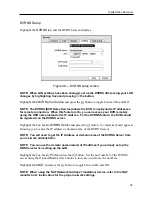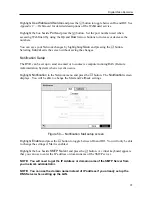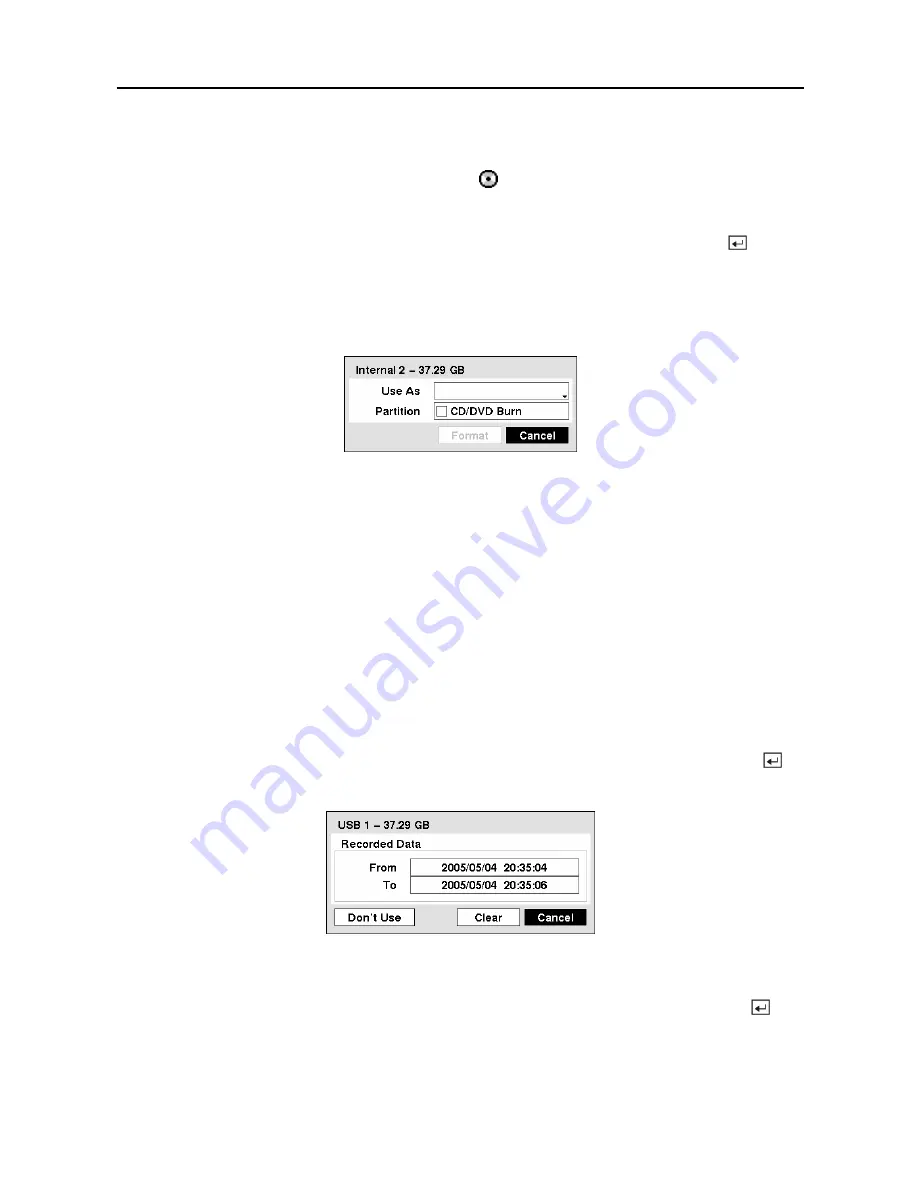
User’s Manual
24
The
Format
column displays whether the device is used for recording (
Record
) or archiving
(
Archive
).
Not Using
indicates the device is not used for either recording or archiving.
Not
Formatted
indicates the device is not formatted. indicates when the device has temporary
space set aside so that video clips can be saved on a CD-RW or DVD RW.
Highlight the box in the
Format
column for the desired storage device and press the button.
You will be able to format the device for recording or archiving. When selecting
Not Using
from
Use As
and highlighting the
Format
button, the device will not be used for either
recording or archiving. You can also set aside space to store temporary files for CD or DVD
burning by selecting
Partition – CD/DVD Burn
.
Figure 33 — Device Format screen.
NOTE: A USB hard disk drive can be formatted and used only for archiving.
NOTE: The DVR does NOT support USB hard disk drives with a version lower than 2.0.
NOTE: System upgrades require formatting internal hard disk drives, so do not uninstall
internal hard disk drives even though they are not used for either recording or archiving;
e.g., when using only external SCSI hard disk drives. Set the
Use As
for the internal hard
disk drive to
Not Using
and format it.
The
Information
column displays whether the device is being used or not.
Other
indicates the
device has been used for another DVR.
Highlight the box in the
Information
column for the desired storage device and press the
button. You will be able to check the time information about recorded data.
Figure 34 — Device Information screen.
If you want to erase recorded data on the selected device, highlight
Clear
and press the
button. You will be asked whether or not you want to delete the data.
Summary of Contents for PDR-9LX
Page 1: ......
Page 2: ......
Page 12: ...User s Manual x...
Page 86: ...User s Manual 74...