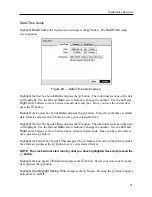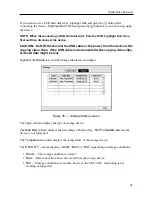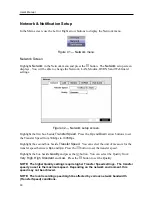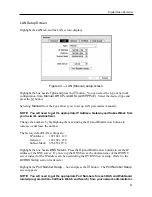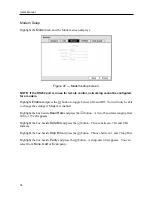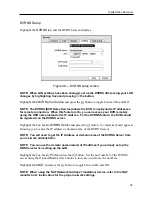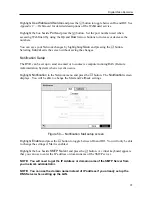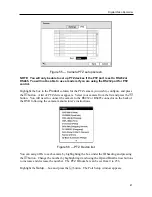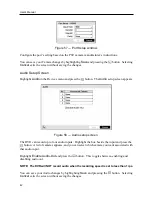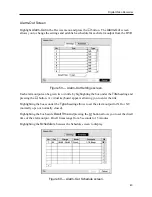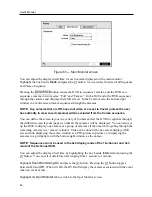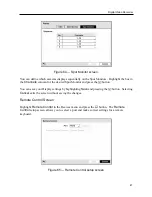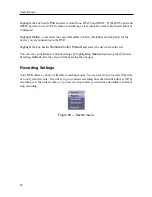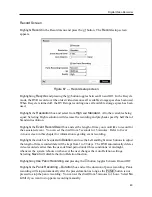Digital Video Recorder
35
DVRNS Setup
Highlight the
DVRNS
tab, and the DVRNS screen displays.
Figure 48 — DVRNS setup screen.
NOTE: When LAN settings have been changed, set up the DVRNS after saving your LAN
changes by highlighting
Save
and pressing
the button.
Highlight
Use DVR Name Service
and press the button to toggle between On and Off.
NOTE: The DVRNS (DVR Name Service) allows the DVR to use Dynamic IP addresses
for remote connection. When this feature is On, you can access your DVR remotely
using the DVR name instead of its IP address. For the DVRNS feature, the DVR should
be registered on the DVRNS server.
Highlight the box beside
DVRNS Server
and press the button. A virtual keyboard appears
allowing you to enter the IP address or domain name of the DVRNS server.
NOTE: You will need to get the IP Address or domain name of the DVRNS Server from
your network administrator.
NOTE: You can use the domain name instead of IP address if you already set up the
DNS Server when setting up the LAN.
Highlight the box beside
Port
and press the button. Set the port number of the DVRNS
server using the
Up
and
Down
arrow buttons to increase or decrease the numbers.
Highlight
Use NAT
and press the button to toggle between On and Off.
NOTE: When using the NAT (Network Address Translation) device, refer to the NAT
manufacturer’ instructions for the proper network settings.
Summary of Contents for PDR-9LX
Page 1: ......
Page 2: ......
Page 12: ...User s Manual x...
Page 86: ...User s Manual 74...