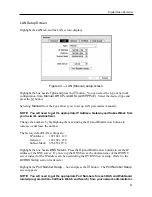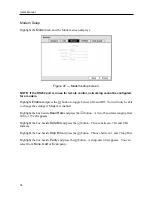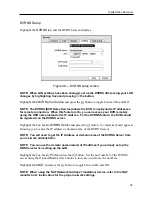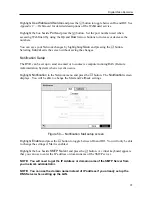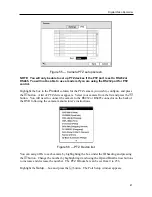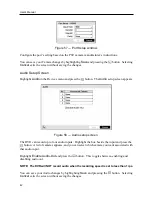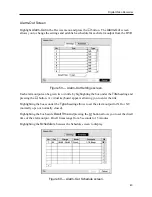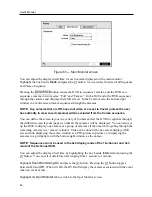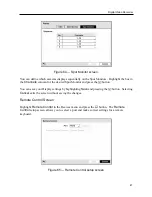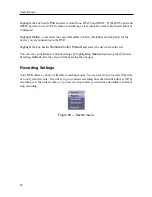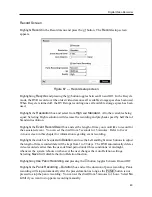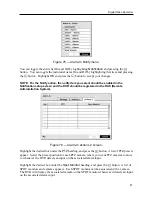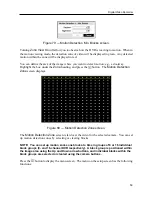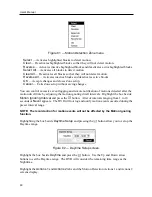Digital Video Recorder
45
y
Remote Control —
The icon displays when the DVR can be controlled by the infrared
remote control.
y
Zoom —
The icon displays on the enlarged video.
y
Network —
The icon displays when the unit is connected to a network via either Ethernet
or modem.
y
Freeze & Sequence —
The icon displays while in the Freeze mode, and the displays
while in the Sequence mode.
y
Screen Group —
The number of screen group displays when the DVR is not in the 4x4
display mode of the 16-channel DVR, and 3x3 mode of the 9-channel DVR.
y
Free Space —
The icon
displays when the DVR is in the Recycle mode, and the
percentage of available storage space displays when the DVR is not in the Recycle mode.
y
Archive —
The icon displays when the DVR is archiving recorded data.
y
Date/Time —
The current date and time information displays.
y
User Name —
The name of the current user logged in displays.
y
Camera No. —
The camera number displays at the top-left corner of each camera screen.
y
Camera Title —
The camera title displays at the top-left corner of each camera screen.
y
Record —
The record related icons display on each camera screen.
y
PTZ —
The icon
displays on each PTZ camera screen.
y
Text-In —
The text input strings display on the screen.
You can adjust the transparency of the setup screens by highlighting
Transparency
and using
the Left and Right arrow buttons.
Highlighting
OSD Margin…
and pressing the button displays how OSD text will be
displayed on the monitor. You can adjust the horizontal and vertical margins so that text and
icons will not be hidden beyond the edges of the monitor.
Figure 62 — OSD Margin screen.
Highlight the
Main Monitor
tab to switch to the Sequence screen.
Summary of Contents for PDR-9LX
Page 1: ......
Page 2: ......
Page 12: ...User s Manual x...
Page 86: ...User s Manual 74...