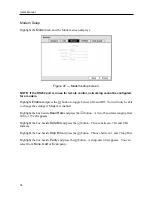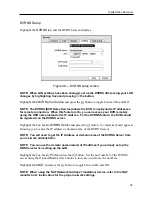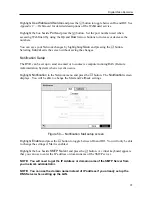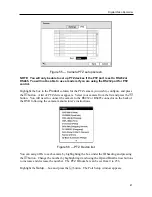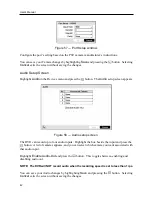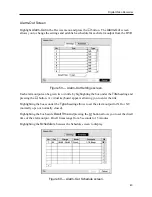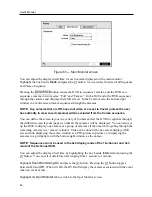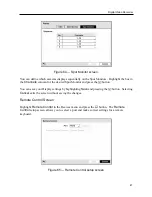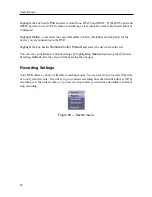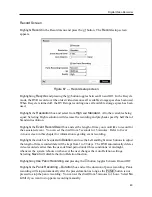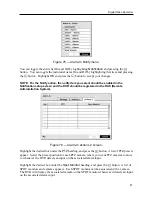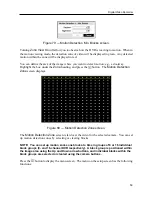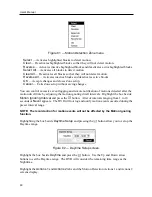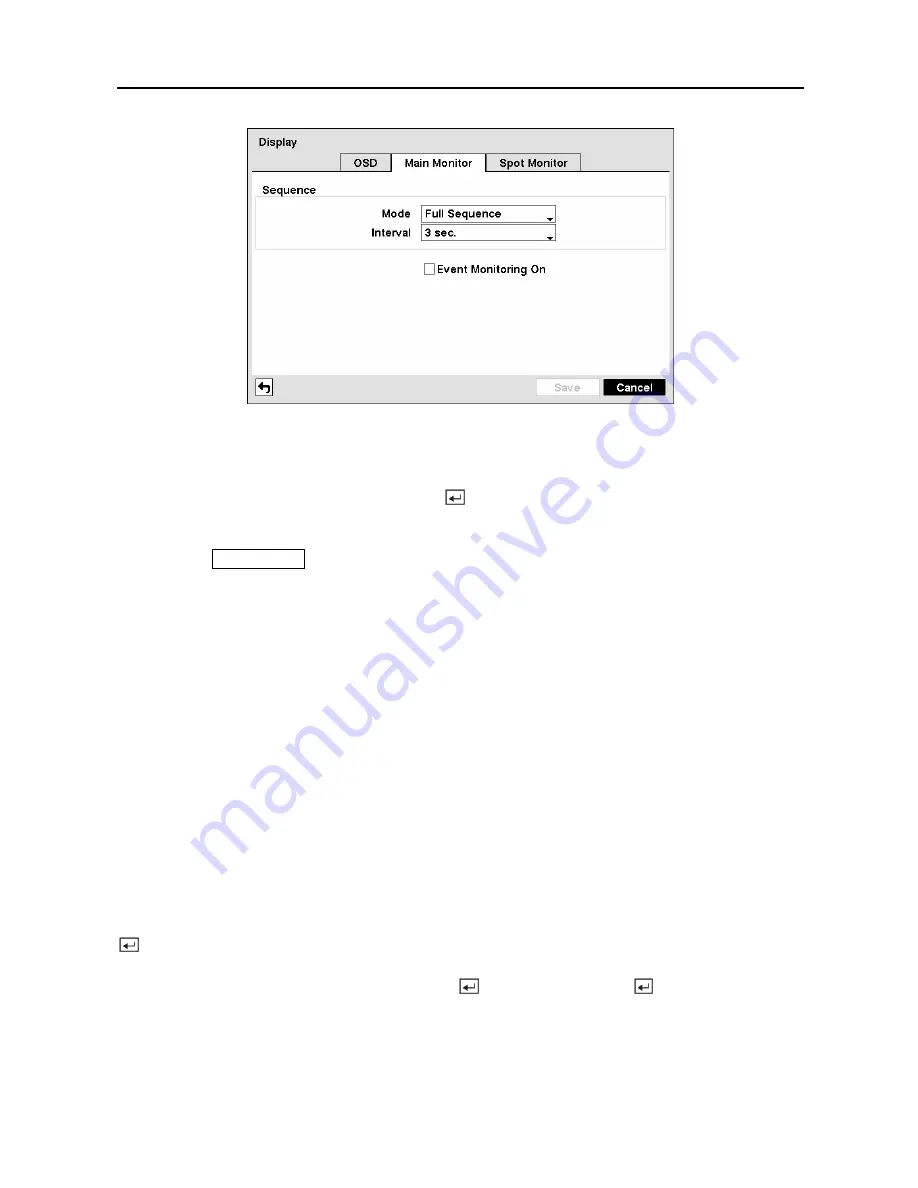
User’s Manual
46
Figure 63 — Main Monitor screen.
You can adjust the display dwell time for each camera displayed on the main monitor.
Highlight the box beside
Mode
and press the button. You can select between Full Sequence
and Cameo Sequence.
Pressing the
SEQUENCE
button causes the DVR to sequence cameras, and the DVR can
sequence cameras in two modes: “Full” and “Cameo”. In the Full mode, the DVR sequences
through the cameras and displays them full screen. In the Cameo mode, the bottom right
window in a multi-screen format sequences through the cameras.
NOTE: Any cameras that are Off, have lost video or are set to Covert (unless the user
has authority to view covert cameras) will be excluded from the Cameo sequence.
You can define the screen layout in a variety of formats and set the DVR to sequence through
the different screen layouts (pages) so that all the cameras will be displayed. You can also set
up the DVR to display one camera or a group of cameras all the time while cycling through the
remaining cameras in a “cameo” window. This can be done with one camera displayed full
screen while displaying the cameo window as a PIP (picture in picture), or displaying the
cameras in a grid pattern with the bottom right window as the cameo.
NOTE: Sequence cannot be used in the 4x4 display mode of the 16-channel, and 3x3
mode of the 9-channel DVR.
You can adjust the display dwell time by highlighting the box beside
Interval
and pressing the
button. You can select dwell intervals ranging from 1 second to 1 minute.
Highlight
Event Monitoring On
and press the button. Pressing the button toggles
between
On
and
Off
. When it is
On
, the DVR will display the camera associated with the event
when an event occurs.
Highlight the
Spot Monitor
tab to switch to the Spot Monitor screen.
Summary of Contents for PDR-9LX
Page 1: ......
Page 2: ......
Page 12: ...User s Manual x...
Page 86: ...User s Manual 74...