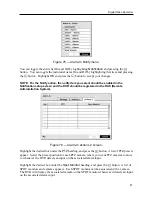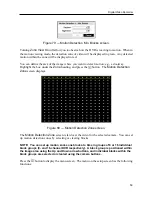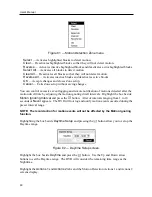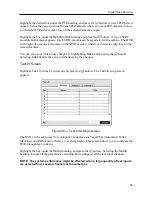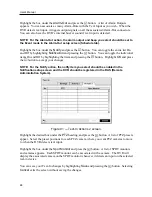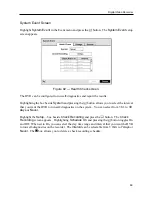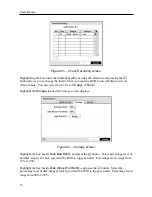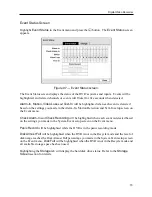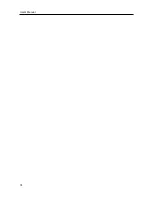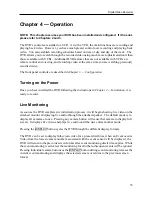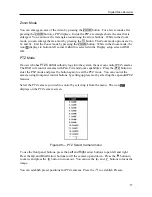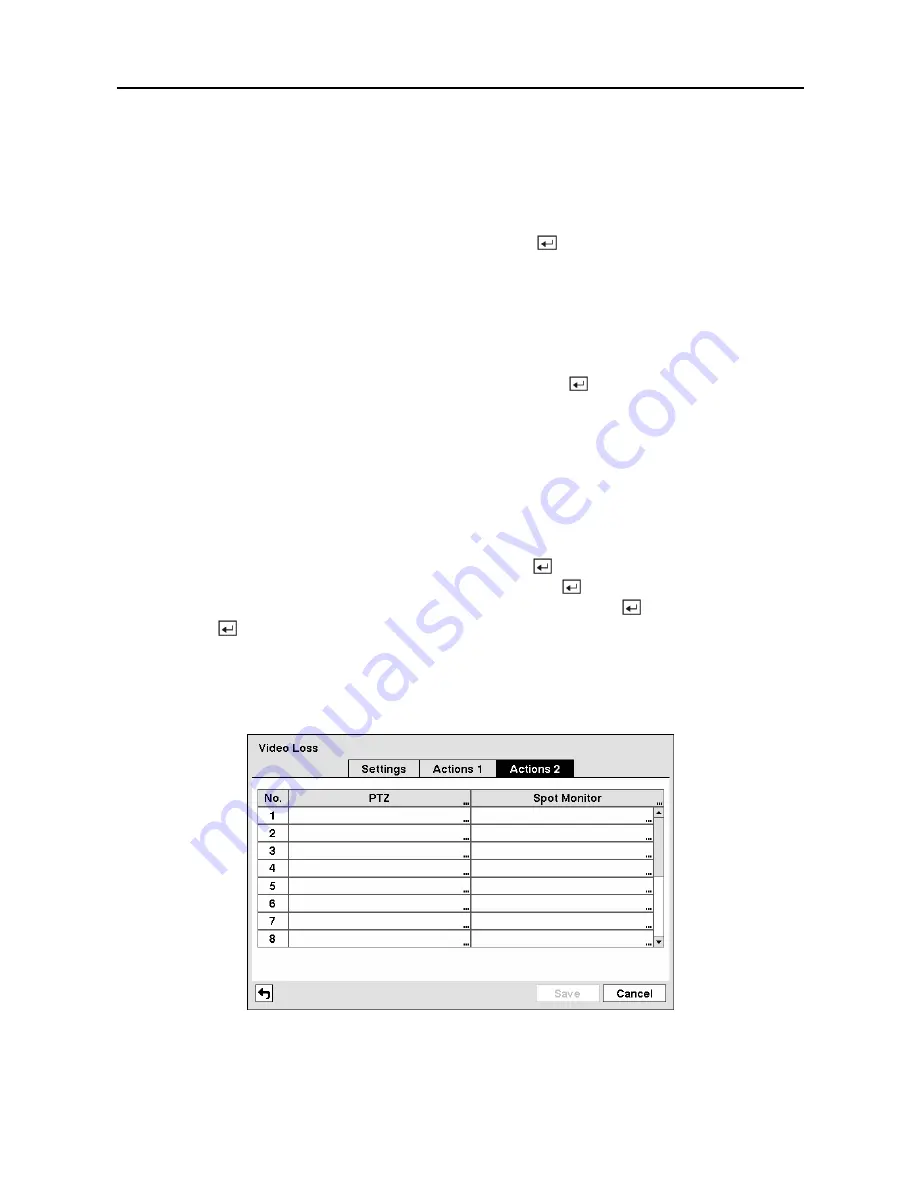
User’s Manual
64
The DVR can be set to react to video loss differently for each camera. Each camera can be
associated with another camera, trigger an Alarm-Out connector, sound the DVR’s internal
buzzer, notify a number of different devices, move PTZ cameras to preset positions, and/or
display a camera on a SPOT monitor.
Highlight the box under the
Record
heading and press the button. A list of cameras appears.
You can associate as many cameras with that camera as you wish. If the DVR detects video loss
on the selected camera, it starts recording video from all the associated cameras.
NOTE: For the Record action, the camera you select should be set to the Event or Time
& Event recording mode in the Record Schedule setup screen.
Highlight the box under the
Alarm-Out
heading and press the button. A list of Alarm
Outputs appears. You can associate as many Alarm-Outs with that camera as you wish. When
the DVR detects video loss on the selected camera, it will trigger output signals on all the
associated Alarm-Out connectors. You can also have the DVR’s internal buzzer sound if video
is lost on the selected camera.
NOTE: For the Alarm-Out action, the alarm output and beep you select should be set to
the Event mode in the Alarm-Out setup screen (Schedule tab).
Highlight the box under the
Notify
heading and press the button. You can toggle the entire
list On and Off by highlighting
Notification
and pressing the button. You can toggle the
individual items On and Off by highlighting that item and pressing the button. Highlight
OK
and press the button to accept your changes.
NOTE: For the Notify action, the notify item you select should be enabled in the
Notification setup screen and the DVR should be registered in the RAS (Remote
Administration System).
Figure 87 — Video Loss Actions 2 screen.
Summary of Contents for PDR-9LX
Page 1: ......
Page 2: ......
Page 12: ...User s Manual x...
Page 86: ...User s Manual 74...