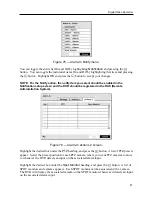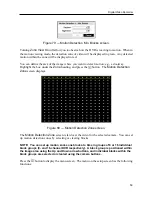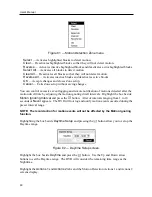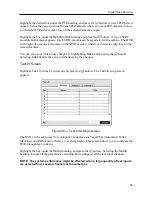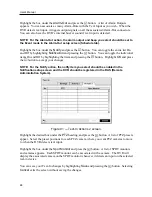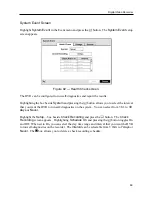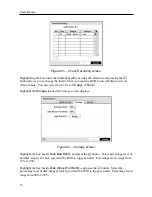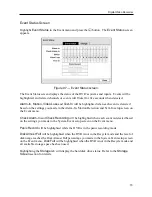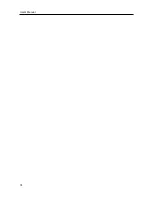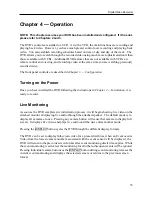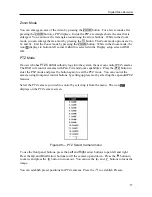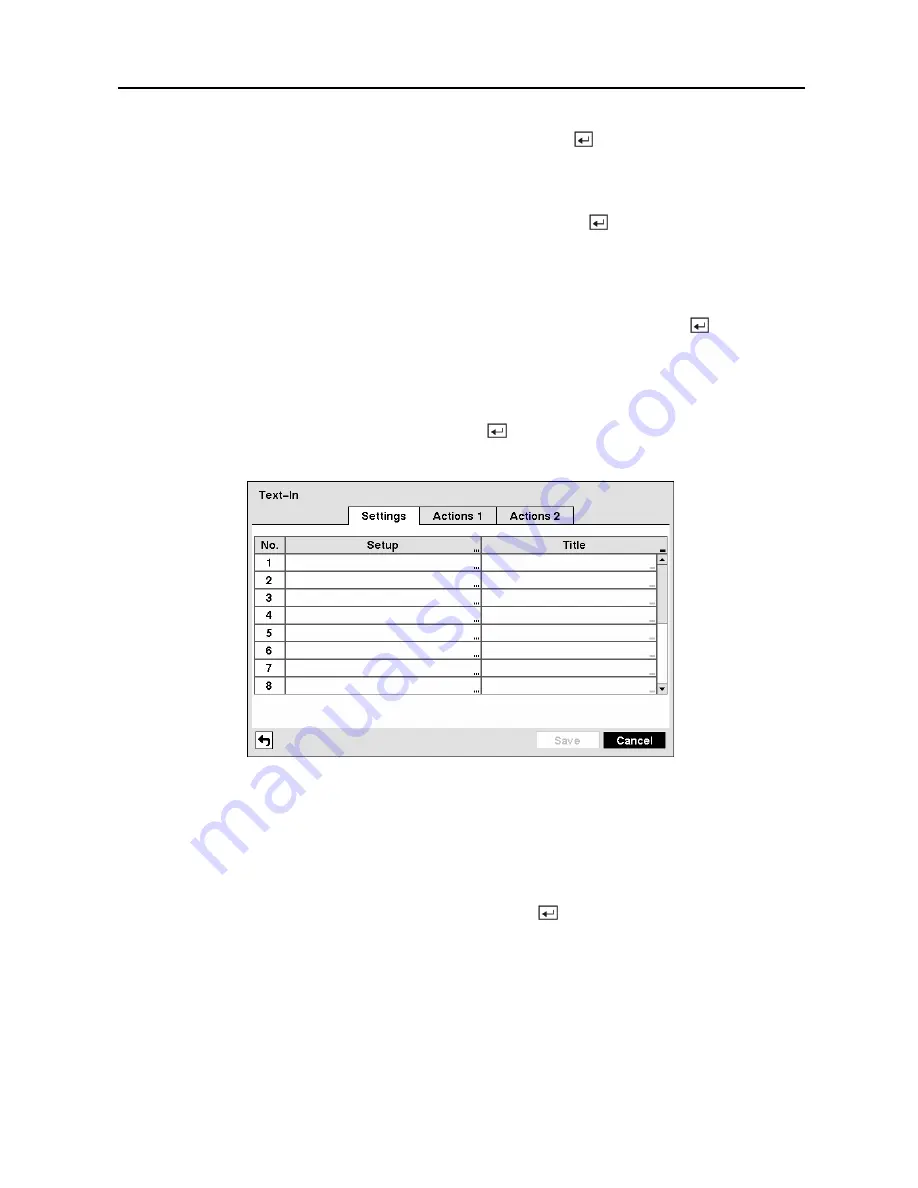
Digital Video Recorder
65
Highlight the desired box under the
PTZ
heading, and press the button. A list of PTZ presets
appear. Select the preset position for each PTZ camera, where you want PTZ cameras to move
to when the DVR detects video loss on the selected camera’s input.
Highlight the box under the
Spot Monitor
heading and press the button. A list of SPOT
monitors and cameras appears. Each SPOT monitor can be associated with a camera. The DVR
will display the associated camera on the SPOT monitor whenever it detects video loss on the
selected camera.
You can save your Video Loss changes by highlighting
Save
and pressing the button.
Selecting
Cancel
exits the screen without saving the changes.
Text-In Screen
Highlight
Text-In
in the Event menu and press the button. The
Text-In
setup screen
appears.
Figure 88 — Text-In Settings screen.
The DVR can be set to react to text input from devices such as ATMs (Automated Teller
Machines) and POS (Point of Sale; i.e., cash registers). This screen allows you to configure the
DVR for each text-in device.
Highlight the box under the
Setup
heading, and press the button. Selecting the
Setup
heading changes all the parameters excluding Port settings of all the text input channels.
NOTE: The system performance might be affected when a large quantity of text inputs
are detected from several channels at the same time.
Summary of Contents for PDR-9LX
Page 1: ......
Page 2: ......
Page 12: ...User s Manual x...
Page 86: ...User s Manual 74...