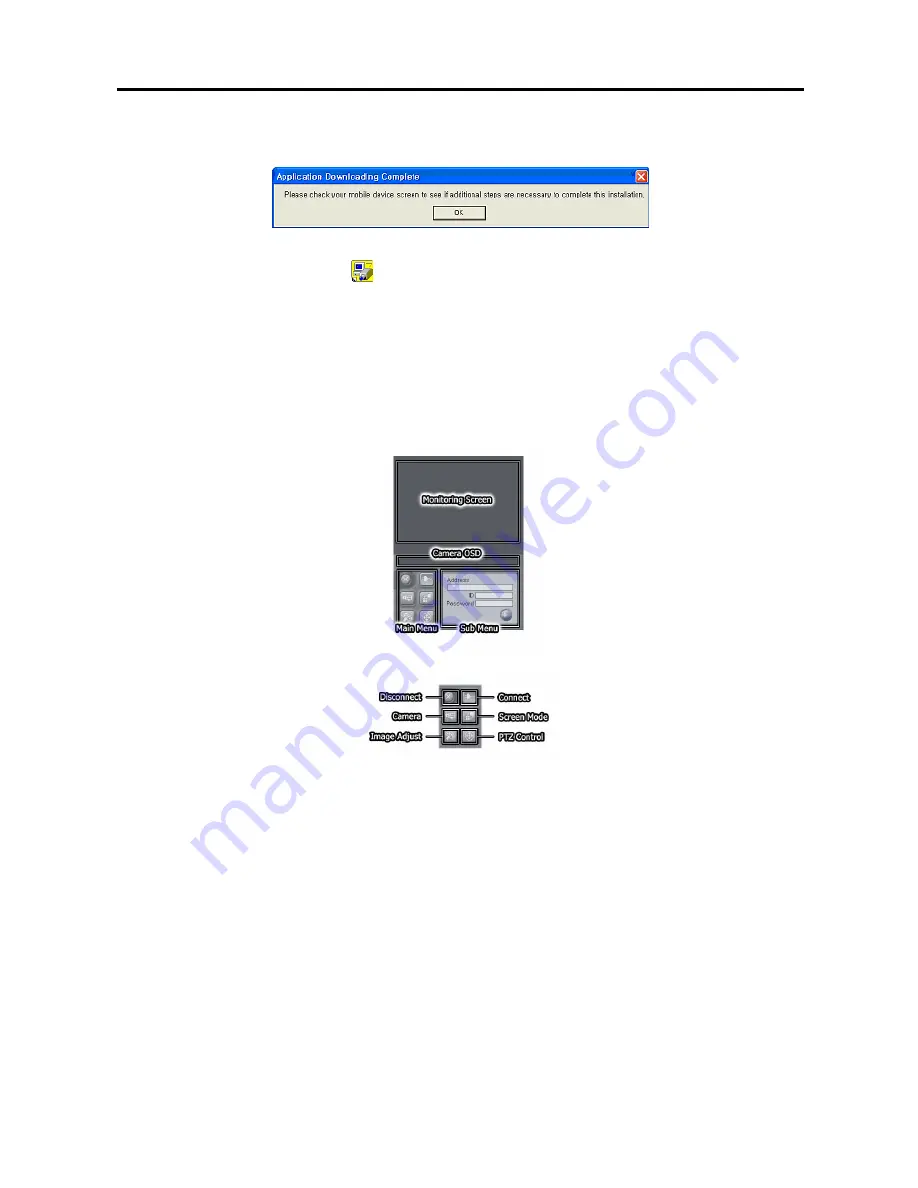
User’s Manual
114
7.
When the following dialog box appears, selecting
OK
completes the installation.
8.
After installing the RAS Mobile software, the program will be installed on the Windows\RAS Mobile folder, and
you will find the Mobile RAS icon
on the desktop. Double click the icon or run the Windows\RAS
Mobile\WinCERAS.exe file. Once you run the program for the first time, the PDA soft reset one time.
NOTE:
To remove the program, select
Start
on the Task Bar on the PDA. Go to
Control panel
Æ
Add/Delete
programs
Æ
IDIS RAS Mobile
in order. Clicking the
Delete
button uninstalls the program.
RAS Mobile Main GUI
The Graphical User Interface (GUI) of the RAS Mobile is as shown below, and the description of each Main Menu
buttons follows.
Main Menu Buttons
y
Disconnect
Button
: Disconnects from the current connection and closes WinCE RAS program.
y
Connect
Button
: Connects to the remote sites.
y
Camera
Button
: Selects cameras to be viewed.
y
Screen
Mode
Button
: Switches the screen mode (single screen, quad and full screen).
y
Image Adjust Button
: Allows adjustment of viewed images (contrast, brightness, saturation, and hue).
y
PTZ Control Button
: Controls pan, tilt and zoom of the camera at the remote site, and controls presets.











































