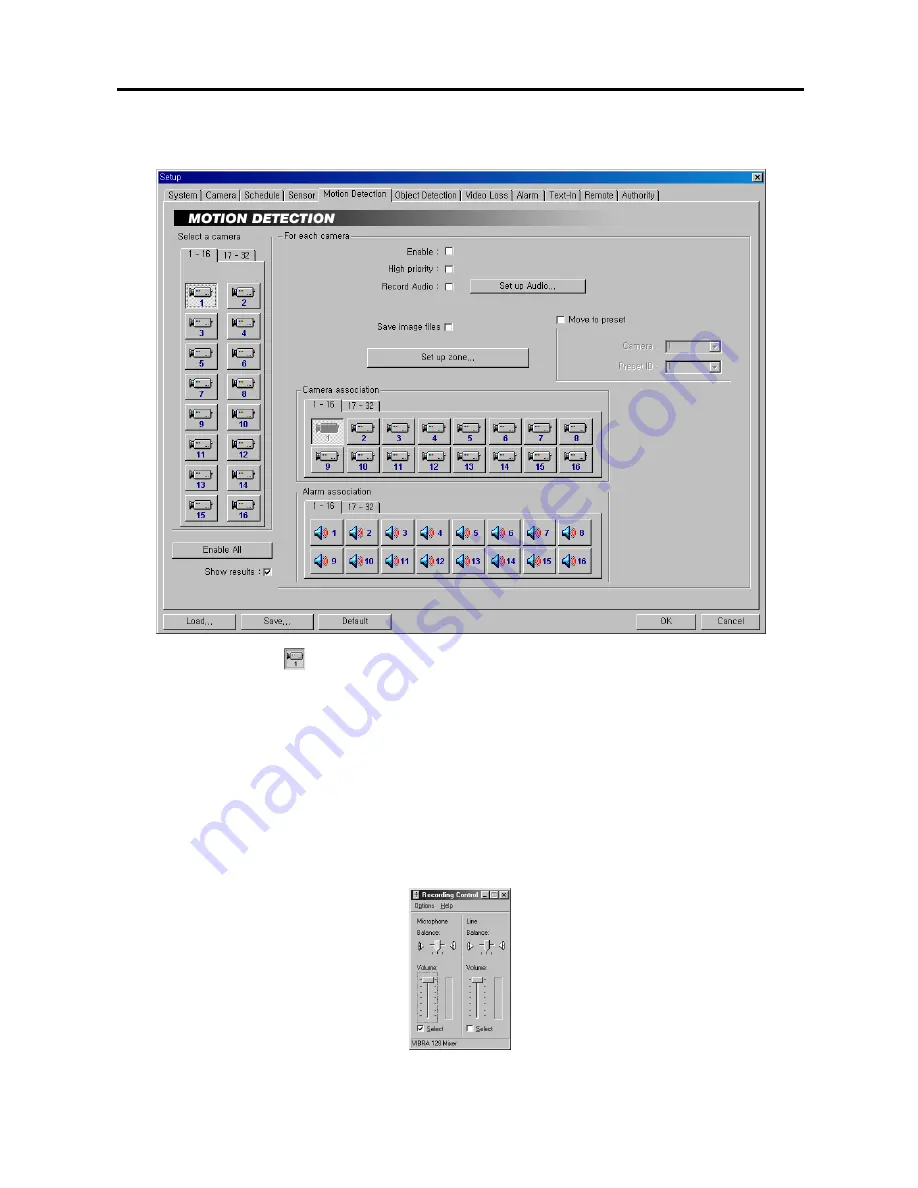
User’s Manual
22
Setting Up the Motion Detection
1.
Click the
Camera
icon.
2.
Move to
Enable All
, and click the button to enable motion detection for all cameras.
3.
Move to
Enable
, and check the box to enable motion detection for the selected camera.
4.
Move to
High priority
, and check the box to give high priority to the target camera. The DVR will follow the
advanced camera setup when the target camera detects motion. See the
Setting Up Cameras
for configuring
advanced camera setup.
5.
Move to
Record Audio
, and check the box to record audio when a selected camera detects motion. Recording
audio will be activated when the DVR is recording video. When checking the
Record Audio
box, click the
Set
up Audio...
button. Select an audio input type from
Microphone
or
Line-in
, and set its balance and volume in the
Recording Control
dialog box. (Not available for the PDR16-RMT-RT model)
NOTE:
The sound card provides two types of audio input, Microphone and Line-in. Microphone is for an
unamplified source while Line-in is for an amplified source. You must manually select the recording input type.
















































