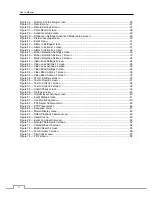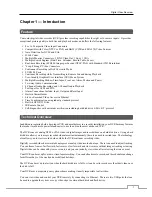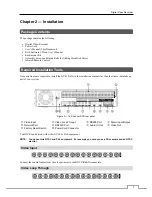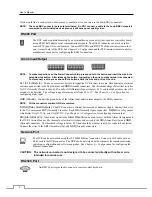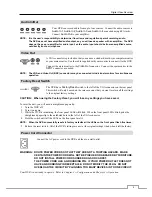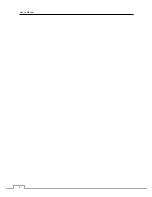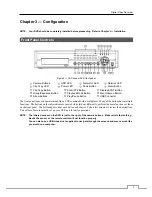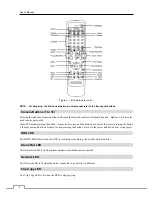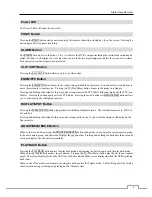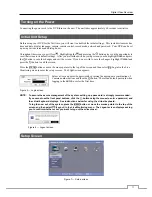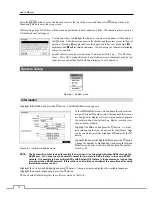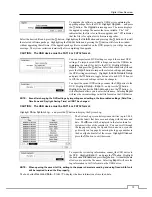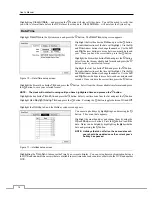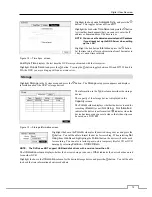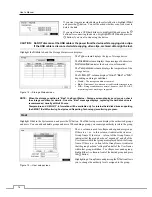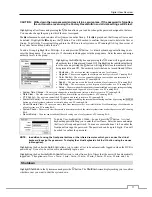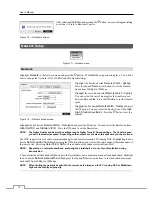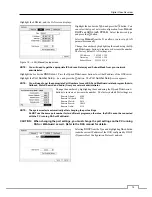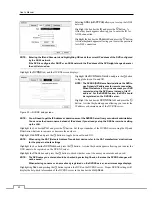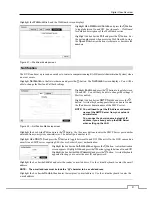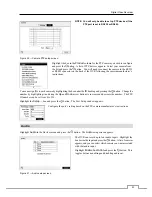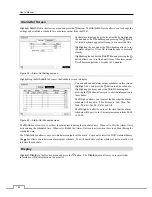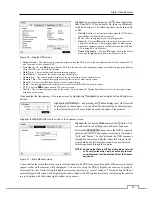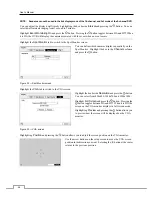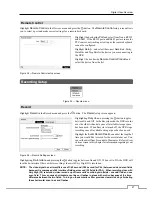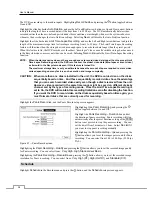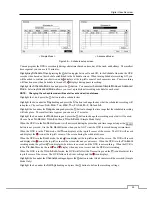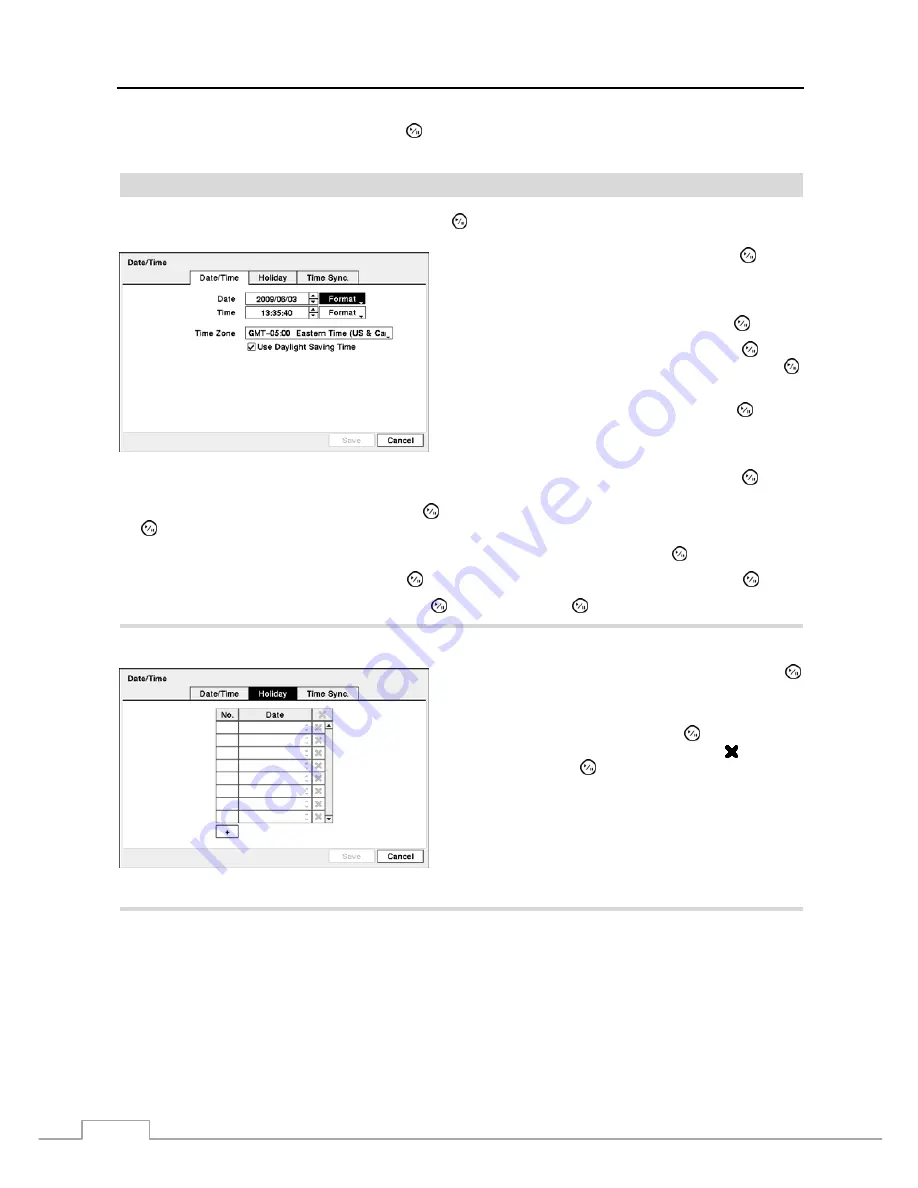
User’s Manual
14
Highlighting
Clear All Data…
and pressing the button will clear all video data. You will be asked to verify that
you wish to clear all data before the DVR erases the video data.
Clear All Data…
will not clear the System Log.
Date/Time
Highlight
Date/Time
in the System menu and press the button. The
Date/Time
setup screen appears.
Figure 10 — Date/Time setup screen.
Highlight the first box beside
Date
and press the button.
The individual sections of the date will highlight. Use the
Up
and
Down
arrow buttons to change the number. Use the
Left
and
Right
arrow buttons to move between month, date and
year. Once you have the correct date, press the button.
Highlight the Format box beside
Date
and press the button.
Select from the three available date formats and press the
button to save your selected format.
Highlight the first box beside
Time
and press the button.
The individual sections of the time will highlight. Use the
Up
and
Down
arrow buttons to change the number. Use the
Left
and
Right
arrow buttons to move between hour, minutes and
seconds. Once you have the correct time, press the button.
Highlight the Format box beside
Time
and press the button. Select from the three available time formats and press
the button to save your selected format.
NOTE: The clock will not start running until you have highlighted Save and pressed the
button.
Highlight the box beside
Time Zone
and press the button. Select your time zone from the list and press the button.
Highlight
Use Daylight Saving Time
and press the button. Pressing the button toggles between
On
and
Off
.
Highlight the
Holiday
tab, and the Holiday setup screen appears.
You can set up holidays by highlighting
+
and pressing the
button. The current date appears.
Highlight the month and day and change them by using the
Up
and
Down
arrow buttons. Press the button to add the
date. Dates can be deleted by highlighting the beside the
date and pressing the button.
NOTE: Holidays that do not fall on the same date each
year should be updated once the current year’s
holiday has passed.
Figure 11 — Holiday setup screen.
Highlighting the
Time Sync.
tab causes the Time Sync. screen to display. You can set up time synchronization between
the DVR and standard time servers that are available in most time zones and countries, or between the DVR and another
DVR.
Summary of Contents for PDRH-8-RT
Page 1: ......
Page 2: ......
Page 14: ...User s Manual 6...
Page 50: ...User s Manual 42...