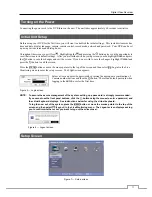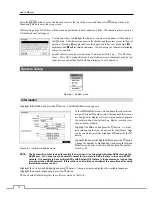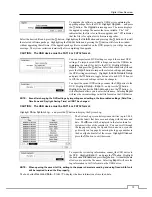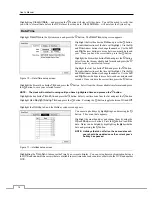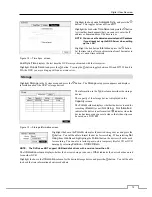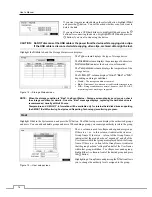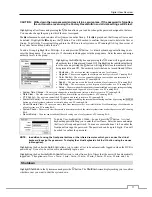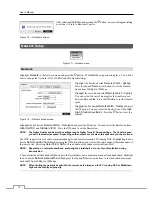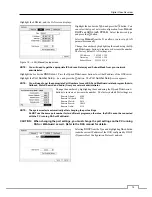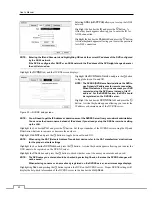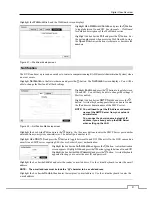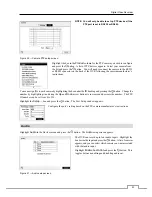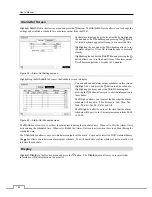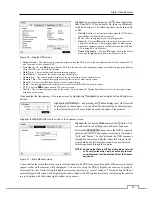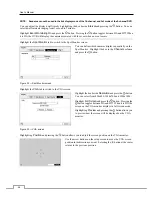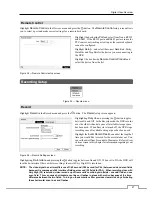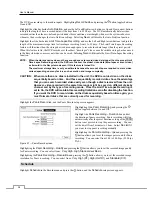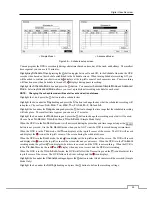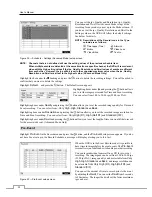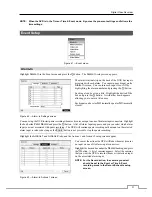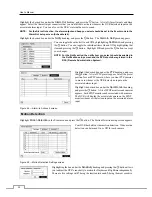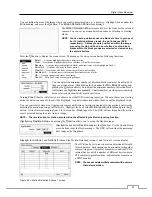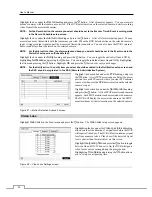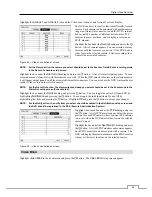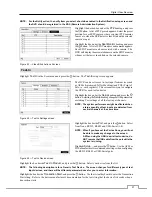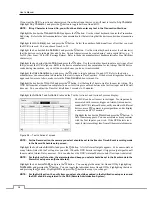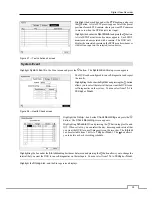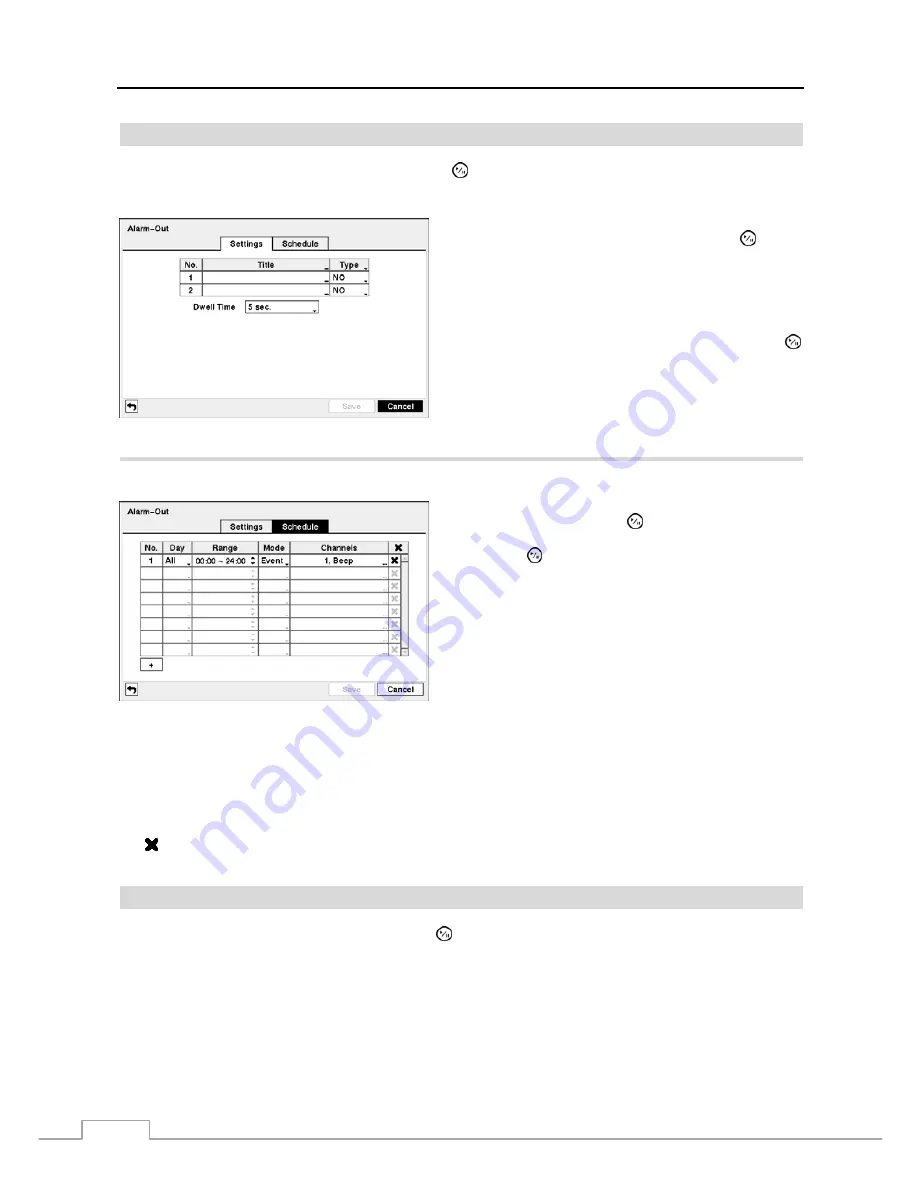
User’s Manual
24
Alarm-Out
Screen
Highlight
Alarm-Out
in the Devices menu and press the button. The
Alarm-Out
screen allows you to change the
settings and establish a schedule for each alarm output from the DVR.
Each alarm output can be given its own title by highlighting
the box under the
Title
heading and pressing the button.
A virtual keyboard appears allowing you to enter the title.
Highlighting the box under the
Type
heading allows to set
the alarm output for NO or NC (normally open or normally
closed).
Highlighting the box beside
Dwell Time
and pressing the
button allows you to set the dwell time of the alarm output.
Dwell times range from 5 seconds to 30 minutes.
Figure 28 — Alarm-Out Settings screen.
Highlighting the
Schedule
tab causes the Schedule screen to display.
You can add and edit alarm output schedules on this screen.
Highlight the
+
and press the button to add a schedule.
Highlighting the boxes under the
Column
heading and
pressing the button allows you to edit the information in
those boxes.
The
Day
box allows you to select the days that the alarm
schedule will be active. The choices are: Sun, Mon, Tue,
Wed, Thu, Fri, Sat, M~F, Hol and All.
The
Range
box allows you to set the time that the alarm
schedule will be active in 15-minute increments from 00:00
to 24:00.
Figure 29 — Alarm-Out Schedule screen.
The
Mode
box allows you to set how the alarm reacts during the scheduled time. When set to
On
, the Alarm-Out is
active during the scheduled time. When set to
Event
, the Alarm-Out is only active when there is an Event during the
scheduled time.
The
Channels
box allows you to set which alarm outputs will be active. You can also select the DVR’s internal buzzer.
The box allows you to delete an alarm output schedule. You will be asked to confirm whether or not you really wish
to delete the schedule.
Display
Highlight
Display
in the Devices menu and press the button. The
Display
screen allows you to select what
information will be displayed on the monitor.
Summary of Contents for PDRH-8-RT
Page 1: ......
Page 2: ......
Page 14: ...User s Manual 6...
Page 50: ...User s Manual 42...