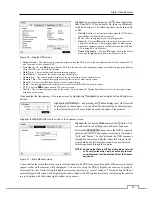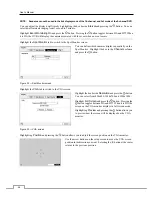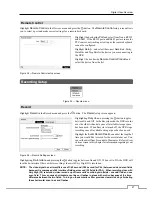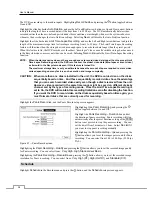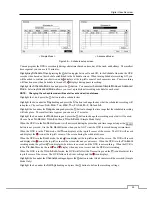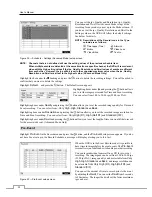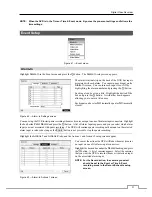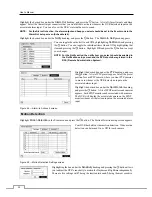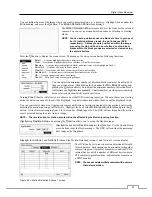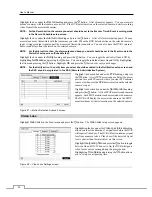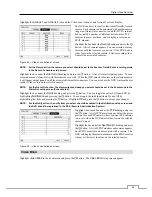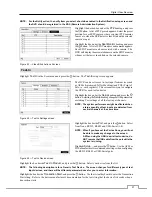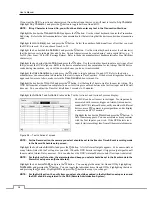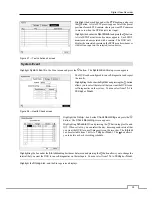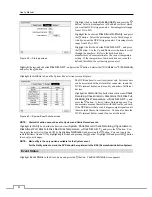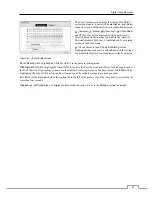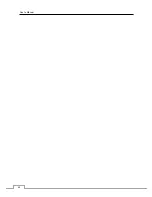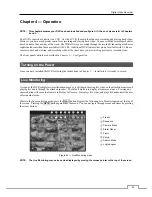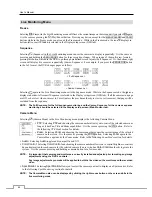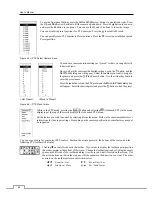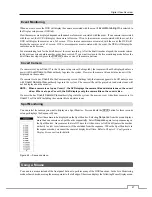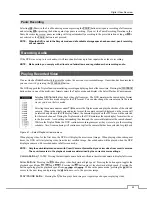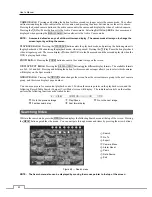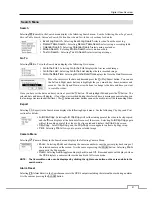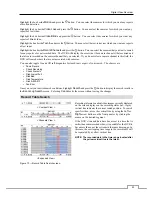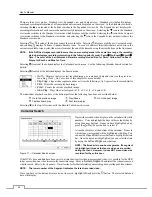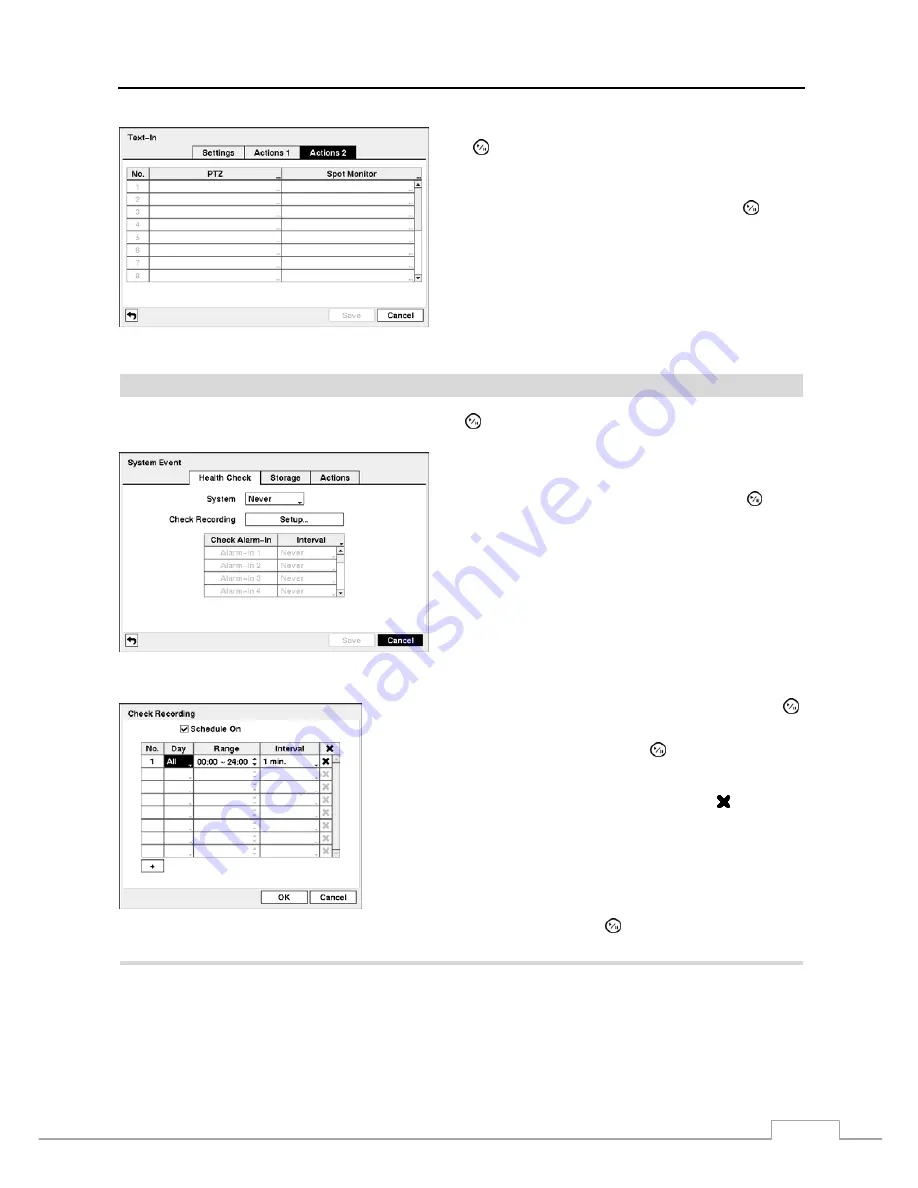
Digital Video Recorder
39
Figure 57 — Text-In Actions 2 screen.
Highlight the desired box under the
PTZ
heading, and press
the button. A list of PTZ presets appear. Select the preset
positions for each PTZ camera, where you want PTZ cameras
to move to when the DVR detects text input.
Highlight the box beside
Spot Monitor
and press the button.
A list of SPOT monitors and cameras appears. Each SPOT
monitor can be associated with a camera. The DVR will
display the associated camera on the SPOT monitor whenever
it detects an input on the selected text-in device.
System Event
Highlight
System Event
in the Event menu and press the button. The
System Event
setup screen appears.
Figure 58 — Health Check screen
The DVR can be configured to run self-diagnostics and report
the results.
Highlighting the box beside
System
and pressing the button
allows you to select the interval that you want the DVR to run
self-diagnostics on the system. You can select from
1 hr.
to
30 days
or
Never
.
Highlight the
Setup...
box beside
Check Recording
and press the
button. The
Check Recording
screen appears.
Highlighting
Schedule On
and pressing the button toggles On and
Off. When set to On, you can select the day, time range and interval that
you want the DVR to run self-diagnostics on the recorder. The
Interval
can be selectable from
1 min.
to
7 days
or
Never
. The box allows
you to delete a check recording schedule.
Highlighting the box under the
Interval
heading beside each alarm-in and pressing the button allows you to change the
interval that you want the DVR to run self-diagnostics on Alarm Inputs. You can select from
1 hr.
to
30 days
or
Never
.
Highlight the
Storage
tab, and the Storage screen displays.
Summary of Contents for PDRH-8-RT
Page 1: ......
Page 2: ......
Page 14: ...User s Manual 6...
Page 50: ...User s Manual 42...