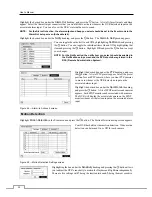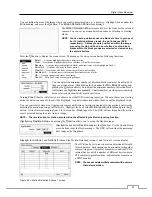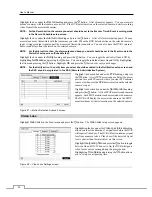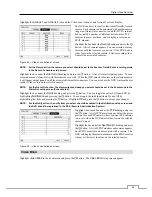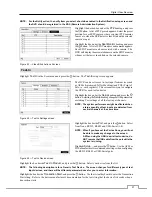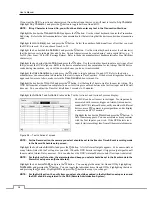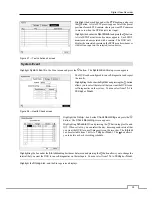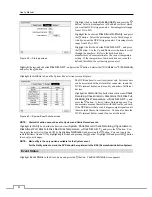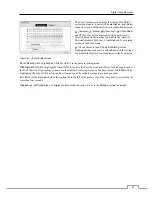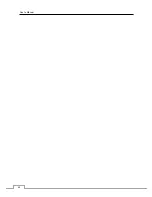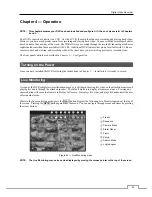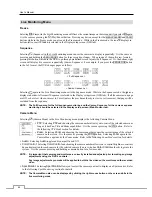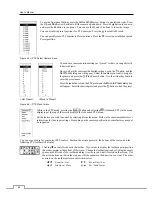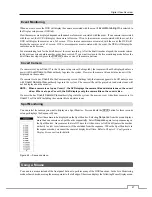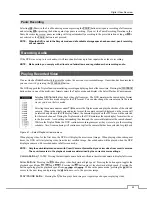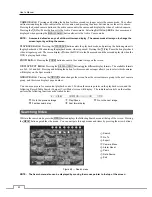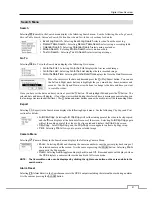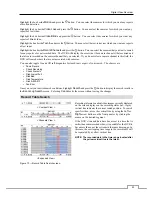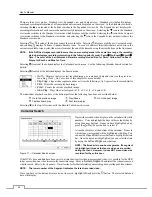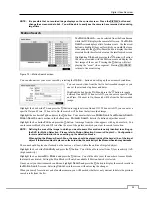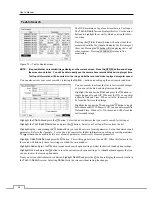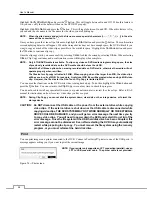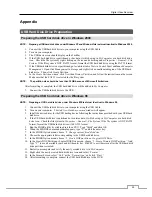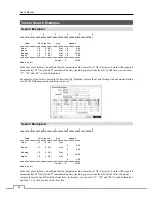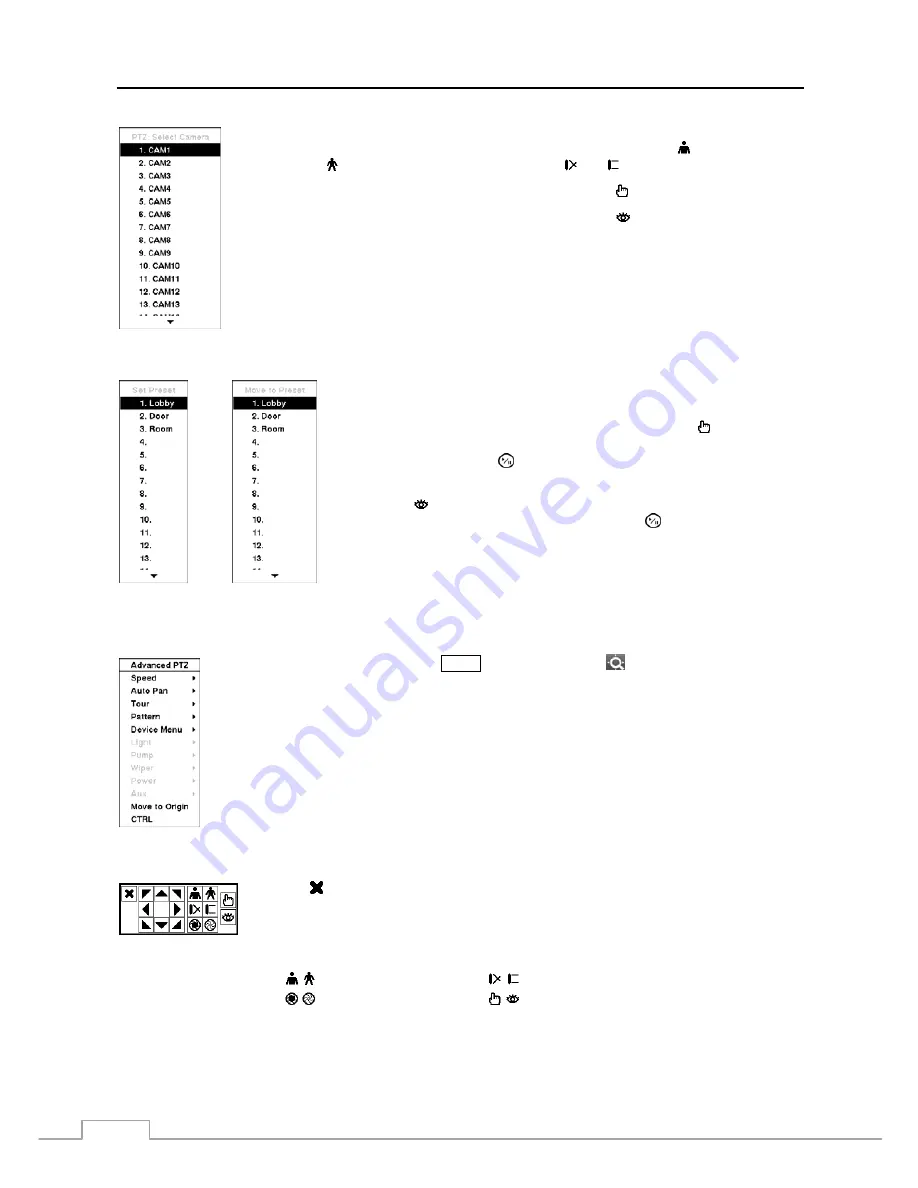
User’s Manual
46
To use the front panel buttons, press the
Left
and
Right
arrow buttons to pan left and right. Press
the
Up
and
Down
arrow buttons to tilt the camera up and down. Press the button to zoom in,
and press the button to zoom out. You can use the and buttons to focus the image.
You can establish preset positions for PTZ cameras. Press the to establish Presets.
You can quickly move PTZ cameras to Preset positions. Press the to view an established camera
Preset position.
Figure 63 — PTZ Select Camera menu.
You can save camera position settings as “presets” so that you can go directly
to desired views.
Once you have the camera at the desired settings, press the button, and the
Set Preset
dialog box will appear. Select the number you want to assign to
the preset and press the (Play/Pause) button. Use the virtual keyboard to
enter the preset name.
Press the button to load the PTZ preset and the
Move to Preset
dialog box
will appear. Select the desired preset and press the button to load the preset.
< Set Preset >
< Move to Preset >
Figure 64 — PTZ Preset menu.
While in the PTZ mode, pressing the
MENU
button and selecting
(Advanced PTZ) in the menu
displaying at the top of the screen displays the Advanced PTZ menu.
Set the feature you wish to control by selecting it from the menu. Refer to the camera manufacturer’s
instructions for the proper settings. Depending on the camera specifications, some features may not
be supported.
You can use a mouse for convenient PTZ control. Position the mouse pointer at the bottom of the screen, and the
following PTZ toolbar will display.
Clicking on the left side exits the toolbar. If you want to display the toolbar again, position
the mouse pointer at the bottom of the screen. Change the toolbar location by clicking the empty
space on the left side of the toolbar and drag it to where you want it located on the screen. Use
the arrow buttons on the toolbar to pan or tilt the camera in the direction you want. The other
controls on the toolbar perform as described below:
Zoom In / Out
Focus Near / Far
Iris Open / Close
Set / Load Preset
Summary of Contents for PDRH-8-RT
Page 1: ......
Page 2: ......
Page 14: ...User s Manual 6...
Page 50: ...User s Manual 42...