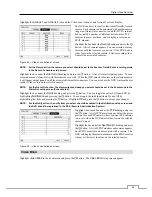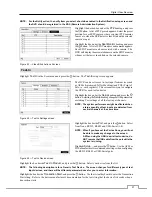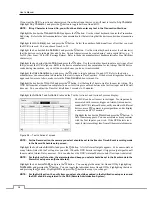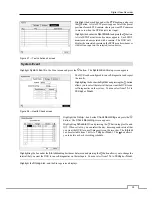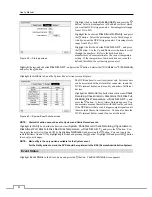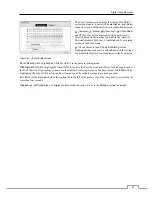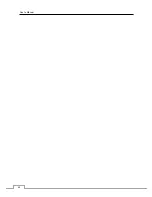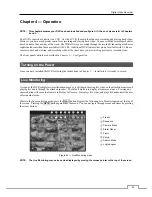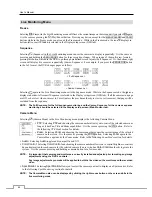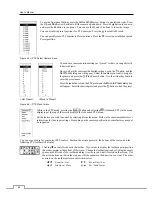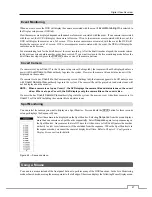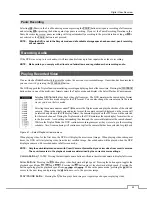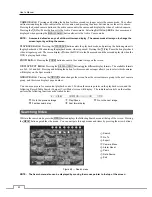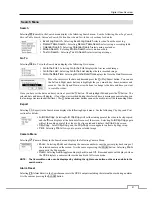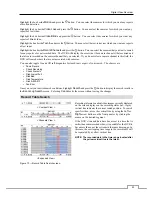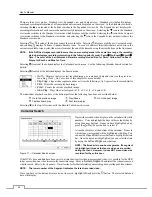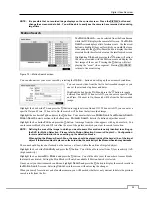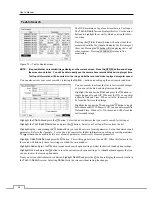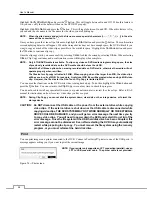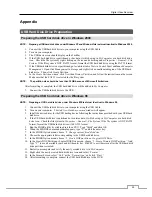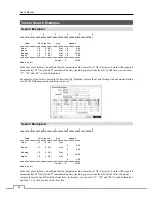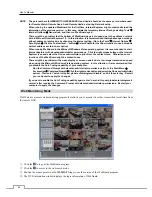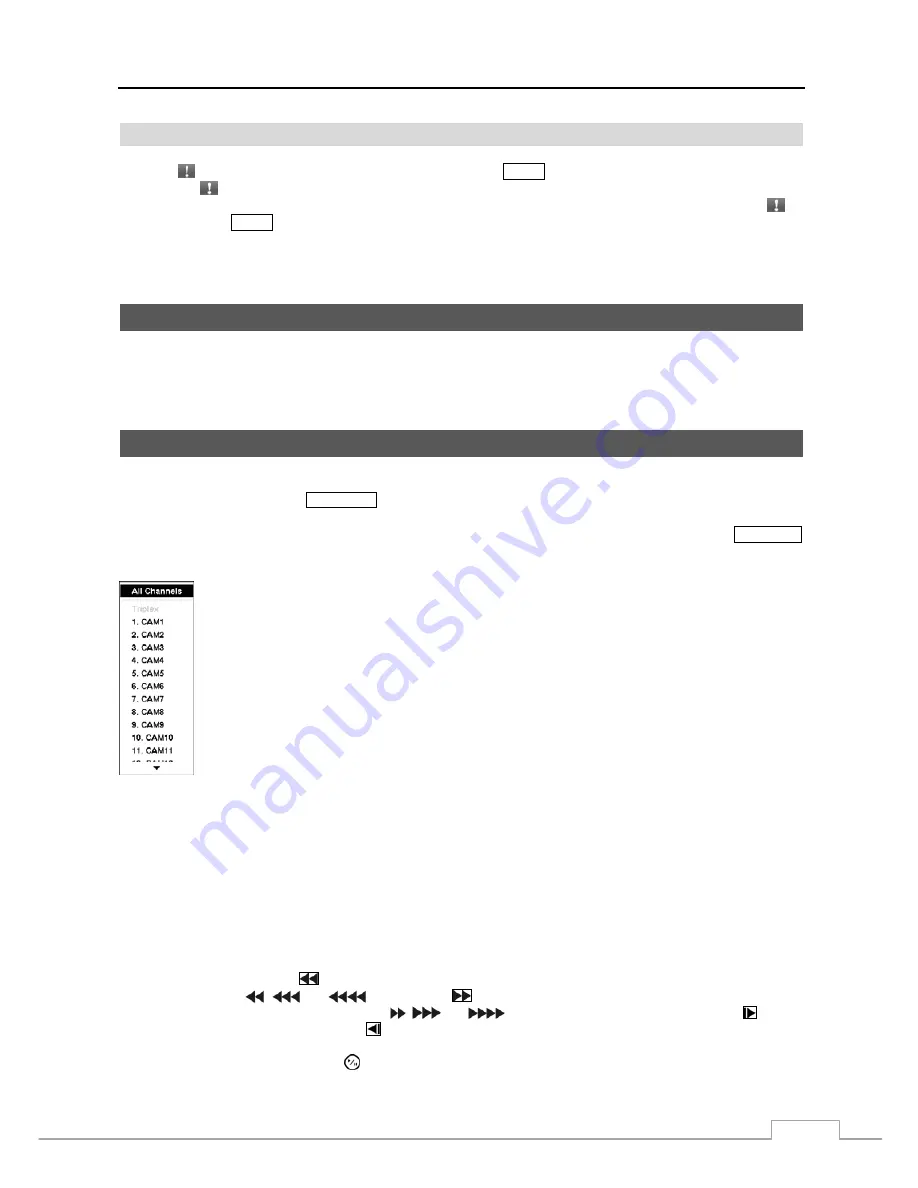
Digital Video Recorder
49
Panic Recording
Selecting (Panic) in the Live Monitoring menu or pressing the
PANIC
button starts panic recording of all cameras,
and selecting or pressing the button again stops panic recording. If you set the Panic Recording Duration in the
Panic Record setup screen, panic recording will stop automatically according to the preset duration as long as is
not selected or the
PANIC
button is not pressed.
NOTE: When the DVR is not in the Recycle mode and all available storage space has been used, panic recording
will not operate.
Recording Audio
If the DVR was set up to record audio, it will record audio from up to four inputs when video is recording.
NOTE: Make certain you comply with all local and federal laws and regulations when recording audio.
Playing Recorded Video
If a user who has
Search
authority logs into the system, the user can view recorded image. Once video has been recorded,
you can view it by pressing the
PLAYBACK
button.
The DVR supports the Triplex function: monitoring, recording and playing back at the same time. Pressing the
PLAYBACK
button when in one of the multi-view formats enters the Triplex mode and displays the Select Playback Camera menu.
Selecting
All Channels
plays back video of all cameras. The DVR maintains the same display format
as it does in the live mode except for the PIP format. You can also change the screen layout in the same
way as you do in the live mode.
Selecting the camera number under
Triplex
enters the Triplex mode and plays back video of the selected
camera. When in the single-screen display format, the camera currently displayed on the screen will
be selected and when in the PIP display format, the camera displayed on the PIP screen will be selected
for the search channel. During the Triplex mode, the DVR maintains the same display format as it does
in the live mode. A red outline surrounding the video and the camera title indicates the search channel.
While in the Triplex Mode, the DVR continues recording cameras as they were set up in the recording
schedule. Also, live monitoring will continue except for the camera that has been selected for playback.
Figure 67 — Select Playback Camera menu.
When playing video for the first time, the DVR will display the most recent image. When playing video subsequent
times, the DVR will start playing video from the last recalled image. Recorded audio will be played when the DVR
displays a camera with recorded audio in full screen mode.
NOTE: Only the administrator and users with Covert Camera View authority can view video from covert cameras.
The covert cameras in the playback mode are determined by the current camera settings.
Camera Buttons (1 to 16):
Pressing the individual camera buttons will cause the selected camera to display full screen.
Arrow Buttons:
Pressing the
button plays video backward at high speed. Pressing the button again toggles the
playback speed from
,
and
. Pressing the
button plays video forward at high speed. Pressing the
button again toggles the playback speed from ,
and
. When in the pause mode, pressing the button
moves to the next image and pressing the button moves to the previous image.
PLAY/PAUSE Button:
Pressing the button plays back images at regular speed or pauses playing video.
Summary of Contents for PDRH-8-RT
Page 1: ......
Page 2: ......
Page 14: ...User s Manual 6...
Page 50: ...User s Manual 42...