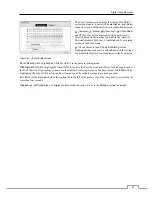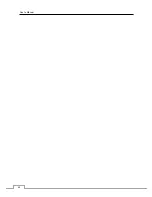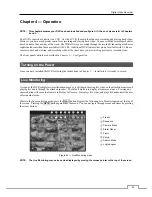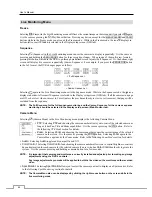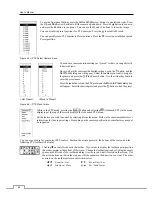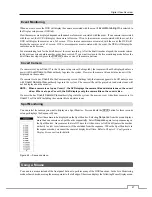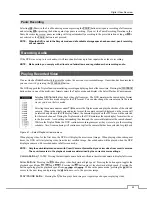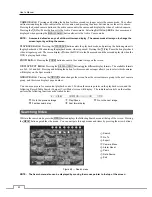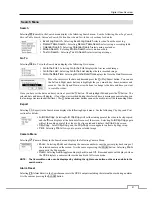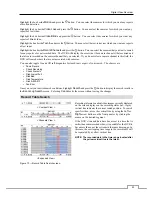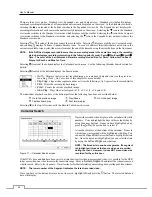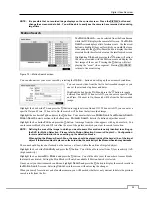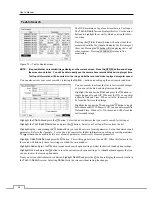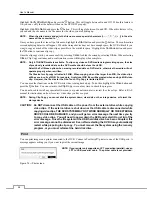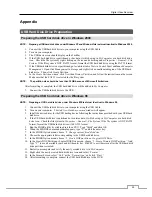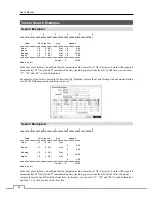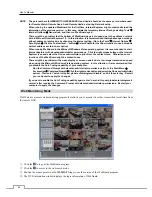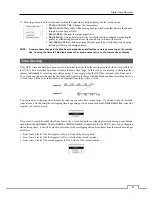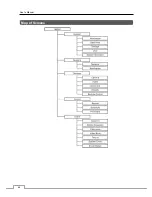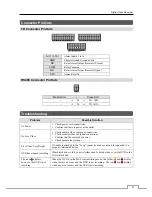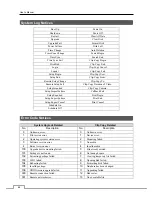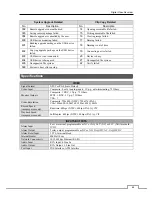Digital Video Recorder
55
NOTE: It is possible that no recorded image displays on the current screen. Press the
DISPLAY
button and
change the screen mode to 4x4. You will be able to easily see the camera have recorded video during
target time.
Motion Search
Figure 72 — Motion Search screen.
The
Motion Search…
can be selected from the Search menu
while the DVR displays the camera full screen. The
Motion
Search
screen displays a list of motion events. Use the arrow
buttons to highlight the event for which you would like to see
video and press the (Play/Pause) button to display the video
associated with the selected event on the small search screen.
Highlighting
Close
and pressing the button will extract
the video associated with the Motion event and display the
first image of the event. Pressing the button will start
playing the “event” video segment. Pressing
PLAYBACK
returns to live monitoring.
You can also narrow your event search by selecting the
Option…
button and setting up the new search condition.
You can search video from the first to last recorded images, or you
can set the start and stop times and dates.
Highlight the box beside
From
and press the button to toggle
between On and Off. When set to Off, you can enter a specific Date
and Time. When set to On, the search will be from the first recorded
image.
Highlight the box beside
To
and press the button to toggle between On and Off. When set to Off, you can enter a
specific Date and Time. When set to On, the search will be from the last recorded image.
Highlight the box beside
Type
and press the button. You can select between
Motion Search
and
Museum Search
.
Motion Search
detects motion in the defined area.
Museum Search
detects if a defined object has moved.
Highlight the box beside
Zone
and press the button. An image from the video appears with a grid overlaid. You
can turn sensor blocks On and Off to define the area of the picture in which you want to search for motion.
NOTE: Defining the area of the image in which you want to search for motion is nearly identical to setting up
the DVR for Motion Detection. Please refer to Motion Detection Screen in Chapter 3 — Configuration
for more detailed instructions on setting up the detection blocks.
When setting the Museum Search Zone, the zone should be placed inside of the border line of the target
object. If the selected block is placed on the border line, the sensitivity of the Museum Search may decrease.
The zone should be placed or focused on the centre or, at least, within the outline of targeted object.
Highlight the box beside
Sensitivity
and press the button. You will be able to select from
1
(low sensitivity) to
5
(high sensitivity).
Highlight the box beside
Min. Blocks
and press the button. You will be able to set the number of sensor blocks
that must be activated. Setting the Min Blocks will only be available if Motion Search is selected.
Once you set your desired search conditions, highlight
Search
and press the button to display the search results in
the
Motion
Search
screen. Selecting
Cancel
exits the screen without saving the changes.
When you search for motion events of another camera, you will be asked whether or not you want to delete the previous
search results from the list.
Summary of Contents for PDRH-8-RT
Page 1: ......
Page 2: ......
Page 14: ...User s Manual 6...
Page 50: ...User s Manual 42...