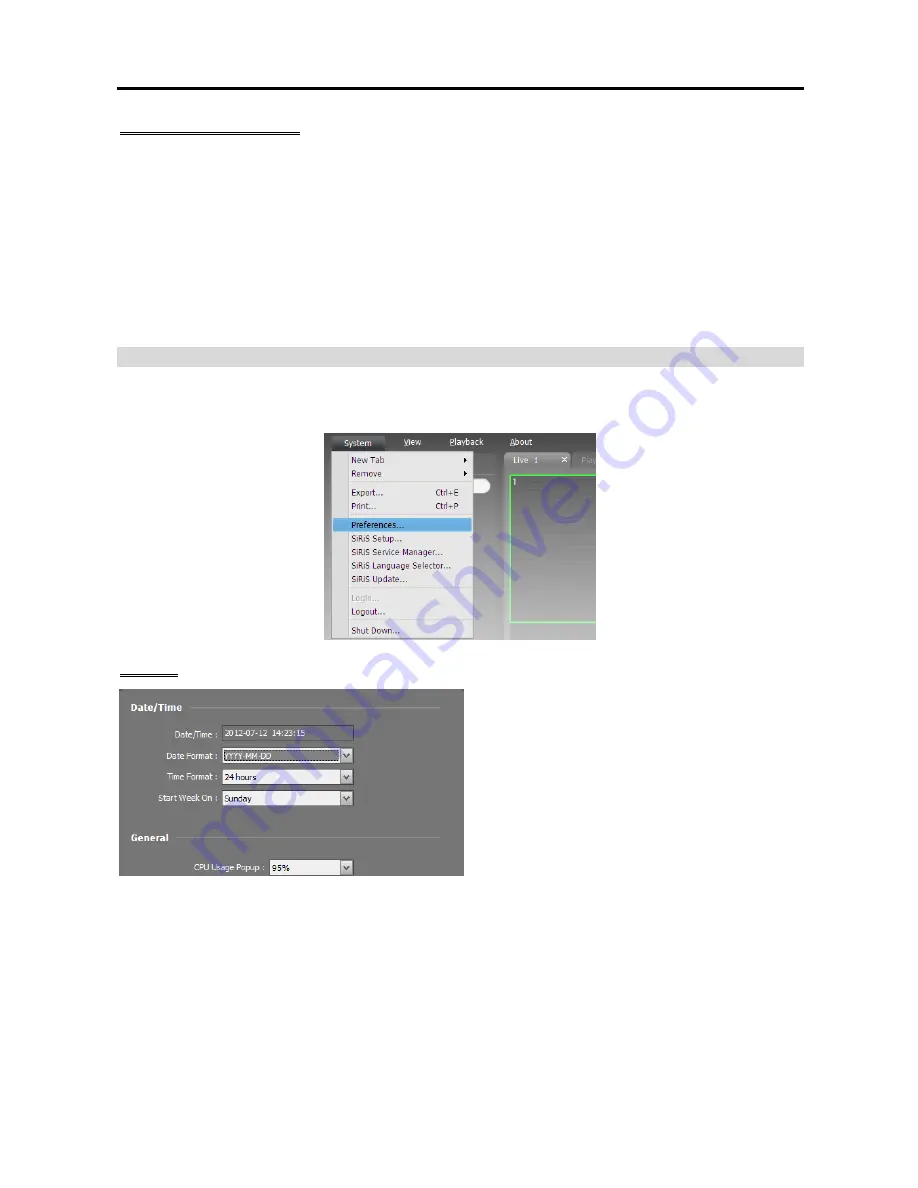
User’s Manual
34
Floating/Docking Panel
Clicking a panel tab causes it to fly out and dragging it floats the panel on the screen. Clicking the tab of
a floating panel, and dragging and dropping it to its original position docks the panel. You can change the
order of panel tabs by dragging and dropping with the mouse.
Maximizing a floating panel: Clicking the window maximize/restore button in the upper-right corner
of the floating panel maximizes or restores the window. Only one of each panel type can be maximized.
Displaying/hiding a site list in the floating panel: Clicking the right mouse button in the camera screen
of the panel and selecting the
Remote Site Panel
from the screen menu displays or hides a site list in
the floating panel. This is supported for not every panel.
Menu – Preference Settings
You can set the basic settings of the Client program to meet your preferences. Go to the
System
Menu
→
Click
Preference
, and the
Preference
window appears.
System
Date/Time
: Displays the current date and time.
Date Format
,
Time Format
: Set up the system
date/time format.
Start Week On
: Set up the day of the week to
start.
CPU Usage Popup
: An alert message will pop
up when the CPU usage of the Client system
exceeds the assigned percentage.
Summary of Contents for PNVR16-RTM
Page 1: ......
Page 2: ......
Page 8: ...User s Manual vi ...
Page 16: ...User s Manual 8 ...
Page 48: ...User s Manual 40 ...
Page 64: ...User s Manual 56 ...
Page 76: ...User s Manual 68 ...
Page 88: ...User s Manual 80 ...
Page 96: ...User s Manual 88 ...
Page 134: ...User s Manual 126 ...
Page 154: ...User s Manual 146 ...
Page 156: ...User s Manual 148 ...
Page 158: ......
















































