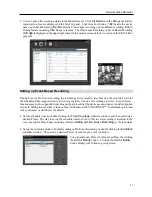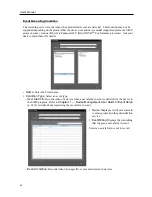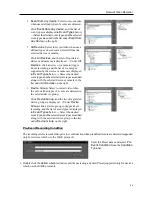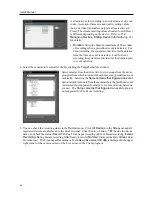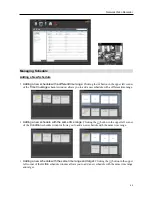User’s Manual
50
Select a desired path of the path
sequence from the map, and drag and
drop it on the Live screen. Video from
the cameras associated to the path
sequence is displayed sequentially
during the preset duration period.
4.3 Controlling Cameras
A control toolbar and a screen menu are provided for controlling camera.
Control Toolbar
When selecting a camera screen and hovering the mouse cursor over the camera screen, the control toolbar
is displayed over that camera screen. The control toolbar allows you to control the selected camera. Hovering
the mouse cursor over a button displays a tooltip for the button.
(PTZ Control): Allows you to control PTZ for a camera that supports PTZ
control. Refer to
PTZ Control
(p. 51) for details.
(Color Control): Adjusts the brightness, contrast, saturation and hue of the
current video. Clicking the button cancels the adjustment and reloads the
original image. This change will be applied to both the video of the SiRiS
program and the device.
(Image Effect): Adjusts the image effect. Refer to
Image Effect
(p. 53)
for details.
(Image Zoom): Zooms in on the image. Refer to
PTZ Control
(p. 51) for details.
(Camera Sequence): Starts or stops camera sequence. Refer to
4.1 Monitoring Video, Camera
Sequence Monitoring
(p. 47) for details.
/ (Listen/Talk): Receives audio from the device or sends audio to the device.
(Text-In Viewer): Pops up the text-in viewer window (supported only when a text-in event is detected).
The camera title bar is highlighted in blue when a text-in event is detected. Refer to
Text-In Viewer
(p. 53)
for details.
(Instant Recording): Starts or stops the Instant recording (supported only for devices registered on one
of recording services). During Instant recording, the Instant Recording OSD is displayed in the upper-
right corner of the camera screen and Time-Lapse recording or Event-Based recording stops. Recording
might be delayed depending on system congestion, and the recording OSD might be displayed later or
for longer than the scheduled time. Refer to
5.1 Setting up Recording Schedule, Setting up Instant
Recording
(p. 66) for details.
NOTE:
The instant recording is a function that allows you to manually record video which is currently being
monitored. You can record desired video with higher performance if the codec, resolution, frame rate and
quality have been set up at higher values for instant recording.
Live Screen Menu
The screen menu is displayed when selecting a camera screen and clicking the right mouse button. The
screen menu allows you to control the selected camera.
Summary of Contents for PNVR16-RTM
Page 1: ......
Page 2: ......
Page 8: ...User s Manual vi ...
Page 16: ...User s Manual 8 ...
Page 48: ...User s Manual 40 ...
Page 64: ...User s Manual 56 ...
Page 76: ...User s Manual 68 ...
Page 88: ...User s Manual 80 ...
Page 96: ...User s Manual 88 ...
Page 134: ...User s Manual 126 ...
Page 154: ...User s Manual 146 ...
Page 156: ...User s Manual 148 ...
Page 158: ......