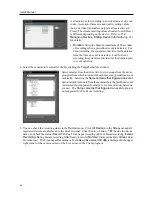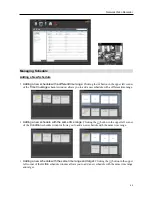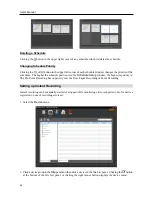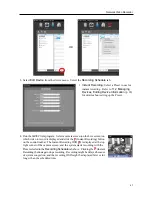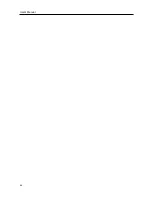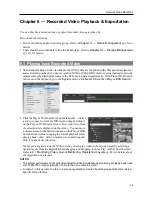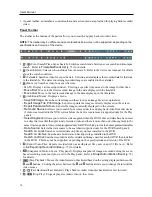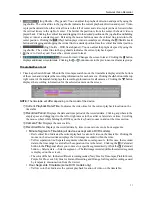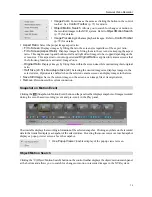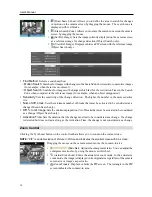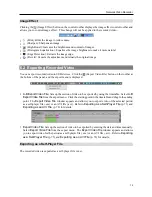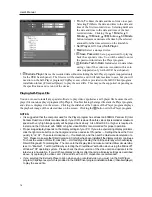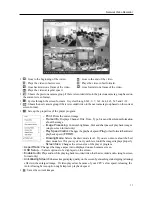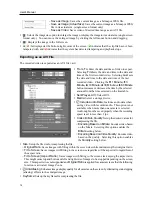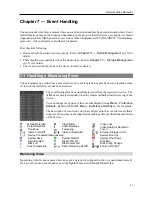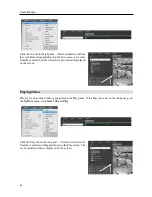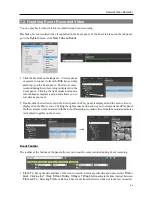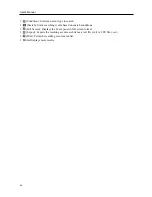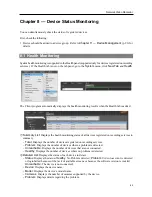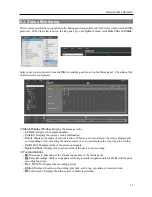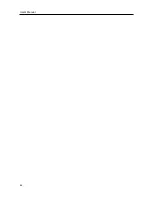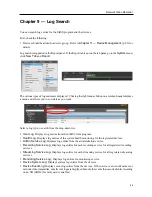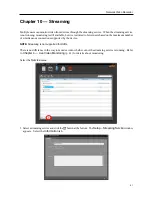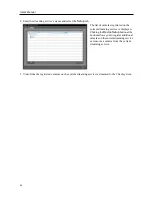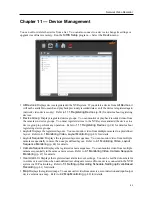User’s Manual
78
−
Save as Image:
Saves the current image as a bitmap or JPEG file.
−
Save as Image (Actual Size)
: Saves the current image as a bitmap or JPEG
file in its actual size. (single-screen format only)
−
Save as Video:
Saves video of desired time range as an AVI file.
: Selects the image size option to enlarge the image or display the image in its actual size (single-screen
format only). You can move the enlarged image by clicking the left mouse button and dragging.
: Displays the image in the full screen.
, : Is displayed at the bottom-right corner of the screen. indicates that the clip file has not been
tampered with, and indicates that the system has detected tampering and playback stops.
Exporting as an AVI File
The recorded video is exported as an AVI file (.avi).
From
,
To
: Enter the date and time of video to export.
Selecting
First
sets the date and time to the date and
time of the first recorded video. Selecting
Last
sets
the date and time to the date and time of the last
recorded video. Clicking the
1 Minute
,
3
Minute
,
10 Minute
,
30 Minute
or
60 Minute
button increases or decreases the time by the selected
amount from the time selected on the timetable.
Self-Player
,
AVI
: Select
AVI
.
Media
: Select a storage device.
Include Audio Data
: Includes audio data when
saving video with recorded audio. This option is not
available when more than one camera is selected.
Audio might not be saved properly when the recording
speed is set to less than 1 ips.
Codec
,
Bitrate
,
Quality
: Set up the desired values for
compressing the file.
−
Encoding Based on Bitrate
: Encodes video based
on the bitrate. Selecting this option enables the
Bitrate
setting below.
−
Encoding Based on Video Quality
: Encodes video
based on the quality. Selecting this option enables
the
Quality
setting below.
Size
: Set up the file size for compressing the file.
−
Original Ratio
: Saves images with fitting within the screen size while maintaining their original ratio.
−
Fit to Screen
: Saves images with fitting to the screen size regardless of the aspect ratio regardless of
the aspect ratio.
−
Fit to Screen (Aspect Ratio)
: Saves images with fitting to the screen size keeping the aspect ratio.
This might cause top and bottom or left and right side of images to be cropped depending on the screen
size. This aspect ratio is not supported and
Original Ratio
is applied for camera screens that the following
function is activated: Image Zoom.
Anti-Aliasing
: Enhances image display quality for all cameras on the screen by eliminating stair-stepping
(aliasing) effects in the enlarged image.
Keyframe
: Sets up the keyframe for compressing the file.
Summary of Contents for PNVR16-RTM
Page 1: ......
Page 2: ......
Page 8: ...User s Manual vi ...
Page 16: ...User s Manual 8 ...
Page 48: ...User s Manual 40 ...
Page 64: ...User s Manual 56 ...
Page 76: ...User s Manual 68 ...
Page 88: ...User s Manual 80 ...
Page 96: ...User s Manual 88 ...
Page 134: ...User s Manual 126 ...
Page 154: ...User s Manual 146 ...
Page 156: ...User s Manual 148 ...
Page 158: ......