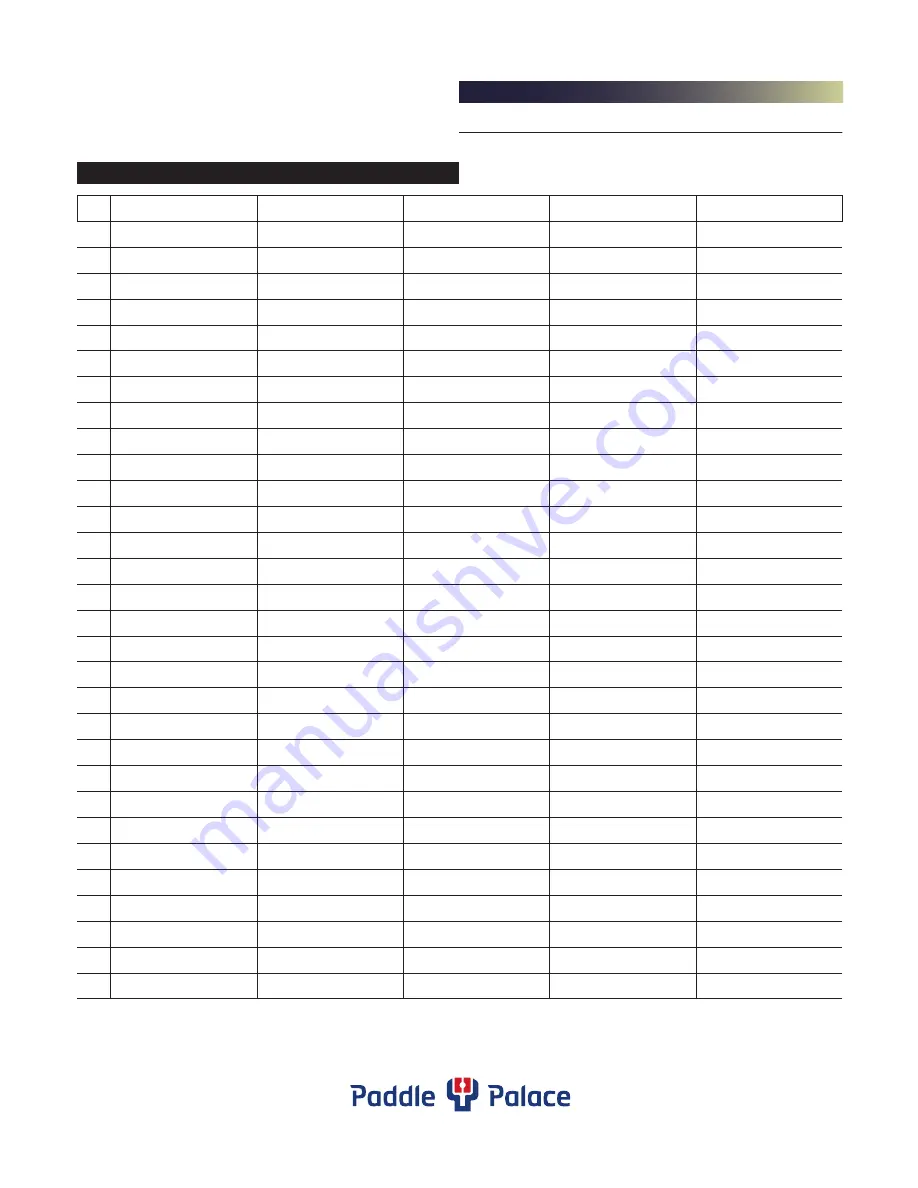
page 13
Paddle Palace S4W Robot
User Manual
30 Pre-Programmed Landing Sequences
800-547-5891
|
503-777-2266
p a d d l e p a l a c e . c o m
See pages 8-9 for setting up this feature.
NO. LEFT HEAD
RIGHT HEAD
LEFT HEAD
RIGHT HEAD
LEFT HEAD
1.
Twice at spot #10
Twice at spot #2
2.
Twice at spot #1
Three times at spot #8
3.
Twice at spot #11
Three times at spot #2
4.
Once at spot #5
Twice at spot #1
5.
Three times at spot #2
Once at spot #9
6.
Twice at spot #4
Twice at spot #11
7.
Four times at spot #8
Twice at spot #1
8.
Twice at spot #10
Three times at spot #1
9.
Twice at spot #1
Four times at spot #9
10.
Three times at spot #2
Twice at spot #4
11.
Twice at spot #11
Twice at spot #4
Twice at spot #1
12.
Once at spot #9
Once at spot #1
Twice at spot #10.
13.
Twice at spot #10
Once at spot #2
Once at spot #11
14.
Once at spot #11
Twice at spot #1
Twice at spot #6
15.
Once at spot #6
Once at spot #11
Three times at spot #2
16.
Twice at spot #11
Once at spot #6
Three times at spot #1
17.
Twice at spot #2
Twice at spot #11
Once at spot #2.
18.
Three times at spot #11
Three times at spot #2
Once at spot #11
19.
Once at spot #1
Once at spot #10
Twice at spot #2
20.
Once at spot #2
Once at spot #11
Three times at spot #1
21.
Once at spot #10
Once at spot #1
Twice at spot #5
Once at spot #11
22.
Once at spot #1
Twice at spot #11
Twice at spot #1
Three times at spot #9
23.
Once at spot #11
Once at spot #7
Once at spot #1
Twice at spot #9
24.
Once at spot #11
Once at spot #2
Three times at spot #10
Once at spot #6
25.
Once at spot #1
Twice at spot #3
Once at spot #8
Twice at spot #11
26.
Once at spot #1
Once at spot #11
Once at spot #2
Once at spot #10
Three times at spot #5
27.
Twice at spot #10
Twice at spot #1
Once at spot #9
Once at spot #11
Once at spot #2
28.
Twice at spot #1
Once at spot #9
Once at spot #2
Twice at spot #3
Twice at spot #10
29.
Once at spot #1
1 shot from RH to #9
Once at spot #2
Once at spot #3
Twice at spot #10
30.
Twice at spot #11
Once at spot #2
Twice at spot #9
Once at spot #1
Three times at spot #11
NOTE: The Pre-Programmed Landing Sequences chart indicates the order and location of the shots. For example, for
Sequence #16, the left head serves twice to spot #11, then the right head serves once to spot #6, then the left head serves
three times at spot #1, then it repeats back to the beginning of the sequence.






























