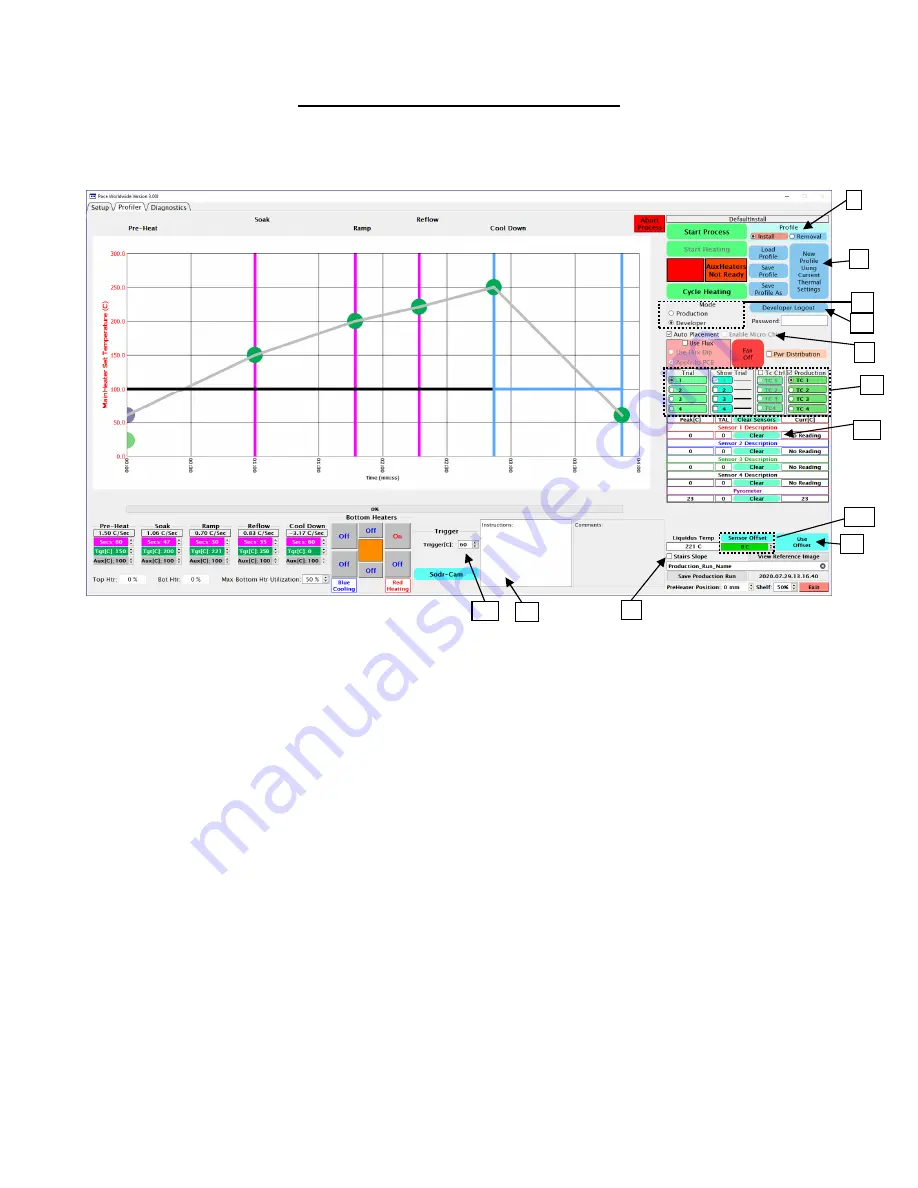
©2020 PACE Inc., Vass, North Carolina,
All Rights Reserved
Page
12
The Profiler Screen (Developer Mode)
The developer mode contains all of the options from the production mode with a few key additions and changes.
I.
Install/Removal
– Select to create either an Installation or Removal profile.
II.
Profile Buttons
:
•
Load Profile
– Same as the production mode, it will load a previously saved profile.
•
Save Profile
– Click to save the current profile. It is recommended to avoid overwriting the
“DefaultInstall” and “DefaultRemove” profiles and to save profiles under a specific name.
•
Save Profile As
– Click to rename profile.
•
New Profile
– Used to create a brand-new profile. Saves existing thermal, time and flow settings
on screen, but clears all heater head and camera distance settings used during automatic
operations.
III.
Mode Indicator
– Selects how the Profile screen appears, either Production or Developer mode.
IV.
Developer Logout
– Click this to logout of developer mode and continue use in Production mode. Until
the developer is logged back in profiles may only be loaded and run, no changes can be made to them.
V.
Automation Options
– The IR-3100 has the capability to remember heater head position to automate
different steps in the installation or removal processes.
•
Auto Placement
– When checked, the IR-3100 will automatically place the component using
distance settings input during the first profile development run. If unchecked the heater head and
component will have to be manually controlled for each placement.
•
Enable Micro Chip
– This automated routine can be used during installation profiles of small
components, to pick-up the new component from the board instead of the component nest.
I
III
VI
II
VII
IV
V
XI
VIII
IX
X
XII































