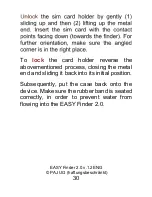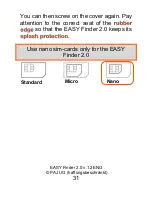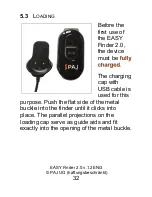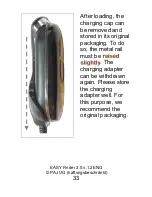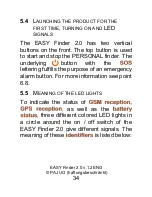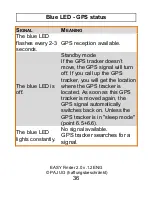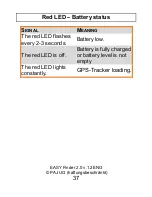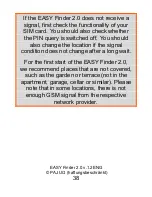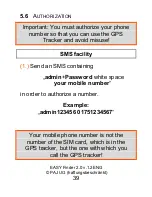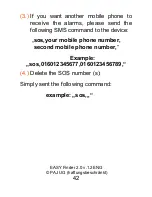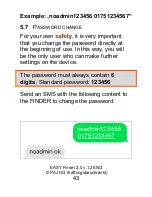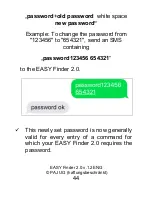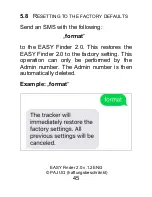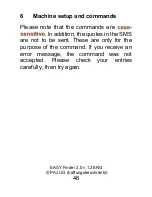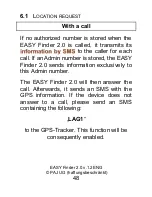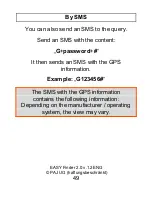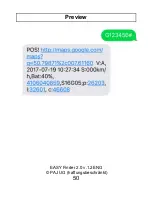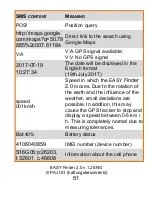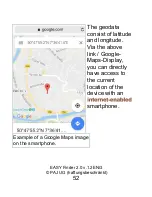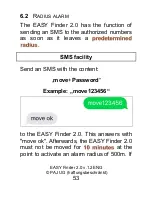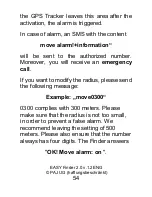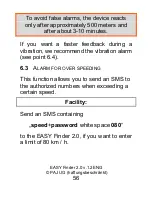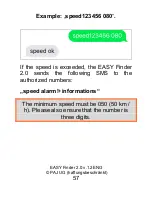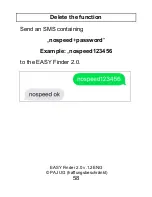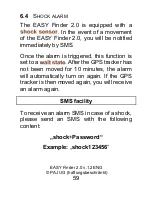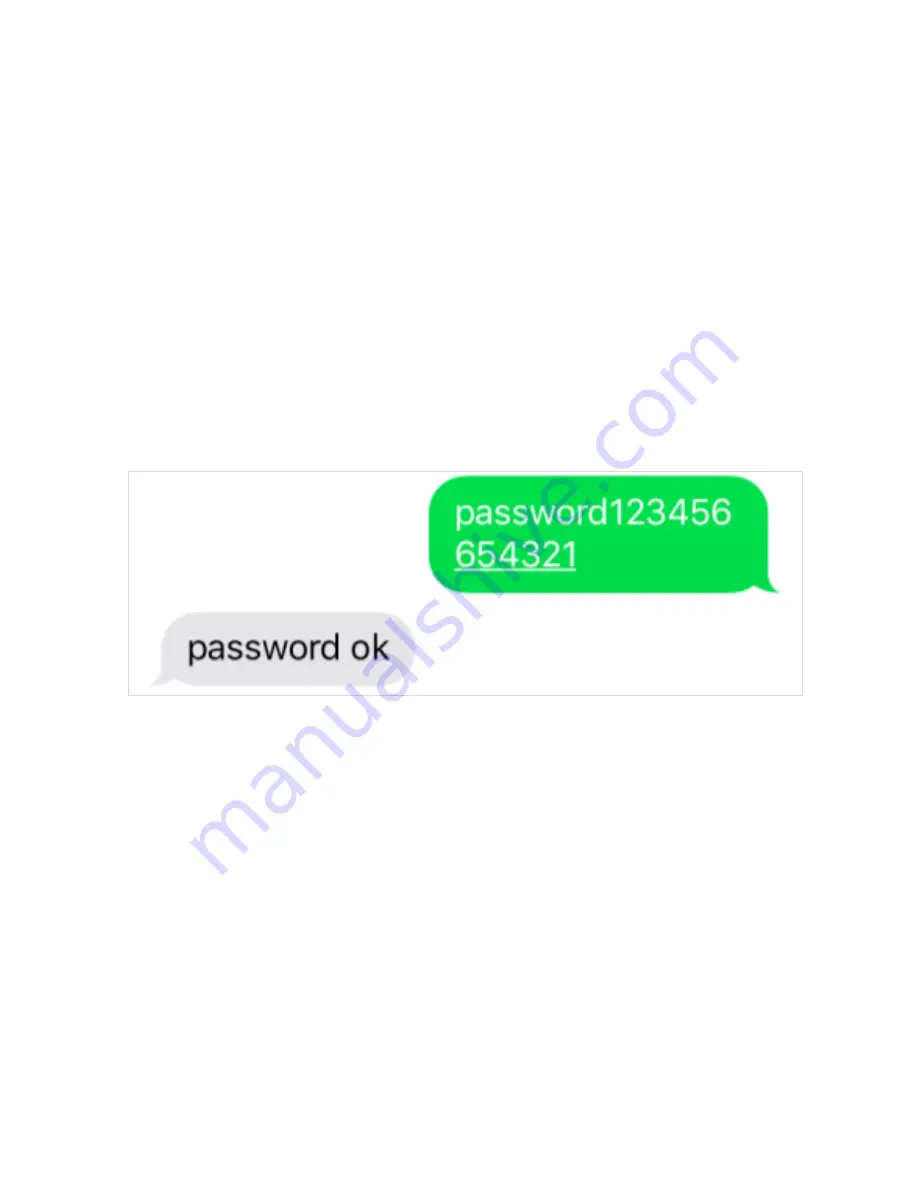
EASY Finder 2.0 v.1.2ENG
© PAJ UG (haftungsbeschränkt)
44
„
password
+
old password
white space
new password
“
Example: To change the password from
"123456" to "654321", send an SMS
containing
„
password123456
654321
“
to the EASY Finder 2.0.
This newly set password is now generally
valid for every entry of a command for
which your EASY Finder 2.0 requires the
password.